Edit Cutting Parameters (of a catalog part) 
Access: Open this function from one of the following locations:
-
Activate a part in the Assembly Tree and then select Catalog > Edit Parameters > Edit Cutting Parameters from the Part menu bar.
-
Activate a part in the Assembly Tree, right-click on the Catalog feature in the Feature Tree and select Edit Cutting Parameters from the popup menu.
Edit the cutting parameters of a catalog part.
-
OpenOpen the function to display the cutting parameters of the part to be edited.
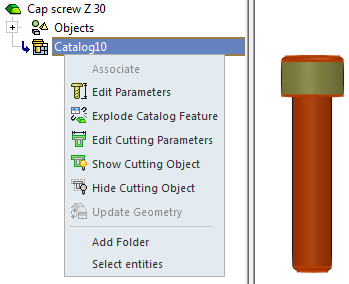
The cut dimensions are displayed (without showing the cut object):
The cut dimensions and cut object are displayed:
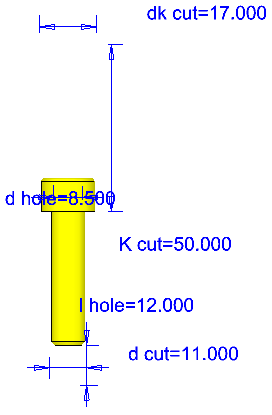
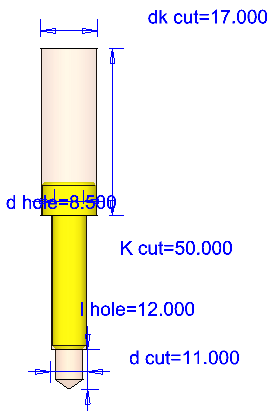
To display additional parameters, right-click on a face of the part to display the following popup and select the appropriate option.
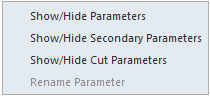
-
Pick a dimension to edit.
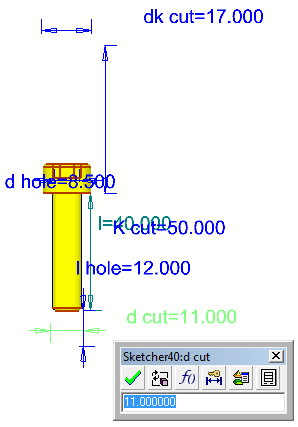
When editing numerical values of a feature, click the dimension to open the Edit Parameters dialog.
-
In the Edit Parameters dialog, edit the dimension as required.
When editing a catalog feature, an additional option is displayed in the Edit Parameters dialog, which enables you to edit the dimensions by using the Catalog Table. This enables you to select different sizes of catalog parts:
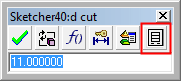
Catalog Table button
Note: The Edit Parameters dialog does not display a drop-down menu. This is not available when editing cutting parameters.
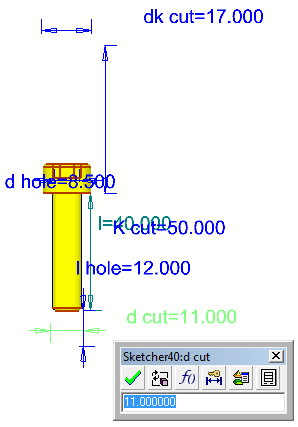
When editing numerical values of a feature, clicking on the dimension will open the Edit Parameters dialog.
-
In the Edit Parameters dialog, edit the dimension as required.
When editing a catalog feature, an additional option is displayed in the Edit Parameters dialog, which enables you to edit the dimensions by using the Catalog Table. This enables you to select different sizes of catalog parts:
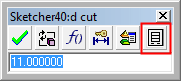
Catalog Table button
Note: The Edit Parameters dialog does not display a drop-down menu. This is not available when editing cutting parameters.