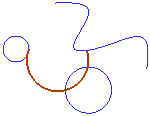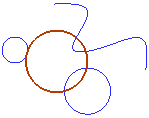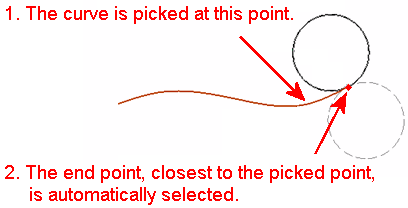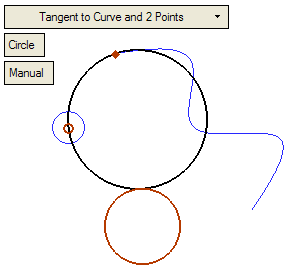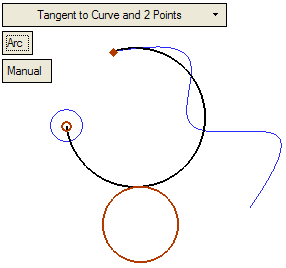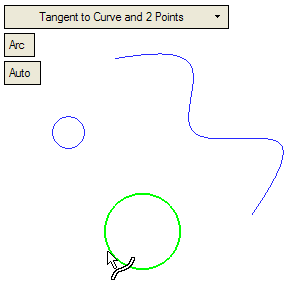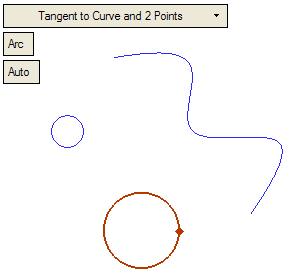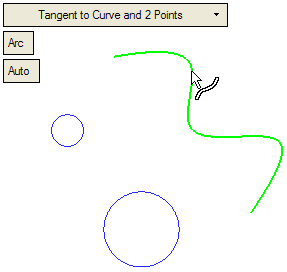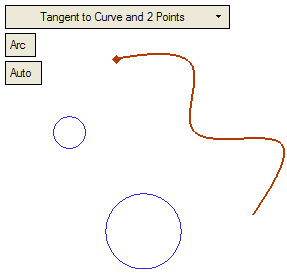Circle > Tangent to Curve and 2 Points
Access: Open this function from one of the following locations:
-
Select Wireframe > Create Curves > Circle from the menu bar.
-
Select Curves > Circle from the following Die Design Guides: Strip Design.
Create a Circle/Arc tangent to a picked 2D curve passing through 2 picked points.
Required Step 1 
Select the required parameters and pick the appropriate entities.
The following parameters are displayed for this Circle function.
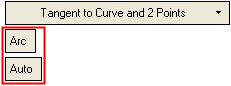
Parameters
|
Arc / |
This toggle option defines whether the result of this operation is an arc or a circle.
|
||||
|
Auto / |
This toggle option defines how the required entities are picked.
|
Pick the appropriate entities to complete the operation: Manual/Auto.
Manual
-
Pick a curve to which the Circle will be tangent.
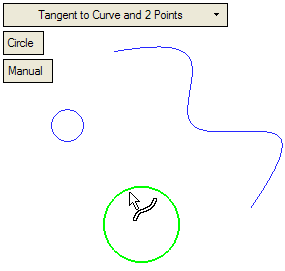
-
Pick the 1st point through which the Circle/Arc will pass.
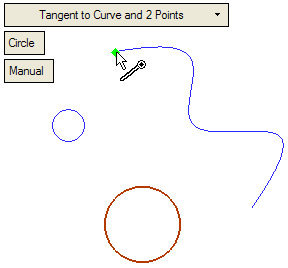
-
Pick the 2nd point through which the Circle/Arc will pass.
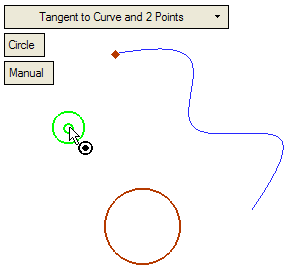
The Circle/Arc is created. There is only one possible solution for each type.
|
|
|
Auto
-
Pick a curve to which the Circle will be tangent.
|
Pick the curve. |
The curve is selected as well as its end point. |
|
|
|
Note: In the Auto option, picking a curve automatically selects its closest end point as well.
ExampleExample
|
Pick the curve. |
The closest end point is automatically selected. |
|
|
|
-
Pick the second point.
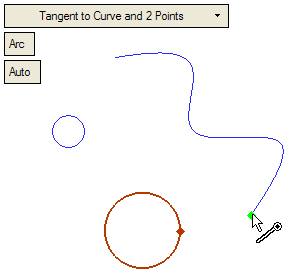
The Circle/Arc is created.
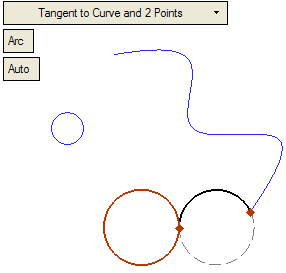
Notes:
-
In Auto mode, if you pick a curve and then two points, the system uses the end point of the curve and the last picked point.
ExampleExample-
Pick the curve.
-
Pick the first point.
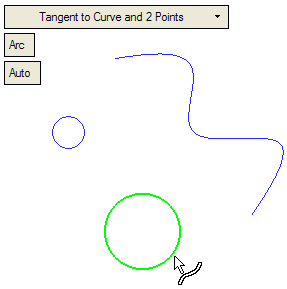
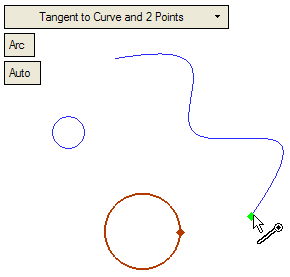
-
The system creates a possible solution, as described above. If you pick another point . . .
-
The resultant arc/circle is according to the end point of the curve and the last picked point.
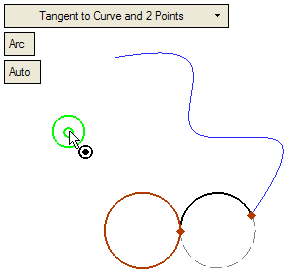
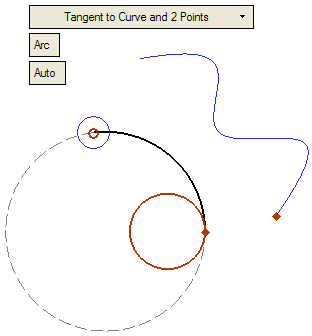
-
-
In Auto mode, if you pick two points and a curve, the system ignores the Auto mode and calculates the result according to the Manual mode.
ExampleExample-
Pick the first point.
-
Pick the second point.
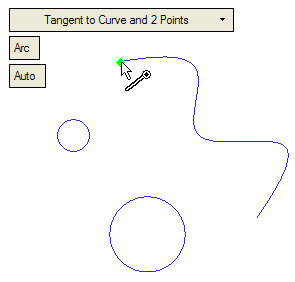
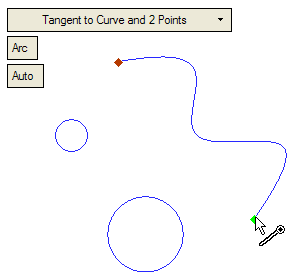
-
Pick the curve.
-
The resultant arc/circle is according to Manual mode.
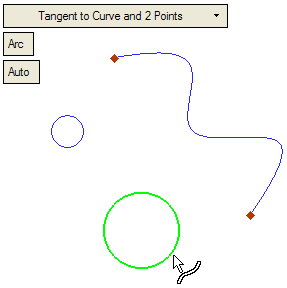
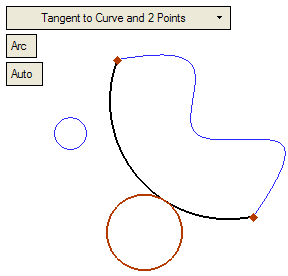
-
Click OKOK or ApplyApply in the Feature Guide to complete the function.
When completed, the Circle feature will appear in the Feature Tree.