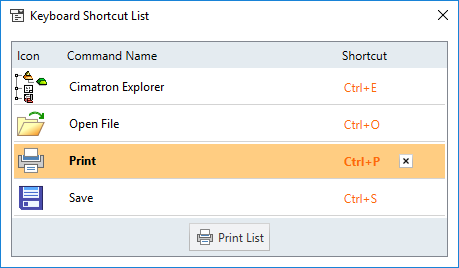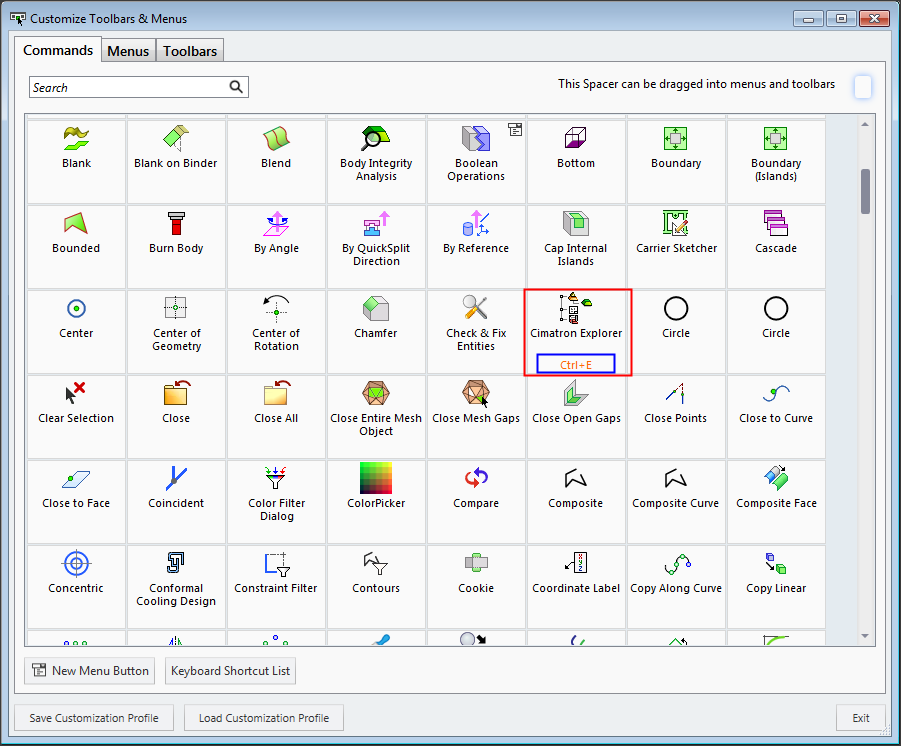Customizing the Keyboard
Access: Open this function from one of the following locations:
-
Select View > Customize > Customize Toolbars & Menus from the menu bar.
-
Right-click anywhere in the menu bar or toolbar and select Customize Toolbars & Menus.
Customize Cimatron toolbars and menus, as required, so that functions that you use more often are more readily accessible.
The Cimatron menus, toolbars, and guide bars are fully customizable. In the Commands tab, you can create customized menus, toolbars, and guide bars containing any selection of commands or functions. Many of these functions (including mouse functions) can be customized to be invoked by using specific key combinations (keyboard shortcuts or hotkeys).
This enables you to define keyboard shortcuts to the common feature guide commands, such as OK, Apply, and Cancel. Hotkeys are defined while in the toolbar customization modetoolbar customization mode. Locate or search for the command you want and assign the key. A graphical Keyboard Shortcut List is available to easily see which keyboard shortcuts are already assigned.
The Customize Toolbars & Menus dialog is displayed with the Commands tab open. In the example below, a keyboard customized shortcut is highlighted in blue.
|
|
If a keyboard shortcut is already defined for a function, it is displayed as above.
To check whether a function can be customized with a keyboard shortcut:
In the Customize Toolbars & Menus dialog, hover over a function with the mouse cursor. If a keyboard icon is displayed, then a keyboard shortcut can be defined.
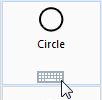
To define a keyboard shortcut:
In the Customize Toolbars & Menus dialog, click the function to display an edit field.
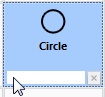
Press the required key or key combinations to be used to invoke the function. In the example below, the ALT and C keys were selected.
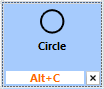
If the keyboard shortcut has already been defined for another function, a message is displayed.
When clicking another function definition or when re-invoking the dialog, the keyboard shortcut is displayed as follows:
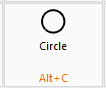
To clear the keyboard short:
In the Customize Toolbars & Menus dialog, either click the function and then click the X adjacent to the key definition, or right-click the function and select Clear Shortcut from the popup menu.
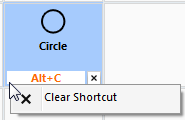
Notes:
-
All shortcut commands are stored in the pullcommands.ini file, under the folder:
...\ProgramData\Cimatron\Cimatron\2025.0\Data
This file is updated after the current Cimatron session is closed. This means that if you have created a keyboard shortcut, the shortcut will only be added to the pullcommands.ini file after Cimatron is closed. If pullcommands.ini is deleted, all shortcuts will be lost. -
The following key combinations may be used when setting shortcuts:
-
Any alphanumeric key together with ALT or CTRL.
-
Function keys F2-F12 (F1 is reserved for the online Help).
-
Single keys ( A-Z, 1-0 ). The Shift key can be used to differentiate between upper and lower case for single key shortcuts, thereby doubling the number of single keys that can be used.
-
-
The Flip Arrow Side command flips the arrow side in the current function (in the Part and NC CAD environments) in all steps where the arrow is displayed. If more than one arrow is displayed, all arrows are flipped.
-
Keyboard customization is also available for OK, Apply, Cancel, Exit, Automatic Preview, and Manual Preview.
-
The following is a recommended list of shortcuts for picking points:
|
Customize Keyboard |
ctrl+shift+t |
|
Intersection |
Alt+I |
|
Pierce |
Alt+P |
|
Point |
Alt+O |
|
UCS Org |
Alt+U |
|
Key In |
Alt+K |
|
Screen |
Alt+S |
|
End |
Alt+E |
|
Middle |
Alt+M |
|
Center |
Alt+C |
|
TP Node |
Alt+T |
|
Close |
Alt+L |
|
Close 2 Face |
Alt+F |
|
Delta |
Alt+D |
|
Reset |
Alt+R |
Keyboard Shortcut List
Display a dialog showing all existing customized keyboard shortcuts.
Press the Keyboard Shortcut List button on the Customize Toolbars and Menus dialog.
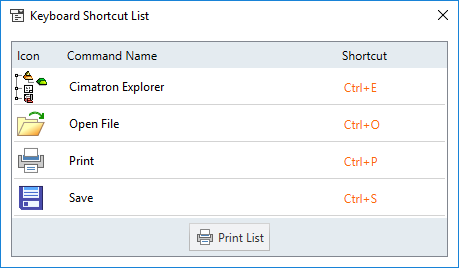
Click the Print List button to print the keyboard shortcut list.
To delete a shortcut, select it and click the adjacent X button.