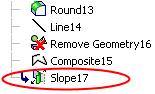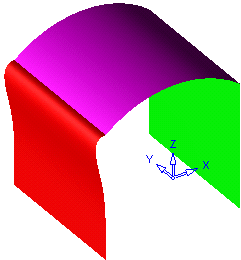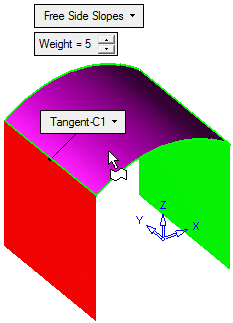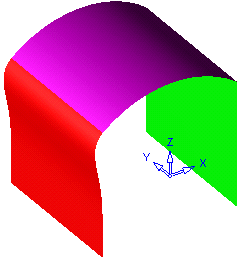Slope : Options and Results
: Options and Results
Access: Open this function from the following location:
-
Select Faces > Modify Faces > Slope from the menu bar.
Modify the slopes at the edges of a face.
Required Step 1 
Select the face whose edge is to be modified.
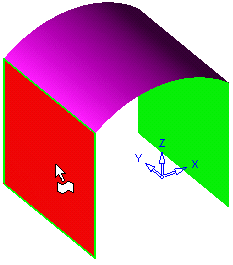
Required Step 2 
Select the edge to modify.
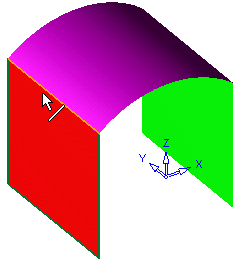
Note: The selected edge must be isoparametric. In other words, the edge must follow the section - cross section curves of the original face. For more details on section / cross section curves, see Display Curves.
Required Step 3 
Set the modification parameters.
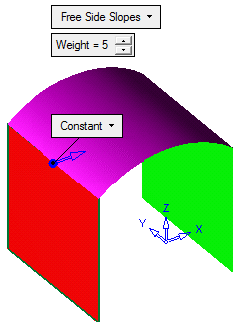
|
Free Side Slopes |
This is a dropdown list of the following options:
|
||||||
|
Weight |
The value between 1 and 10, representing the influence area of the modification. A value of 8 means that 80% of the length of the surface will be affected by the modification. |
The following slope modification options are displayed in a dropdown list on the selected slope:
Free: Choose Free if you want to reset the slope to its original condition.
|
Set the direction of the slope. You can flip the direction by clicking on the arrow, or set a new direction by clicking on the arrow origin. |
In this example the slope was changed to be parallel to the X axis. |
|
|
|
Create a smooth transition between the selected surface and an adjacent surface. Gaps can exist between the two surfaces, but they must be less than 1mm wide.
|
Select the adjacent surface. |
The surfaces are now smoothly connected. |
|
|
|
Click OKOK or ApplyApply in the Feature Guide to complete the function.
When completed, the Slope feature will appear in the Feature Tree as follows: