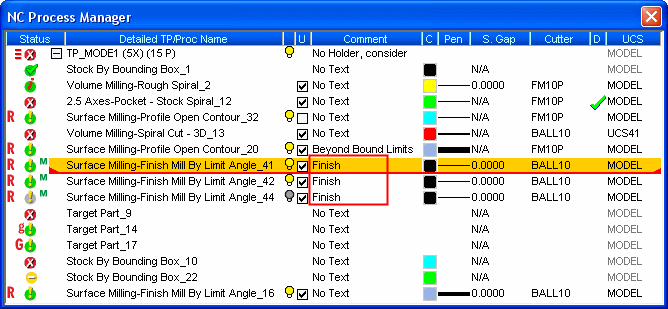Process Manager  : Comments
: Comments 
Access: Open this function from one of the following locations:
-
Invoke the Process Manager, select the required row(s), and then use one of the following methods:
-
To change a single comment: Click a comment to edit it.
-
To change single or multiple comments:
-
Select NC Edit > Change Parameters > Change Comment from the menu bar. Edit the required comment(s) in the Process Manager.
-
Right-click the selected rows and select Change > Comment from the popup menu. Edit the required comment(s).
-
Right-click in the Graphics Area and select Change > Comment from the popup menu. Edit the required comment(s).
-
-
Change one or more comments for toolpaths/procedures in the Process Manager.
For each toolpath and procedure, a comment is displayed. The default comment is No Text.
A comment can be changed for single or multiple toolpaths or procedures.
Changing a Single Comment
-
Select the appropriate toolpath or procedure in the Process Manager.
-
InvokeInvoke the Comment mode.
The text editor dialog is displayed showing the text of the current comment.
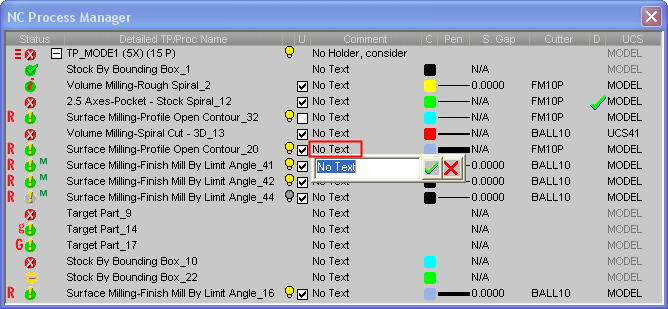
-
Enter the new comment and press
 . Pressing
. Pressing  closes the text editor dialog without implementing the change.
closes the text editor dialog without implementing the change.

The new comment is displayed.
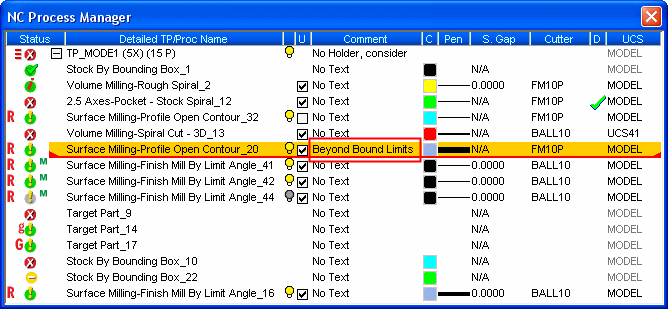
Changing Multiple Comments
-
Select the appropriate toolpaths or procedures in the Process Manager.
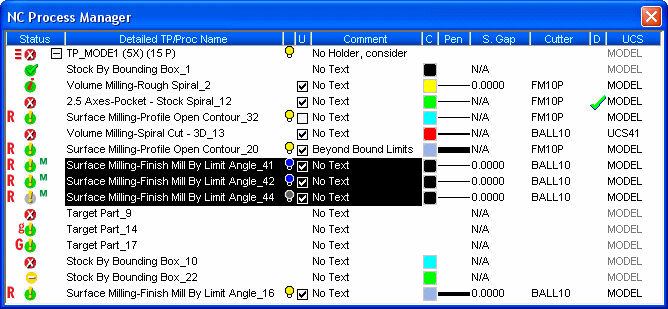
-
InvokeInvoke the Comment mode.
An empty text editor dialog is displayed.
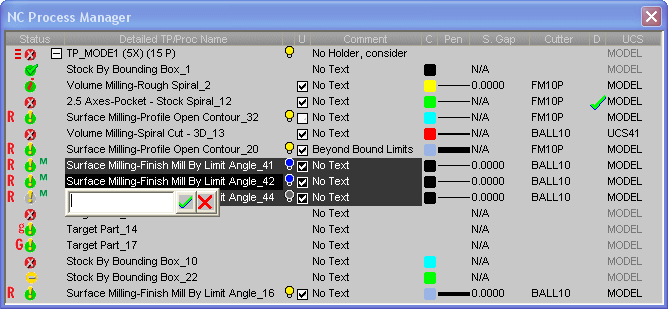
-
Enter the new comment and press
 . Pressing
. Pressing  closes the text editor dialog without implementing the change.
closes the text editor dialog without implementing the change.

The new comment is displayed for the selected toolpaths or procedures.