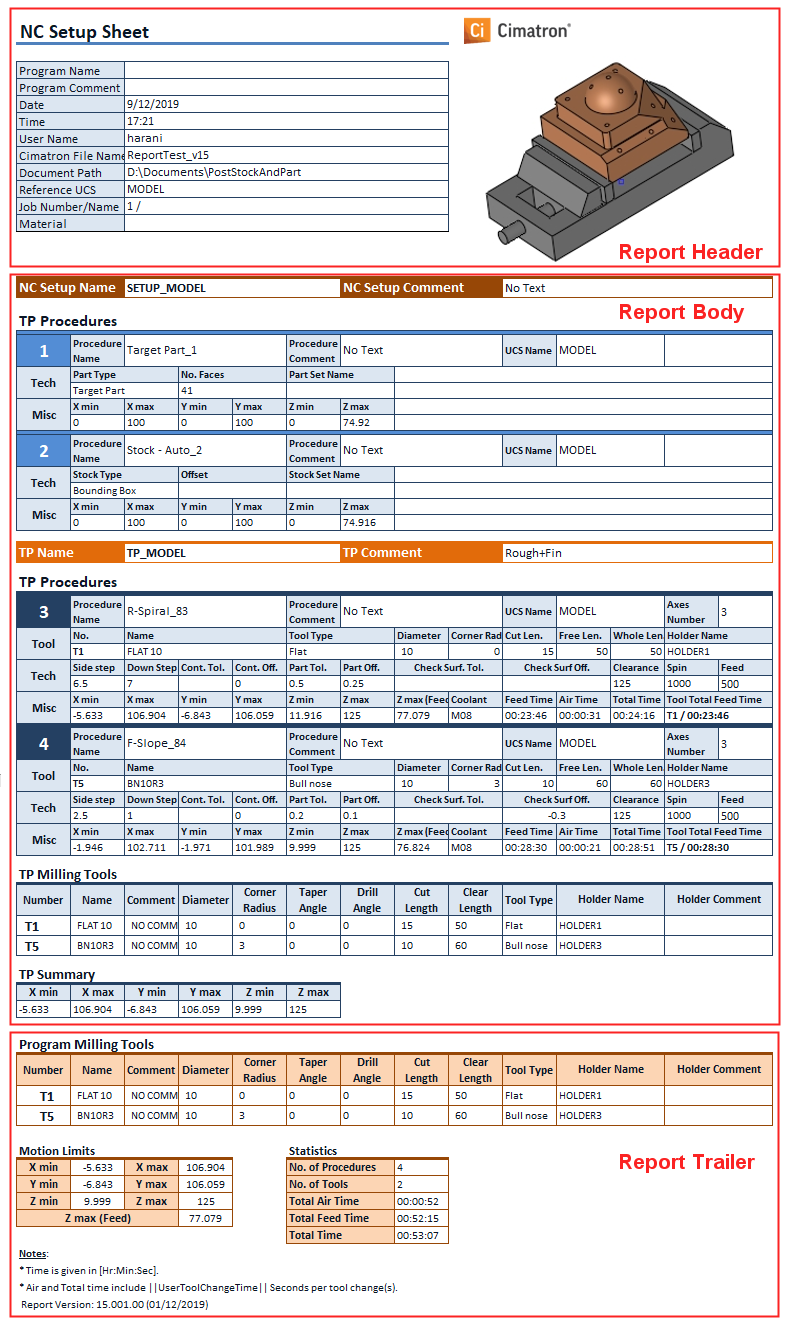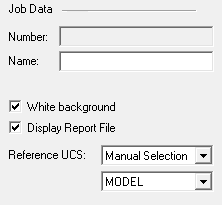NC Setup Report  : Standard - Electrode
: Standard - Electrode
Access: Open this function from one of the following locations:
-
Select NC Process > Post & Report > NC Report from the menu bar.
-
Click the NC Report button
 in the NC Guide.
in the NC Guide. -
Click the NC Report button
 in the Job
Manager.
in the Job
Manager. -
Right-click on an item in the Process Manager, or anywhere in the graphics window when no procedure is active, and select NC Guide Commands > NC Report from the popup menu.
The NC Report is a file that provides various information about a set of selected procedures. This information includes details about the project and provider, as well as toolpaths, procedures (including multi-cutter information), and parameters. An NC Report can be created from an electrode part file. This report displays various views of the electrode, each showing the relevant dimensions.
When creating an Electrode NC Report, the image used in the report can either be generated by the Create Report Image function (in the Electrode environment) or by the NC Report function (in the NC environment). By default, the system uses the image created by the Create Report Image function; however, if no image was created using this function, the system then uses the image generated by the NC Report function.
The NC Setup Report dialog is displayed with the Standard option. Set the Template Name as Elec as shown below. For an explanation of the NC Setup Report dialog, see the NC Report Standard option.
|
|
Set the following:
Note that if the Standard report type is selected and the Template Name is not Elec, the Program Data parameters are displayed:
|
Notes:
-
Report images (views) are automatically resized to prevent dimension overlapping between the views.
-
The image appears in the report as it is displayed in the graphics display area. For example:
-
If a UCS appears in the graphics display, it also appears in the report image.
-
If the images in the graphics display is shaded, it also appears shaded in the report image.
-
-
If the Template Name = Elec, the font size of the dimensions in the report image can be controlled using the Picture Font Size parameter. The default value is the current font size. The last used font size is kept for subsequent use.
-
All dimensions in ISO views and the middle dimension of side views do not appear in the report image.
Run a Report to create an Electrode NC Report
-
Load an electrode model.
For example:For example: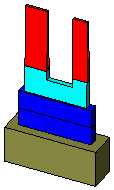
-
Create the appropriate toolpath(s) / stock / procedures and produce the required tool motions.
For example:For example: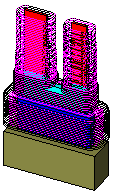
-
OpenOpen the NC Report; the NC Setup Report dialog is displayed. From the Standard report type, select the Template Name as Elec and press the OK
 button.
button.
Note: For an explanation of the NC Setup Report dialog, see the NC Report Standard option.
A number of views of the electrode are created, each displaying the dimensions of the part. These views will be part of the electrode drawing in the NC Report. See the notes above regarding the display of dimensions in the report image. For example:For example:
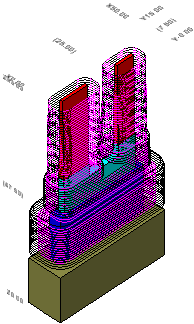
-
The GPP2 is automatically invoked and the GPP2 dialog is displayed containing the relevant data on the electrode. Press the Run button to execute the post.
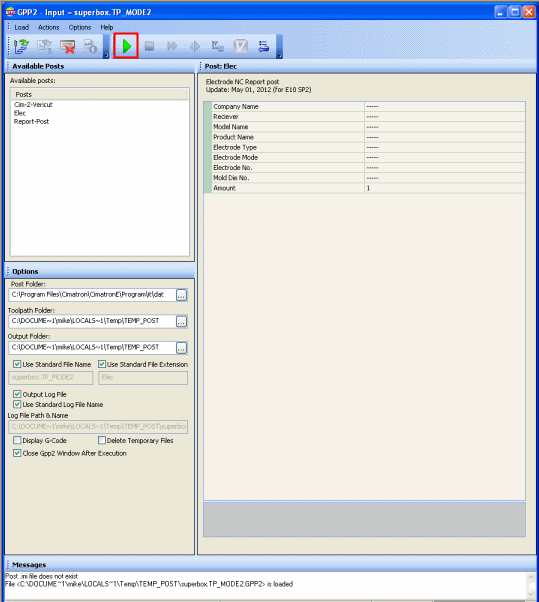
-
Press OK in the dialog that displays that the execution has finished.
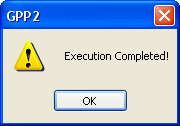
-
Close the GPP2 dialog.
The NC Report is automatically displayed in the defined output format. The report displays the views and dimensions that were automatically created earlier.
Note: If an image was previously created using the Electrode Create Report Image function, this image is used in the Electrode NC Report. If while creating the NC Report, no electrode image was found to be created using the Create Image Report function, the image created by the NC Report function is used.
Example NC Report showing the report sections and the captured header image.