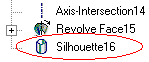Silhouette  : Options and Results
: Options and Results
Access: Open this function from the following location:
-
Select Wireframe > Derived Curves > Silhouette from the menu bar.
Create silhouette curves on selected faces based on a 'lighting' direction.
Required Step 1 
-
Select the face or faces whose silhouette curves are to be generated.
In this case, select all 5 faces (1 GREEN, 2 MAGENTA, 2 YELLOW).
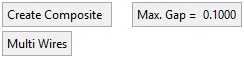

Parameters
Create Composite / Don't Create Composite
Toggle this parameter to define the type of curve created by the function (see below for an example). When the Create Composite option is selected, the Max. Gap parameter is displayed.
Max. Gap
Enter the maximum gap tolerance allowed when creating the curve.
Examples of Composite CurveExamples of Composite Curve
When projecting a composite curve or a sketch (containing more than a single edge), the toggle option, Create Composite/Don't Create Composite, enables the result to either be a single composite curve or separate curves.
Create Composite
Don't Create Composite
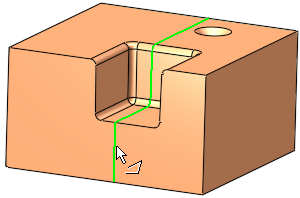
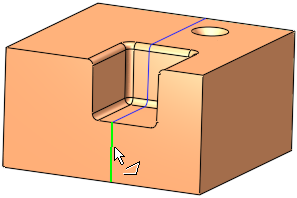
Single Wire / Multi Wires
This toggle option enables the creation of single or multiple wire bodies.Single Wire
When numerous entities are selected, they are defined as a single wire (the group of entities is regarded as one entity). This is illustrated below where pointing to one of the wires (note the cursor symbol) highlights all the entities in the single wire.
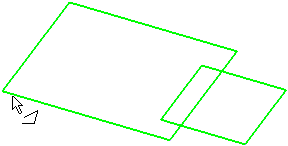
Multi Wires
When numerous entities are selected, they are defined as a multiple wires (the group of entities is regarded as multiple entities). This is illustrated below where pointing to one of the wires (note the cursor symbol) highlights only the relevant entity.
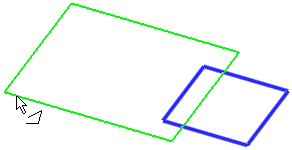
If Don't Create Composite is selected above, this option is grayed out and set to Multi Wires.
-
Click <Exit><Exit> to proceed to the next step.
-
Set the direction of the silhouette. The default direction is normal to the first face you selected but you can use the arrow to set another direction. In this example, set the direction along the X axis.
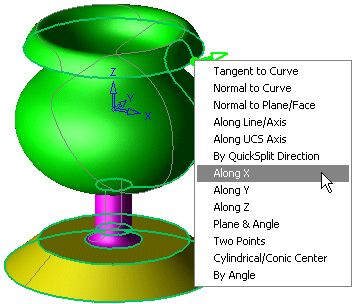
Note: It does not matter in which direction the arrow points. The silhouette curves will be made in either or both directions, depending on the faces selected.
-
To define a Draft Angle, click Enter Draft AngleEnter Draft Angle in the Optional Step of the Feature Guide.
-
Click ApplyApply in the Feature Guide to view the results. The silhouette curves are shown in RED. Each curve is a separate curve.
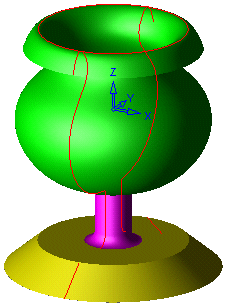
For another example, set the direction along the Z axis.

The resultant silhouette curves (shown in RED) are created as shown below.
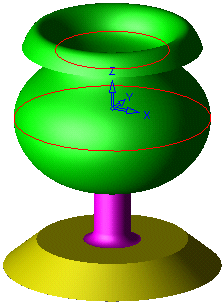
-
Click OKOK or ApplyApply in the Feature Guide to complete the function.
When completed, the Silhouette feature will appear in the Feature Tree.