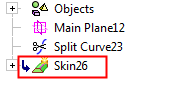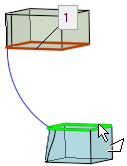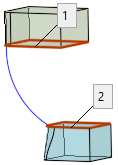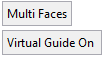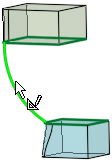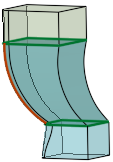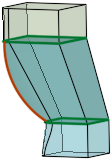Skin (Solid)  : Options and Results
: Options and Results
Access: Open this function from the following location:
-
Select Solid > Creation > Skin from the menu bar.
Create a new object that interpolates a series of sections with a guide curve.
Required Step 1 
Pick the sections to be skinned. The following parameter is displayed:

|
Picked sections. The numbers signify the picking order. |
|
|
|
|
Toggle the Single Face / Multi Faces button to create a single or multi faced feature, respectively. The resulting face geometry for the Multi Faces option generally produces higher quality results.
Pick the required sections and <exit><exit>.
Required Step 2 
Pick one or more virtual guide curves to complete the skin object.
The selected guide curve defines the shape of the skin face and sets the progression for the entire section. This allows you to create a single guide curve instead of several guides.
The following parameters are displayed:
|
|
|
If at least one guide curve, the toggle option Virtual Guide ON / Virtual Guide OFF is displayed.
|
Virtual Guide ON |
The selected guide curve defines the shape of the skin face. The curves of the skin are influenced by the selected guide curve. |
|
Virtual Guide OFF |
The curves of the skin are not influenced by the selected guide curve. |
|
Virtual Guide ON: |
Virtual Guide OFF: |
|
|
|
It is recommended that each section curve plane be perpendicular to the guide curve, otherwise the result (at the ends; if guide curve is open) may not reach the section, as shown below. In this case, a warning message is displayed; click OK in the message to continue.
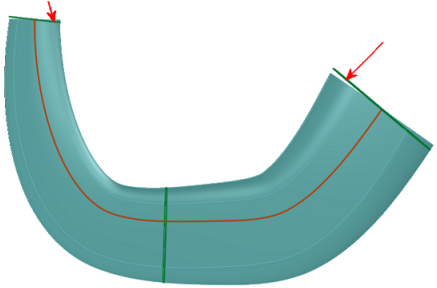
When you have completed the steps, click OK ![]() or Apply
or Apply ![]() in the Feature Guide to complete the function.
in the Feature Guide to complete the function.
When completed, the Skin feature will appear in the Feature Tree as follows: