Cutter: Delete Duplicate Cutters – Advanced 
Access: Open this function from one of the following locations:
The Cutters and Holders dialog (or the minimized version - the Select Only Mode):
-
When not editing or creating a procedure, select NC-Process > Cutters > Cutters from the menu bar or select Cutters
 in the NC Guide Toolbar.
in the NC Guide Toolbar. -
While editing or creating a procedure, use one of the following methods (in both methods, the Select Only Mode is displayed):
-
In the Advanced Mode, click on the cutter name in the Procedure Parameter Table.

-
In the Wizard Mode, select the cutter button.

-
-
In the Process Manager, click on the cutter name in the procedure row (in this case, the Select Only Mode is displayed).

Remove duplicate cutter definitions from the Cutter Table of the currently active NC file.
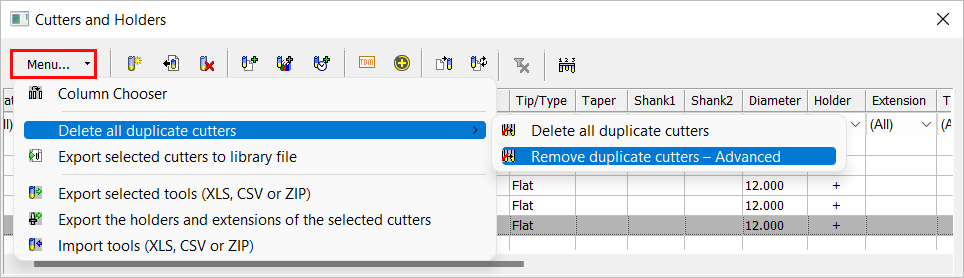
This operation creates groups of duplicate cutters that have identical parameter values and differ in their name only. From each group, one cutter is selected as the substitute cutter for the others and the remaining (duplicate) cutters in the group are deleted.
Cutters are regarded as similar in shape in the cases where specific parameters all have the same value (including the holder). These specific parameters are those that, when changed, cause a procedure with motions to become suspended.
The Advanced method for deleting duplicate cutters enables manual control over a number of the processes, such as:
-
The selection of the substitute cutter from each group of duplicate cutters.
-
The option to exclude from the group of duplicate cutters those cutters that have different machining parameter and/or motion/cycle parameter settings.
Note: Another duplicate cutter deletion option, Delete All Duplicate Cutters, automatically selects all duplicated cutters and deletes them upon user confirmation. See Remove Duplicate Cutters for additional information.
When the Advanced deletion option is invoked, the Remove Duplicate Cutters dialog is displayed:
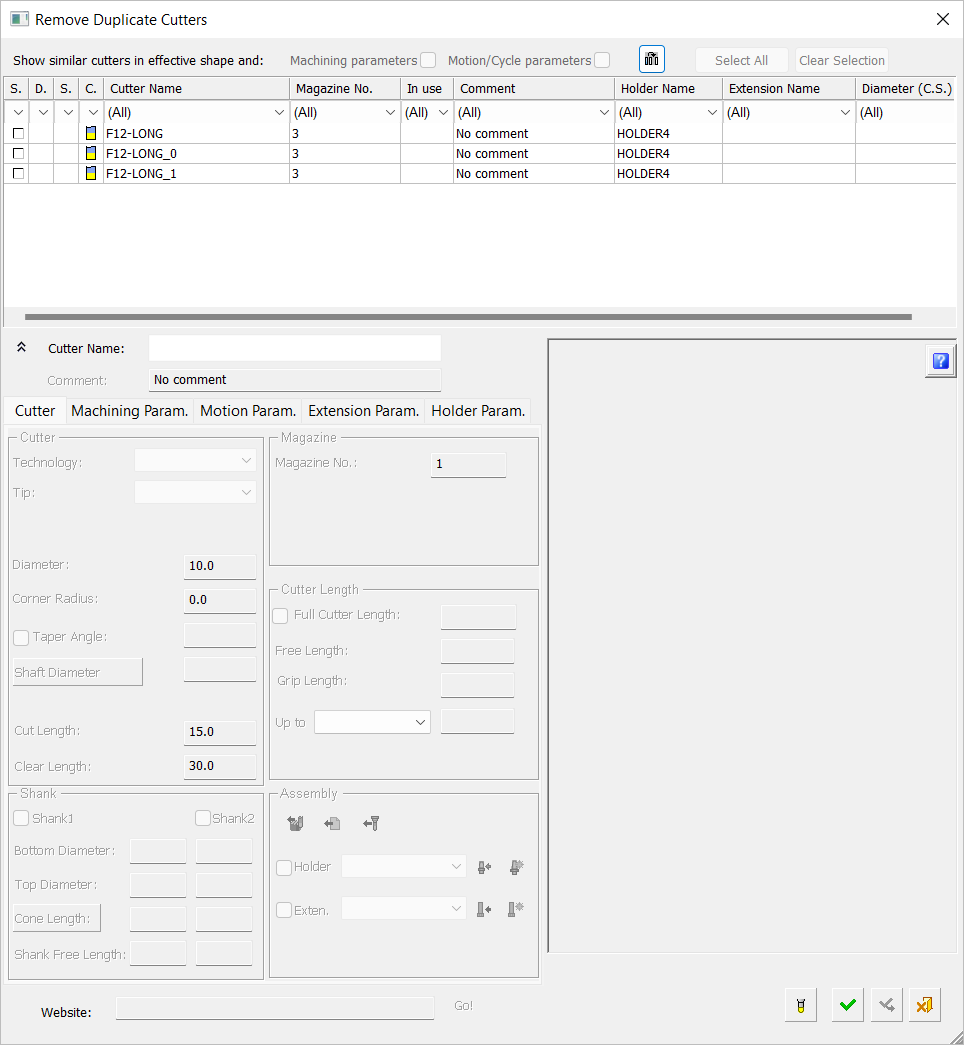
See Remove Duplicate Cutters dialog for a description of this dialog.
Deleting duplicate cutters
-
OpenOpen the Cutters and Holders or the Cutter Library dialog.
-
Select Menu > Delete All Duplicate Cutters > Remove Duplicate Cutters - Advanced from the dialog. The Remove Duplicate Cutters dialog is displayed.
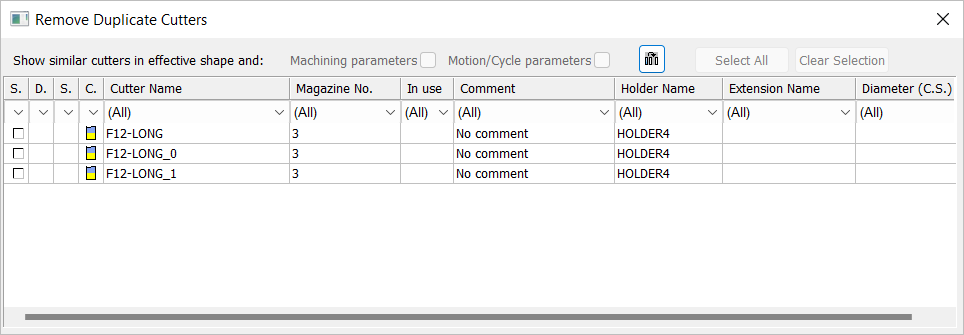
-
The dialog displays all the groups of duplicate cutters. Select the checkbox of the cutter that will be retained when the others are removed. This cutter will replace the removed cutters wherever they were used. Cutters marked for deletion display the
 icon.
icon.-
If there are only two cutters in the duplicate group and one is selected as the substitute, the remaining cutter is marked for deletion.
-
If there are more than two cutters in the duplicate group, click the Select All button to select the remaining cutters in the duplicate group and mark them for deletion.
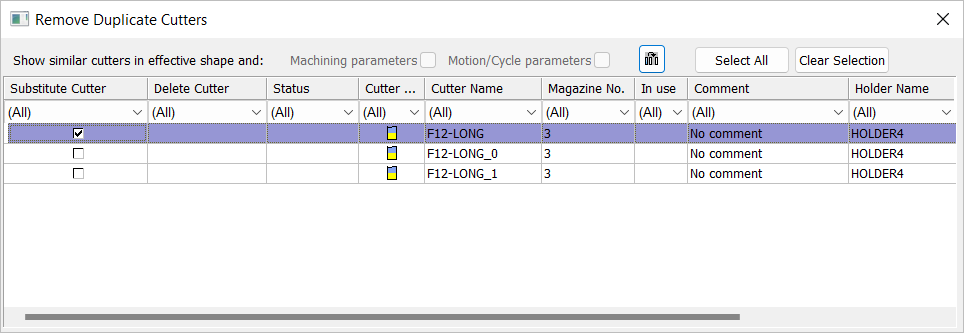
-
-
All parameters of the cutter selected to remain are unavailable, except for the option to rename the cutter.
-
Press OK
 to complete the task. The following occurs:
to complete the task. The following occurs:-
All the cutters marked for deletion are deleted.
-
The cutter selected to replace the duplicates will replace them in all the procedures that they were used. If the cutter name was changed, the cutter name and ID is also changed in the relevant procedures. The procedures are not affected in any other way.
-
The Cutter Table of the currently active NC file is updated accordingly.
-
Note: If no cutter is selected to remain and the OK ![]() or Apply
or Apply ![]() button is pressed, the following situations occur:
button is pressed, the following situations occur:
-
If there is one or more cutters used in a milling procedure that are marked for deletion, you are prompted to select a cutter (this cutter will replace the removed duplicates).
-
If all the cutters are marked for deletion and none of them is used in a milling procedure, you are prompted to either select the checkbox of the cutter that will replace the deleted ones or to deselect one of the cutters marked for deletion.
-
If only some of the cutters are marked for deletion, these cutters will be deleted.