UCS Editing
You can:
Note: If your changes result in a geometric impossibility or cause problems in subsequent features, you will be warned by the Conflict Solver.
Editing the 'UCS' Feature
Right-click on the relevant feature in the Feature Tree, and from the displayed popup submenu, select Edit Feature or Edit Reference Feature as required (see Editing a Feature).
The appropriate function is invoked with the Feature Guide automatically opened at the relevant step. Proceed through the function's steps to edit the feature/reference feature as required.
Click OKOK or ApplyApply in the Feature Guide to complete the function.
Editing numerical values only
If you want to modify only the numerical values, such as the rotation angles or delta, double-click on the UCS name in the Feature Tree.
The numerical values are displayed. Press <exit><exit> to leave edit mode or click a value to open the Edit Parameters dialog. In this dialog you can enter another value or enter an equation involving parametric dependency.
When the parameters are updated, click  to update the plane, or you can update it later. (If you do not update now, all updates will be done automatically the next time you create or edit any feature or object.) <Exit><Exit> to leave edit mode.
to update the plane, or you can update it later. (If you do not update now, all updates will be done automatically the next time you create or edit any feature or object.) <Exit><Exit> to leave edit mode.
Double-click the UCS name in the Feature Tree to display the numerical values. In this case, a UCS was copied and created at an XYZ Delta from the original.
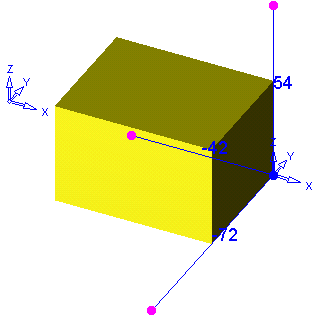
Click a value to open the Edit Parameters dialog. Enter a new value or enter an equation involving parametric dependency.
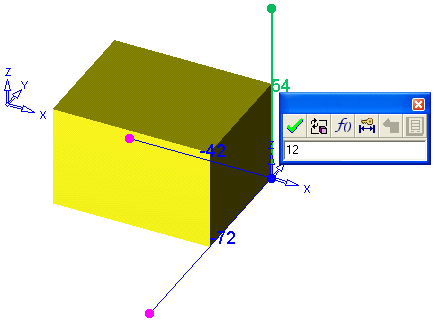
Click  to update.
to update.
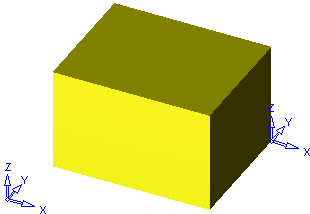
See also: