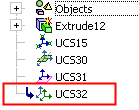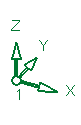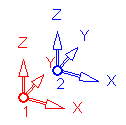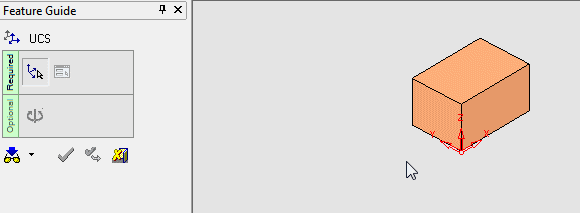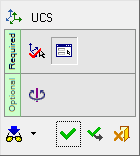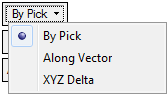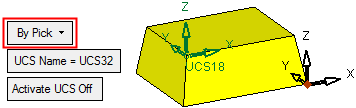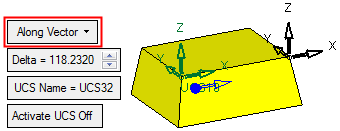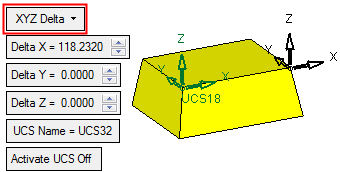UCS Copy 
Access: Invoke this function from one of the following locations:
-
Click the
 button in the toolbar.
button in the toolbar. -
Select Wireframe > Datum > UCS Copy from the menu bar.
Create a UCS by copying an existing UCS.
|
Pick the UCS to be copied: |
The new UCS is created: |
|
|
|
|
Demo: Press the button below to view a short movie demonstrating the function: |
|
|
General Interaction
The following is the Feature Guide for UCS Copy.
|
|
Remember: You can open the Feature Guide at any time on the graphic display by right-clicking. |
Required Step 1 
Pick the existing UCS that you want to copy.
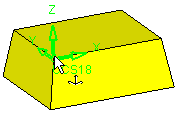
Required Step 2 
Set the copy parameters. The following parameters are displayed:
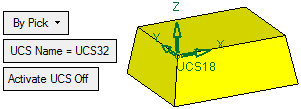
|
By Pick |
This is a dropdown list containing the following options:
|
The following parameters are also displayed:
UCS Name |
The name of the UCS being created. Click this parameter to edit the name. |
Activate UCS Off |
This
is a toggle option Activate
UCS On / Off, which enables you to activate (or not) the UCS
being created. Note: In NC operations, the default is set in the NC UCS Preferences (in the Activate Created UCS parameter). |
Optional Step 1 
Rotate the UCS by entering the X,Y and Z rotation values. The UCS is reorientated accordingly.
If the UCS creation is complete, press OK ![]() or Apply
or Apply ![]() in the Feature Guide.
in the Feature Guide.
When completed, the UCS feature will appear in the Feature Tree as follows: