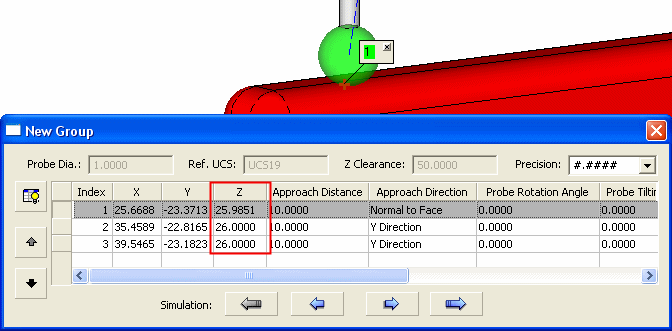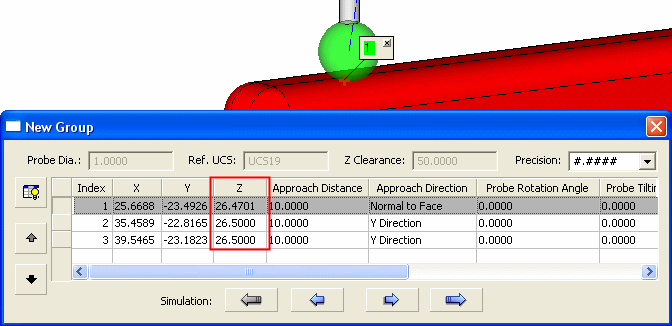General Preferences > CMM XYZ Labeling
Access: Invoke this function from one of the following locations:
-
Select the Preferences button
 from the Quick Access Toolbar, or
from the Quick Access Toolbar, or -
Select Tools > Main Tools > Preferences from the menu bar.
Navigate to General > CMM XYZ Labeling.
Set default attributes for the CMM (XYZ Labeling) function.
The CMM XYZ Labeling dialog is displayed.
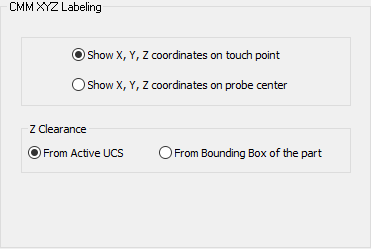
Interaction
-
Set the CMM XYZ Labeling defaults to define what the CMM XYZ coordinates represent; the touch point of the probe or the probe center:
|
Show X,Y,Z coordinates on touch point |
The XYZ coordinates represent the touch point of the probe. This example shows the XYZ coordinates in the table. Compare the Z coordinates with those in the example below.
|
|
Show X,Y,Z coordinates on probe center |
The XYZ coordinates represent the probe center. This example shows the XYZ coordinates in the table. Compare the Z coordinates with those in the example above.
|
-
Set the location from where the Z Clearance is calculated. The Z Clearance defines the location of the clearance plane and is set in the Groups dialog in the CMM (XYZ Labeling) > Attach Labels function.
-
Press the appropriate approval option.