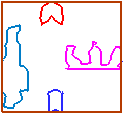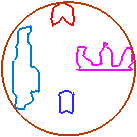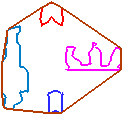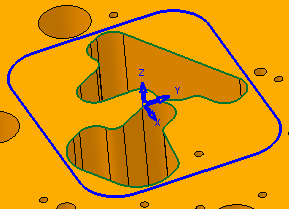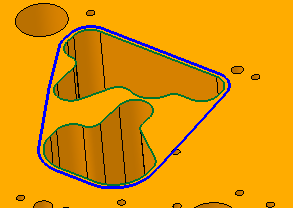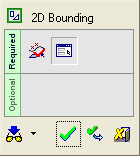|
|
2D Bounding 
Access: Open this function from the following location:
-
Select Wireframe > Derived Curves > 2D Bounding from the menu bar.
Create a 2D (projected) Bounding Box contour around selected entities. Pick one or more 2D contours and the system finds the tightest square, circle, or enclosing polygon that completely surrounds the selected contour(s).
This function enables you to:
-
Speed up efficient punch design
-
Reduce scrap and shorten machining times
-
Increase automation
The 2D Bounding Box can be created using the following methods.
|
By Box |
By Circle |
By Enclosing Polygon |
|
|
|
|
Usage Example
|
This function has various uses, including:
|
|
|
|
General Interaction
The following image shows the Feature Guide for 2D Bounding.
|
|
|
Required Step 1 ![]() : Pick the entities to be bounded and <exit><exit>.
: Pick the entities to be bounded and <exit><exit>.
Optional Step 2 ![]() : Set the parameters and change the projected plane if required.
: Set the parameters and change the projected plane if required.
Detailed Interaction
See Options and Results.
|