|
|
Add 2nd Forming Row / Add 2nd Row  : Options and Results
: Options and Results
Access: Open this function from the following location:
-
Select Die Design > Forming Shapes > Add 2nd Forming Row from the menu bar.
The Add 2nd Forming Row function (in Progressive Die) or Add 2nd Row function (in Transfer Die) enables you to add another row to the strip. The 2nd row can either be a mirror or copy of the 1st row.
Required Step 1 
-
Click on the forming shapes to pick them and set the mirroring option.
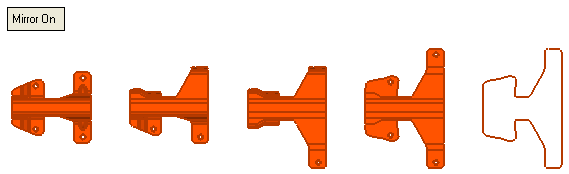
The following toggle options are displayed Mirror On / Mirror Off:Mirror On
Create a 2nd row and mirror the 1st row.
For example:For example:In this example the 1st row is selected for clarity. The 2nd row is the lower row, which is a mirror of the 1st row.
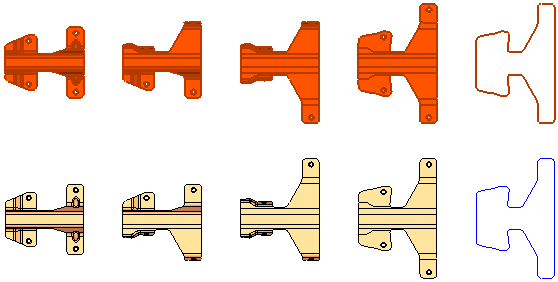
Mirror Off
Create a 2nd row and do not mirror the 1st row.
For example:For example:In this example the 1st row is selected for clarity. The 2nd row is the lower row, which is a copy (not a mirror) of the 1st row.
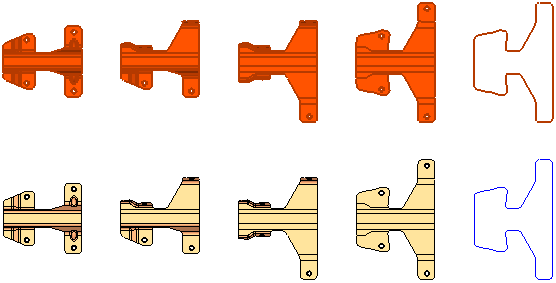
- Click OKOK or ApplyApply in the Feature Guide to complete the function. The Assembly Tree is updated
The Assembly Tree prior to adding the 2nd row - one row exists.
The Assembly Tree after adding the 2nd row - two rows exist.
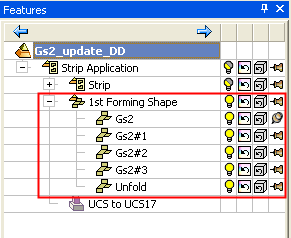
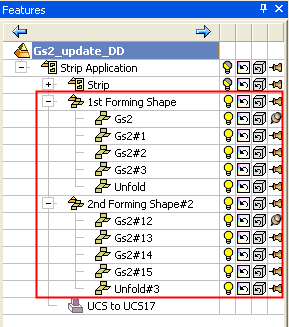
|
