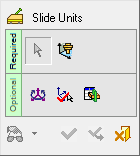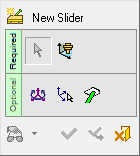|
|
Slide Units / New Slider 
Access: Open this function from one of the following locations:
-
Select Mold Design > Add Mold Component > Slide Units or New Slider from the menu bar.
-
Select Add Mold Component > Slide Units from the Mold Design Guide Toolbar.
A slider is composed of several parts. These are kept in the catalog as an assembly and can be extracted as required. There is an interaction between the part sizes that you can select to make different groups of pins and also to remove components. At the end of this interaction, a sub-assembly representing the slider is created.
General Interaction
The general interaction is similar to that for adding all mold components from the catalog. However, for each category of mold component to be added (Injection Devices, Plates, etc.), the Component Selection dialog which appears at required step 1, is displayed with the appropriate Category component type automatically selected and the Sub-Category component types displayed. For example, if Plates are selected to be added, the Plate category is automatically selected when the Component Selection dialog is displayed and all the Plate sub-categories are available for selection.
The following is the Feature Guide for Slide Units / New Slider.
|
|
|
Required Step 1 ![]() : Select a component from the catalog; the Component Selection dialog is displayed.
: Select a component from the catalog; the Component Selection dialog is displayed.
Required Step 2 ![]() : Place the selected component using one of the placing options.
: Place the selected component using one of the placing options.
Optional Step 1 ![]() : Set the offset and rotation positioning parameters.
: Set the offset and rotation positioning parameters.
Optional Step 2 ![]() : Select a UCS from the added part to position the component.
: Select a UCS from the added part to position the component.
Optional Step 3 ![]() : The Cut Manager is displayed; select the parts to be cut.
: The Cut Manager is displayed; select the parts to be cut.
Optional Step 3 ![]() : Pick the surface to position the Angle Pin.
: Pick the surface to position the Angle Pin.
Note: When using the New Slider function, the Optional Step 3 button is displayed as ![]() .
.
Detailed Interaction
See Options and Results.
|