|
|
Add New Part 
Access: Open this function from one of the following locations:
-
Click the
 button in the toolbar.
button in the toolbar. -
Select Assembly > Main Tools > Add New Part from the menu bar.
-
Select Add New Part on the Graphics Area popup submenu.
Add a part/component to the assembly/sub-assembly.
Notes:
-
When a new part is added to an assembly, it automatically becomes activated.
-
For the Assembly Add operations (Add Component, Add Duplicate, Add This Component, Add External Catalog Part, Add From Catalog, Add New Part, and Add New Sub-Assembly), the following is relevant:
-
-
In the Feature Tree, in addition to the feature name indicating the type of operation performed, the part name of the added component is also displayed in the feature name.
-
The feature created by the Add operation is listed in the Feature Tree under the Add Operations branch of the relevant assembly.
-
In addition to the usual method of editing a feature, this Add operation can also be edited using the Edit Add function.
-
When adding multiple instances to an assembly using an Add operation, the Feature Tree shows only one combined cut operation. The individual cut operations for each component can be viewed under the leaf for the combined cut operation in the tree. The Add operation can also be edited directly from the Feature Tree of the part that was cut, rather than from the Assembly Tree.
ExamplesExamplesNote the one combined cut operation feature at the end of tree.
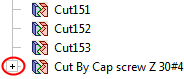
When expanded, you can edit each cut operation separately.
You can also re-enter the Edit Add operation by editing the combined cut feature.
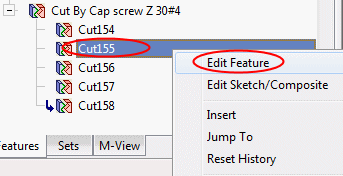
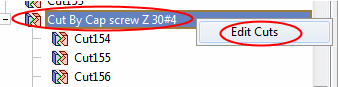
-
The component(s) is added with the same units as those of the main assembly.
-
Adding a New Part
- Click Access at the top of this topic to see how to use the function. The Cimatron Explorer shows a default file name for the new part.
- Browse to the folder where the new part will be stored and rename the file if required.
- Click Save. You can now add components, see Add Component for more (The positioning options for adding a new part are identical to those of adding an existing component). The new part becomes active and all modifications are made to this part.
- Create the part.
- To return to the Assembly environment, activate an assembly; see Activate Main Assembly and Activate Parent Assembly.
|

