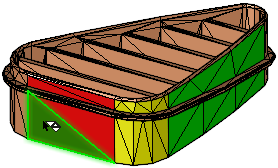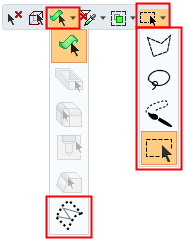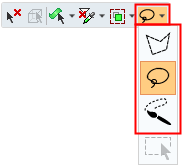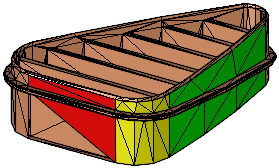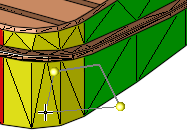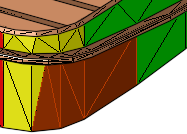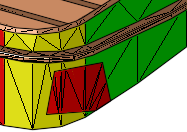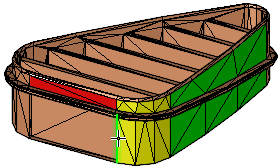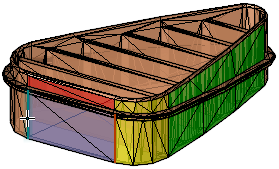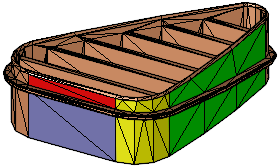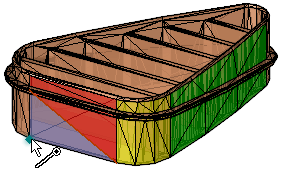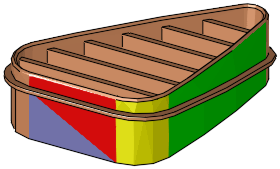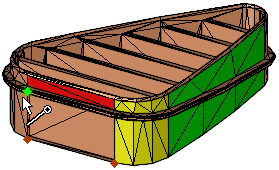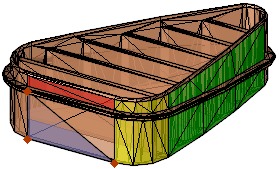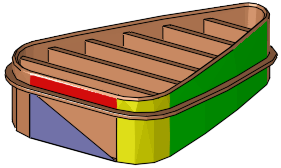|
|
Add / Remove Facets  : Options and Results
: Options and Results
Access: Open this function from one of the following locations:
-
Select Mesh > Mending Operations > Add / Remove Facets from the menu bar.
-
Select Add / Remove Facets from the Mesh Guide Toolbar.
Add or remove facets (triangles) to/from a mesh object.
When this function is invokedinvoked, the mesh facets are automatically displayed.
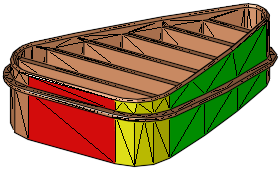
Required Step 1 
Pick one or more facets to be removed; or to add a facet, pick either 2 facet edges, an edge and a point, or 3 points.
|
|
|
|
|
See Facet Selection for a description of the various facet selection options.
|
|
|
|
|
Selection Only: |
Split & Select: |
|
|
|
|
The Add / Remove toggle option enables you to define the type of operation to be performed.
|
Remove |
Remove the selected facets. Pick the facet(s) to be removed. This is the default option.
See Facet Selection for a description of the various facet selection options. The Selection Only / Split & Selection toggle option is displayed. When switching between these options, all selections are cleared.
|
||||||||||||||||||
|
Add |
Add facets. Pick valid entities to add facets (see below). When enough entities are picked to create the facet, the display shows a transparent facet and the OK button is available in the feature guide. The following entities may be picked to add facets: 2 edges from existing facets on the same mesh object. If the two edges do not have a common vertex, then two facets will be added.
1 edge and 1 point from existing facets.
3 points from existing facets.
|
Press OK ![]() or Apply in the Feature Guide. The facet(s) are either removed or added, according to the option selected.
or Apply in the Feature Guide. The facet(s) are either removed or added, according to the option selected.
When completed, the Add/Delete Mesh Facets feature will appear in the Feature Tree as follows:
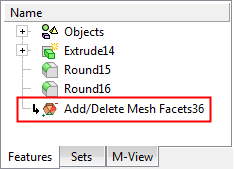
|