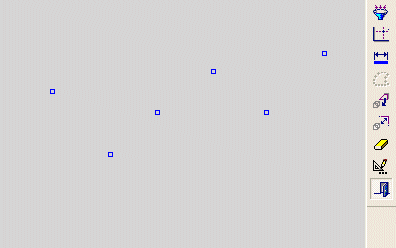|
|
Aligning Points Vertically or Horizontally
The Same X tool ![]() and the Same Y tool
and the Same Y tool ![]() in the Constraint toolbar enable you to align selected points either horizontally or vertically relative to another point.
in the Constraint toolbar enable you to align selected points either horizontally or vertically relative to another point.
-
Select one or more points.
-
Select a point that will define the position of all the points.
-
Select the Same X tool or the Same Y tool.
If none of the points are restricted by pre-existing constraints, the points selected first will move to align with the point that you select last.
If points are restricted by pre-existing constraints, whenever possible, the independent points will move to be aligned with the constrained point.
Note: If the original point is not in the current sketch, you must add it to the sketch as a reference entity.
|
Demo: Press the button below to view a short movie demonstrating the function: |
|
|
Align one or more points either horizontally or vertically with another point
-
Select the Add Constraints
 button from the Sketcher toolbar.
button from the Sketcher toolbar.
The cursor will be a pointer-and-grid  symbol.
symbol.
-
Click one or more points that you wish to align.


-
Click the point to which the points selected in step 2 will be either horizontally or vertically aligned.

-
Click the Same X tool
 or the Same Y tool
or the Same Y tool  in the Constraint toolbar.
in the Constraint toolbar.
|
Points aligned to the Same X. |
Points aligned to the Same Y. |
|
|
|
The points(s) selected first (in step 2) are now either horizontally or vertically aligned to the point selected last (in step 3).
In the example above, none of the points are constrained. If points are constrained, whenever possible, the independent points will move to be aligned with the constrained point.
Notes:
-
You can also first pick the entities to constrain (while in Select mode), then select the Add Constraints option, then choose the desired constraint.
-
Edit functions are restricted by pre-existing constraints. An entity will not be edited if underlying constraints do not permit. If required, you can break an entity's constraints to make it independent of all other entities.
Related Topics
|