|
|
Assembly Drawing 
Access: In the Electrode
Tree, select the UCS ![]() or one or more of the
Electrodes
or one or more of the
Electrodes ![]() or Electrode Locations
or Electrode Locations ![]() and then invoke this function
from one of the following locations:
and then invoke this function
from one of the following locations:
-
Select Electrode > Drawings > Create Assembly Drawing from the menu bar
-
Right-click in the Electrode Tree to display the popup menu and then select Assembly Drawing.
Create
an assembly drawing for the selected electrode, as defined in the Electrode Preferences.
This function is available only when the assembly
is active. An assembly drawing is created for selected locations ![]() under the UCS
under the UCS
![]() in
the Electrode
Tree.
in
the Electrode
Tree.
Example assembly drawing
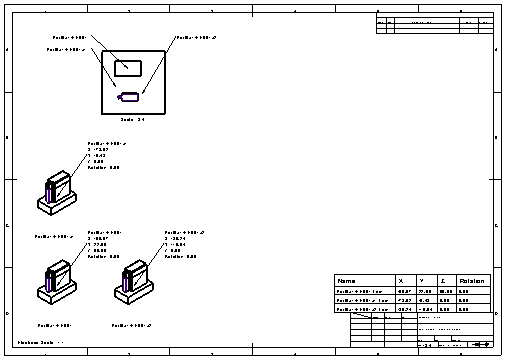
Create electrode drawings
-
Select the appropriate position in the Electrode Tree - see below.
-
InvokeInvoke the Create Electrode Drawing function.
Depending on the number of electrode locations and your selection point in the Electrode Tree, the assembly drawing may contain a single or multiple electrode locations in the drawing - see below.
Selection Point in the Electrode Tree
The drawings created by running this function depend on the number of electrode locations and your selection point in the Electrode Tree:
-
If you select the UCS
 in the Electrode Tree and then run the function, the assembly drawing is created showing all the electrode locations
in the Electrode Tree and then run the function, the assembly drawing is created showing all the electrode locations  under the UCS. For example:
under the UCS. For example:
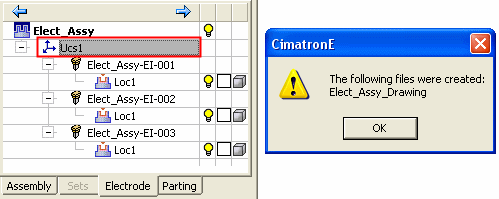
Note: The prefix of the assembly drawing file name consists of the name of the assembly.
-
If you select an Electrode
 or Electrode Location
or Electrode Location  in the Electrode Tree and then run the function, the assembly drawing shows only that electrode location
in the Electrode Tree and then run the function, the assembly drawing shows only that electrode location  . For example:
. For example:
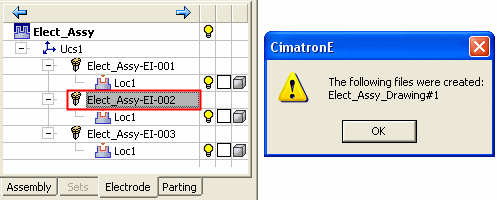
Note: If an assembly drawing file with the same name already exists. the drawing name is appended with the suffix #<n> (where <n> is the number of the files with the same name).
-
You can also select multiple Electrodes
 or Electrode Locations
or Electrode Locations  in the Electrode Tree and then run the function. In this case the assembly drawing shows each of the items selected. For example:
in the Electrode Tree and then run the function. In this case the assembly drawing shows each of the items selected. For example:
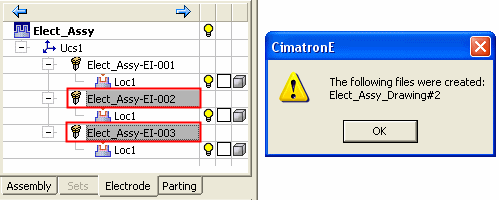
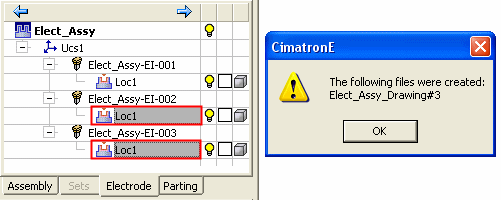
|
