|
|
Associate a Catalog Part
Access: Open this function from the following location:
-
Right-click on the Catalog feature in the Feature Tree and select Associate from the popup menu.
Associate a catalog part with a catalog table. A catalog part can become unassociated with its catalog table if, for example, the catalog table location has been changed or deleted.
Unassociated parts are indicated in the Feature Tree by the icon  . For example, next to the Catalog icon in the tree, this would look like:
. For example, next to the Catalog icon in the tree, this would look like: 
![]() .
.
Notes:
-
LaunchLaunch the Associate option.
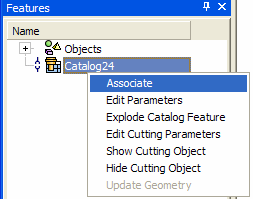
-
The Cimatron Explorer is displayed.
Browse to the appropriate location (for example, the catalog table) to associate the catalog part and click Select.
The part is now associated and the unassociated iconunassociated icon is no longer displayed in the Feature Tree .
|