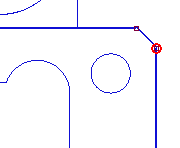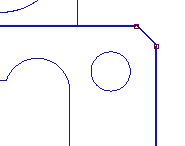|
|
Close Points 
 : Options and Results
: Options and Results
Access:
-
Press the Sketcher Tools button
 in the Sketcher toolbar.
in the Sketcher toolbar. -
Press the Close Points button
 in the Sketcher
Tools toolbar.
in the Sketcher
Tools toolbar.
This function allows you to take a set of sketch curves, detach them from the external reference (optional) and close the open points of these curves within a defined tolerance. It also lets you add horizontal/vertical constraints to the relevant curves within a defined tolerance.
Required Step 1 
Pick the curves to be closed and then exitexit. The following option is displayed:
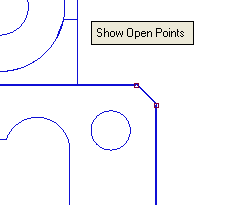
Set the following toggle option:
|
Show Open Points |
Press Show Open Points to display all the open points in the part.
|
|
Hide Open Points |
Press Hide Open Points to hide all the open points.
|
Pick the curves to be closed and then exitexit.
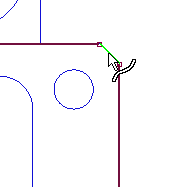
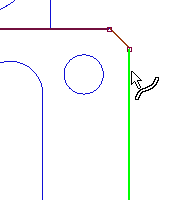
Required Step 2 
Set the parameters. The following parameters are displayed:

Set the parameters as required.
|
Point Tolerance |
If the distance between points is less than or equal to the defined tolerance value, then close the points. |
|
Hor./Ver. Tolerance |
If a line deviates from the horizontal (or vertical) by the defined value or less, then a horizontal (or vertical) constraint is created for the line. This value is set in degrees. |
|
Detach |
This is a toggle option Detach / Do Not Detach that enables you to detach (or not to detach) the curves from the external reference, as required. |
When you have set the parameters, press OK ![]() or Apply
or Apply ![]() in the Feature Guide to complete the function. The gaps are closed.
in the Feature Guide to complete the function. The gaps are closed.
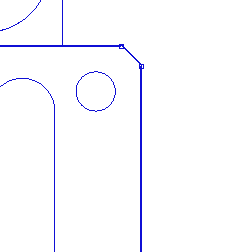
|