|
|
Composite Curve  : Round / Chamfer Corners (Optional Step 1)
: Round / Chamfer Corners (Optional Step 1)
Access: Open this function from one of the following locations:
-
Click
 in the toolbar.
in the toolbar. -
Select Wireframe > Main Tools > Composite Curve from the menu bar.
-
Select Composite Curve on the popup menu if no geometry is selected or if one or faces are selected.
Create a contour from a series of curves/edges.
Add or remove corner radii or add a chamfer at the corners of the composite curve.
Optional Step 1 
- Add or remove corner radii or add a chamfer at the corners of the composite curve. The following options are available:
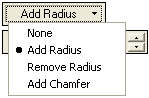
Each option displays a different set of parameters.

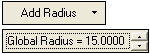
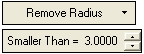
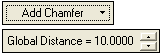
Parameters
None
Do not round the corners.
Add Radius
Add a radius to each corner of the composite curve. The Global Radius parameter is displayed, enabling you to define a global radius for all the corners.
To define a different radius to a specific corner(s), pick the appropriate corner(s) and set the radius in the displayed corner flag. For each corner selected, the radius value flag is displayed.
ExampleExampleIn this case, the global radius is set to 1.000, however, a different radius has been defined for each corner. When a corner is selected, the corner flag is displayed, enabling you to set a specific value.
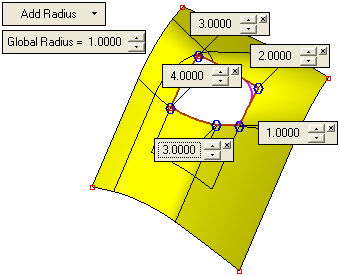
Remove Radius
Remove a radius from specific corners of the composite curve. The Smaller Than parameter is displayed, enabling you to remove all radii smaller than the specified value.
Add Chamfer
Add a chamfer to each corner of the composite curve. The Global Distance parameter is displayed, enabling you to define a global chamfer for all the corners.
This distance represents the real (smallest) distance between the original vertex and the chamfer result.
ExampleExample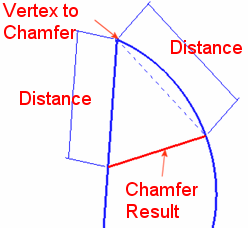
To define a different chamfer to a specific corner(s), pick the appropriate corner(s) and set the chamfer in the displayed corner flag. For each corner selected, the chamfer value flag is displayed.
ExampleExampleIn this case, the global chamfer is set to 10.000, however, a different chamfer has been defined for each corner. When a corner is selected, the corner flag is displayed, enabling you to set a specific value.
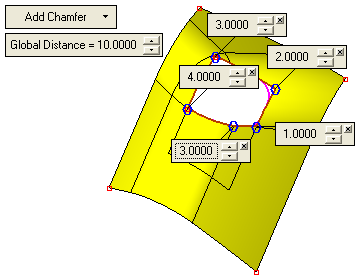
Click OKOK or ApplyApply in the Feature Guide to complete the function.
|
