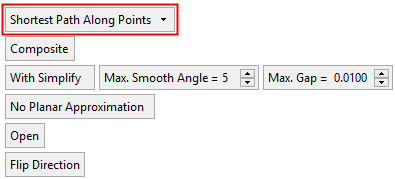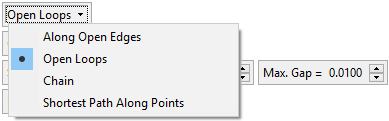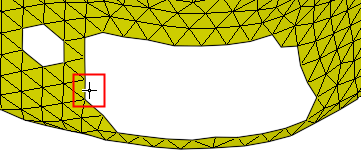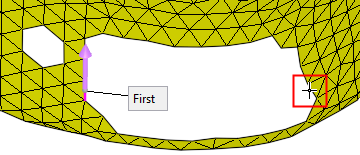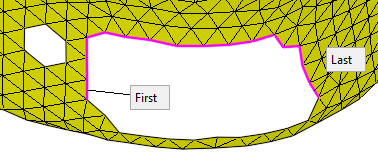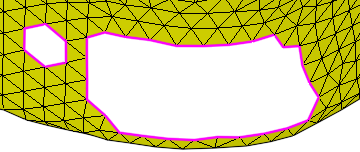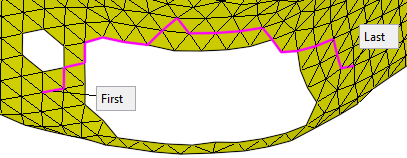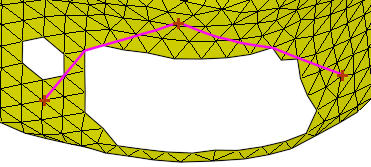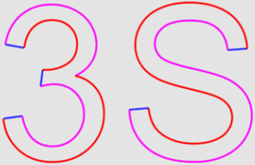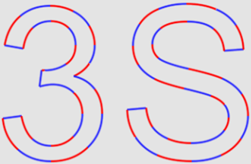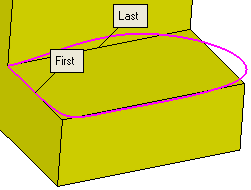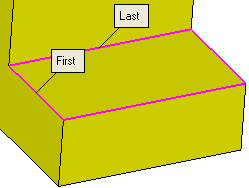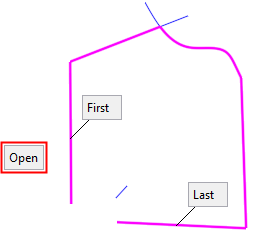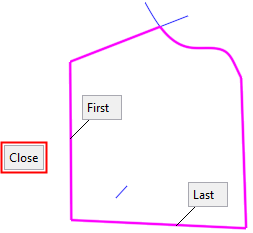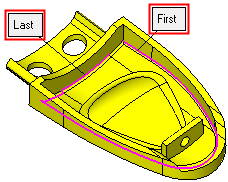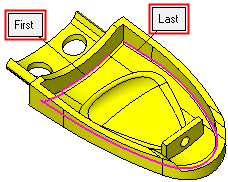|
|
Composite on Mesh  : Options and Results
: Options and Results
Access: Open this function from one of the following locations:
-
Select Mesh > General Tools > Composite on Mesh from the menu bar.
-
Select Composite on Mesh from the Mesh Guide Toolbar.
Create composite curves by selecting mesh facet edges. The created contour can be used as input for any solid design, surfacing or mesh design operation.
Mesh object with open edges and loops.
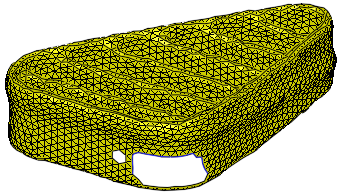
Required Step 1 
Select the contour creation option from the screen parameters and then pick the required geometry as prompted in the lower left corner of the Cimatron window.
The parameters displayed depend on the selected contour creation option:
|
Dropdown list of contour creation options: |
|||
|
|
|
|
|
Along Open Edges |
This is a dropdown list of contour creation options. The following options are available:
|
||||
|
Along Open Edges |
Create the contour along open edges of the mesh.
The edges must be on the same open loop as the first picked edge.
|
||||
|
Open Loops |
Create the contour along the edges of open loops on the mesh.
The edges of multiple loops may be selected
|
||||
|
Chain |
Create the contour along edges of the mesh.
|
||||
|
Shortest Path Along Points |
Create the contour along the shortest path along facets between selected points.
|
||||
|
Composite / Spline |
This is a toggle option which enables you to define the type of curve that is created: Composite / Spline. |
||||
|
Composite |
Create a composite curve. This is a toggle option With Simplify /Without Simplify to simplify the resulting contours to allow for a higher quality result with less edges.
If the With Simplify option is selected, an additional parameter Max. Gap is displayed. This controls the gap from the original edges. |
||||
|
Spline |
Approximate the composite curve into Nurbs splines. When this option is selected, the Fair Spline / Don't Fair toggle option is displayed enabling you to fair the spline (smoothing and reducing the number of control points):
|
||||
|
Planar Approximation / No Planar Approximation |
If the contour is not planar, the toggle option Planar Approximation / No Planar Approximation is activated. Planar Approximation allows you to set the contour on the plane (allowing you to perform operations that require 2D input). |
||||
|
Open / Close |
This is a toggle option Open / Close to define the type of curve that is created. This option lets you close the composite curve automatically or leave it open.
This option is only displayed if the Shortest Path Along Points contour creation option is selected. |
||||
|
Flip Direction |
Flip the direction between the first and last curve.
|
When completed, the Composite On Mesh feature will appear in the Feature Tree as follows:
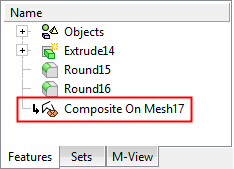
|