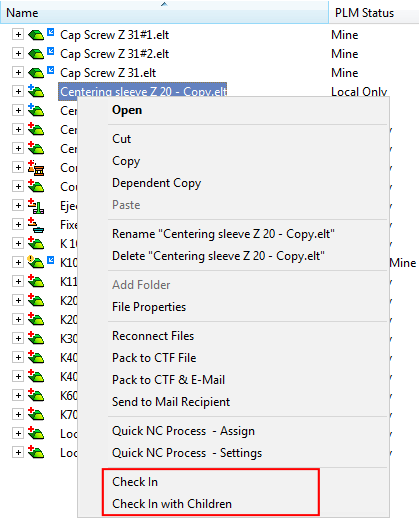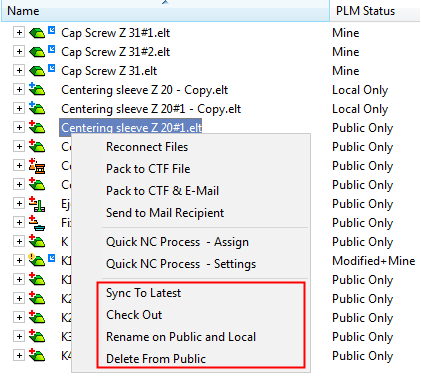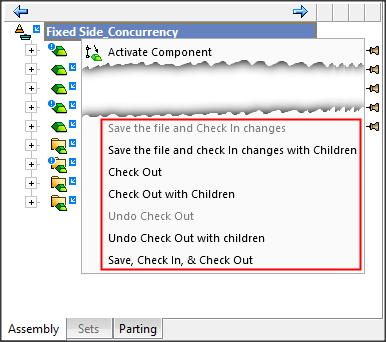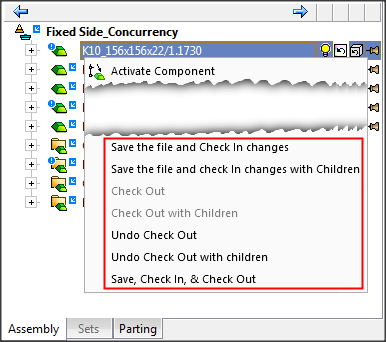|
|
Concurrency Operations
Access: Open this function from one of the following locations:
-
In the Cimatron Explorer or the Assembly Tree (for an open assembly), right-click an item and select the required Concurrency Operation from the popup menu.
The Concurrency operations are available on popup menus, displayed by right-clicking relevant items in either the Cimatron Explorer for closed files or, if an Assembly file is open, in the Assembly Tree.
Invoking Concurrency Operations
In the Cimatron Explorer, right-click on one or more items in either the Public or Local Repository. The operations that are displayed depend on the Concurrency State (Update/Ownership mode) of the file. For example:
|
|
|
In the Assembly Tree, right-click on one or more items in the tree. The operations that are displayed depend on the Concurrency State (Update/Ownership mode) of the file. For example:
|
|
|
Concurrency Operations List
The following concurrency operations modes are available:
|
Check Out |
Take ownership of files and turn them to Mine. This operation is available if at least one selected item has the following Ownership Mode; Free. |
|
Check Out with Children |
Similar to that of Check Out but also takes into the selection all the children in the blue areas of selected files as they are in the Public Repository (meaning - all the files in the blue area of assemblies in the Public Repository). This operation is available if at least one selected item has the following Ownership Mode; Free and has children in a blue area. |
|
Delete from Public |
Delete files from the Public Repository. This is the only way to delete files from the Public Repository. This operation is available if the selected files have a copy on the Public Repository. |
|
Rename on Public and Local |
Rename a single file in the Public and Local Repositories. This is the only way to rename files on the Public Repository. This operation is available if you selected a single file and that file has a copy on the Public Repository. |
|
Save, Check In & Check Out, all My Files |
Similar to Save the file and Check In changes and then Check Out, but for all files that are marked as Mine. This takes all the files that are marked as Mine, checks them in, and then checks them out again. |
|
Save the file and Check In changes |
Copy the relevant files from the Local Repository to the Public Repository root. |
|
Save the file and Check In changes with Children |
Similar to Save the file and Check In changes but also takes into the selection all the children in the blue areas of selected files. This operation is available if there is at least one selected item that has the following Update Mode; Local Repository Only, Modified, or Modified & Outdated, and has children in a blue area. |
|
Sync To Latest |
Copy the relevant files from the Public Repository to the Local Repository root. This operation is available if there is at least one selected item that has the following Update Mode; Modified, Public Repository Only, Outdated, or Modified & Outdated. |
|
Sync To Latest with Children |
Similar to Sync To Latest but also takes into the selection all the children in the blue areas of selected files. This operation is available if there is at least one selected item that has the following Update Mode; Public Repository Only, Outdated, or Modified & Outdated, and has children in a blue area. |
|
Undo other users Check Out |
Forcefully turn files into Free files. This operation is available if at least one selected item has the following Ownership Mode; Another's. |
|
Undo Check Out |
Release ownership of files and turn them to Free. This operation is available if at least one selected item has the following Ownership Mode; Mine. |
|
Undo Check Out with Children |
Similar to that of Undo Check Out but also takes into the selection all the children in the blue areas of selected files as they are in the Local Repository (meaning - all the files in the blue area of assemblies in the Local Repository). This operation is available if at least one selected item has the following Ownership Mode; Mine and has children in a blue area. |
During each of these operations, appropriate messages are displayed depending on the operation scenario; some example scenarios are listed below.
When trying to Save the file and Check In changes and one or more of the selected files is currently open. In this case, a message is displayed requesting to close the file(s) and retry the operation.
When trying to Copy Latest From Public and one or more of the selected files on the Local Repository has been changed and is in the Modified state (the file on the Local Repository is a more recent version than that on the Public Repository). In this case, a message is displayed requiring confirmation to overwrite Local Repository changes with those of the Public Repository.
When trying to Save the file and Check In changes and one or more of the selected files on the Local Repository is in the Outdated state (the file on the Public Repository is a more recent version than that on the Local Repository). In this case, a message is displayed requiring confirmation to overwrite Public Repository changes with those of the Local Repository.
Concurrency 'Blue' Area Children Files
When expanding a concurrency file in the Cimatron Explorer, the children of the concurrency file are displayed within a blue background (similar to those of assembly files in the Cimatron Explorer) as shown below:
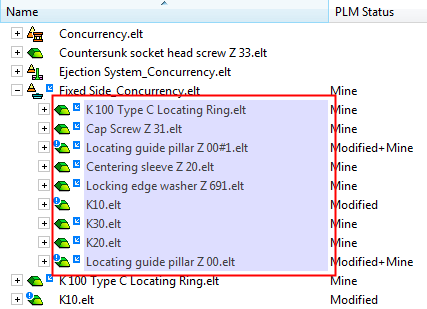
|