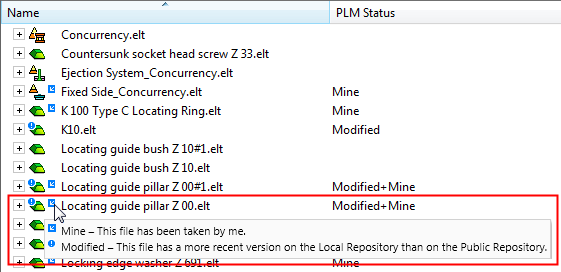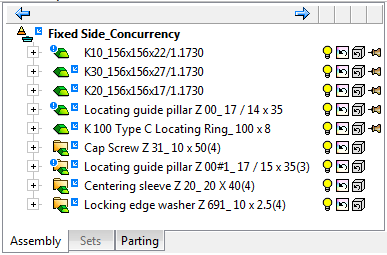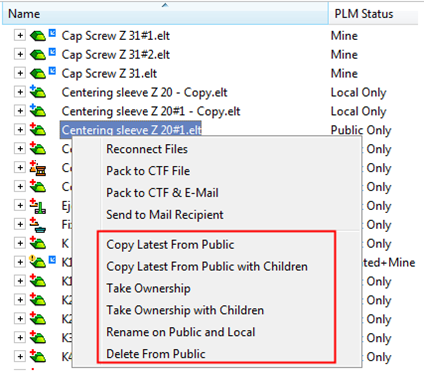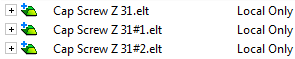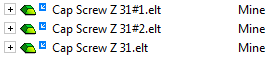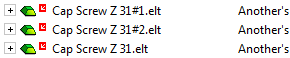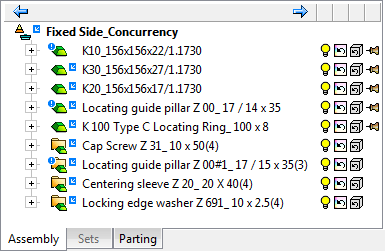Concurrency
Access: Open this function from one of the following locations:
-
In the Cimatron Explorer or the Assembly Tree (for an open assembly), right-click an item and select the required Concurrency Operation from the popup menu.
The Concurrency options enables multiple users to safely work on the same job simultaneously. A group of users that have accessed Concurrency mode, generally work from a server or from a local drive with sharing capabilities.
Concurrency works by allowing each user to define a "concurrency space" on their local PC. Each user can take ownership of a different portion of the job, and the system is responsible for checking the relevant files in and out of the server and the local concurrency space. Any user can view the entire job, and a series of file icons clearly represent to each user which files are under their control and which are not.
For assemblies, for example, the recommended working method is to assign every group member to one of the main assemblies (e.g., Fix, Movable and Ejectors, Parting).
Notes:
-
Concurrency operations between the public and local repositories should only be via the Cimatron Explorer to ensure that all files are synced correctly with the relevant Concurrency State (Update and Ownership modes). It is strongly advised not to use Windows tools for Cimatron Concurrency operations, as these States are not supported.
-
When running a concurrency project, it is quite likely that two users will create different files with similar names (for example – Part1). When the first user checks in such a file, the part on which the other user is working will have the part marked as an earlier or later version of the same file, although the files are not related in any way. In order to solve this problem, the system pays attention as to how and when the file was created. When encountering such inconsistency, it will let the user know that the two files have the same name but that they are not two versions of the same file.
|
Assembly Tree – each component has a PLM status icon: |
Cimatron Explorer – PLM optional commands: |
|
|
|
Concurrency StepsAdd a Concurrency Space and define the public and local repository root paths. Add files to the public repository. Observe the status of files in the public repository using Cimatron Explorer. Add the file column PLM Status for clarity if required. Right-click on one or more files in the public repository and select the required concurrency operation. When finished editing files 'checked out' from the public repository, right-click on the files in the local repository and select the required concurrency operation to 'submit' the files back into the public repository. |
Concurrency Terms
A concurrency user must first define a Concurrency Space:
-
Local Repository Root: Defined for each separate user as a folder (normally on your own computer).
-
Public Repository Root: Defined as a folder; it must be the same folder for all users (normally on a network server).
Beneath these roots, the data structure is very similar at all times and only changes when a you makes a change on your Local Repository root. The system then updates the Public Repository root with your change.
After defining these roots, a single Concurrency space exists that represents a combined view of both roots, showing files that are both on the Public Repository and Local Repository root and the update relations between them.
Notes:
-
Generally, Catalogs should not be placed in these roots.
-
You may define more than one Concurrency Space.
-
Back files are not saved on the public repository, only on the local one.
-
Interaction with these roots should only be via the Cimatron Explorer to ensure that all files are synced correctly with the relevant Concurrency State (Update and Ownership modes). It is strongly advised not to use Windows tools for Cimatron Concurrency operations, as these States are not supported.
Concurrency States
The following concurrency states exist with each state being represented in the Cimatron Explorer and Assembly Tree with a unique file symbol:
-
Update Mode - Update mode file symbols are displayed to the left of the file icon.
-
Ownership Mode - Ownership mode file symbols are displayed to the right of the file icon.
See also:
Concurrency states displayed in the Cimatron Explorer and Assembly Tree
Update Mode
Update mode file symbols are displayed to the left of the file icon. The following Update modes are available:
|
Updated |
No marking. |
The files are the same on both the Local Repository and Public Repository roots. |
|
Modified |
A BLUE exclamation mark: |
The file on the Local Repository root is more recent than that on the Public Repository root. |
|
Outdated |
A YELLOW exclamation mark: |
The file on the Public Repository root is more recent than that on the Local Repository root. |
|
Modified & Outdated |
A RED exclamation mark: |
The file in the Local Repository root has changed since it was last copied from the Public Repository root, but so has the file in the Public Repository root. |
|
Local Repository Only |
A BLUE + sign: |
The file is on the Local Repository root and not on the Public Repository root. |
|
Public Repository Only |
A RED + sign: |
The file is on the Public Repository root and not on the Local Repository root. You cannot open files in this mode. |
|
Disconnected |
The Public Repository cannot be found. |
|
|
Inconsistent |
The files in the public and local repositories are not of the same type (for example, one is a Part file and the other is an Assembly, Drafting, or NC file). |
Ownership Mode
Ownership mode file symbols are displayed to the right of the file icon. The following Ownership modes are available:
|
Mine |
A BLUE arrow: |
The files were taken by me.
I may edit it. I may submit it. Others can edit it in the Local Repository (but shouldn't). Others cannot take it. Others cannot submit it.
|
|
Another's |
A RED arrow: |
The file was taken by someone else.
I may edit it in the Local Repository (but shouldn't). I cannot take it. I cannot submit it.
|
|
Free |
No marking. |
The file is not locked or taken by anyone.
Everyone may edit it Local Repository (but shouldn't). Everyone can take it. No one can submit it.
|
Concurrency States in the Cimatron Explorer and Assembly Tree
The concurrency states are displayed in the Cimatron Explorer and, if an Assembly file is open, in the Assembly Tree. Invoke concurrency operations by right-clicking relevant items and selecting the required operation from the popup menu.
|
Cimatron Explorer: |
Assembly Tree: |
|
|
|
In addition to displaying unique file symbols, a tooltip is displayed when hovering over a symbol explaining the meaning of the symbols as shown below. The tooltips are displayed in the Cimatron Explorer and the Assembly Tree.