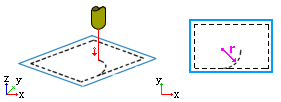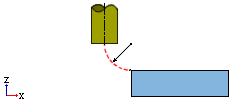Motion Editor > Connections Setting
Access: Open this function from one of the following locations:
Select the procedure (from the Process Manager) and do the following:
Once in the Motion Editor, select Connection Settings from the Motion Editor Guide or (outside the Motion Editor) select NC Edit > Connection Settings from the menu bar.
-
Choose NC Utilities > Motion Editor > Motion Editor from the menu bar.
-
Right-click on the procedure and select NC Guide Commands > Motion Editor from the popup menu.
The connections setting tool opens a dialog that displays the default parameters used by other tools. The dialog is shown here:
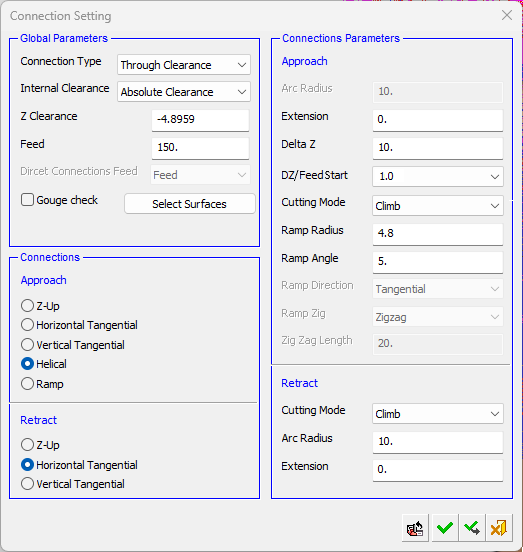
The settings are shown in this table; Irrelevant fields will be unavailable for editing:
|
Global Parameters |
|
||||||||||||||||||||||||||||||||||||||
|
Connections |
|
||||||||||||||||||||||||||||||||||||||
|
Connection Parameters |
|
||||||||||||||||||||||||||||||||||||||
When complete either;
- Click Cancel, Apply, OK, Restore Defaults, or Save (only visible when the dialog is opened using the Close Gaps button).
- Click Restore Original Motions to remove all changes.