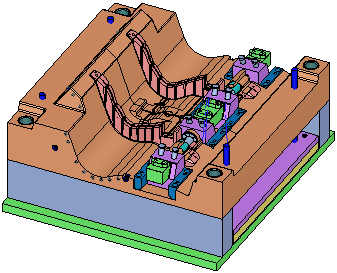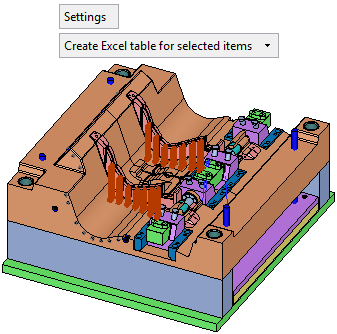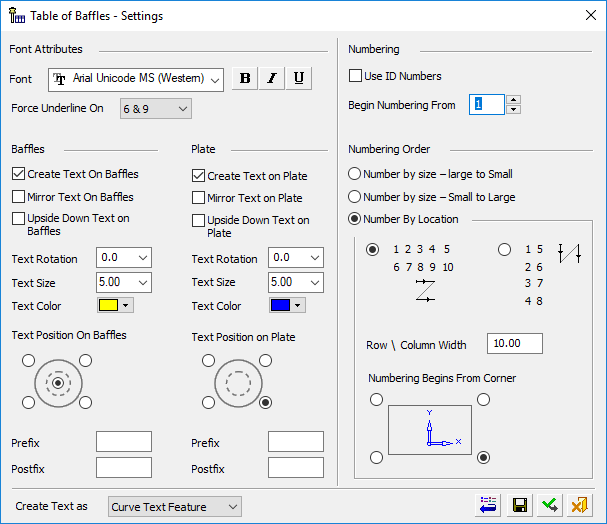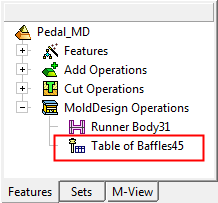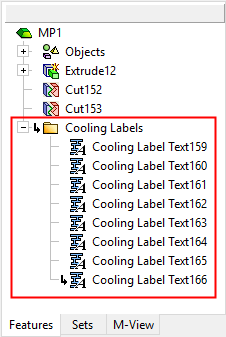|
|
Table of Baffles  : Options and Results
: Options and Results
Access: Open this function from one of the following locations:
-
Select Mold Design > Cooling > Table of Baffles from the menu bar.
-
Select Cooling > Table of Baffles from the Mold Design Guide Toolbar.
Create a Table of Baffles. The function automatically selects known baffles, numbers them, and creates corresponding numbers as engravable text on the baffles and their holes in the plate. Several options allow you to control the numbering scheme as well as the size and style of the text. In addition, the function also outputs a full table of the baffles to an Excel report, with information such as the baffle diameter, length, XY location, and BOM ID number.
For additional information on creating baffles, see Catalog Building Rules: Baffle.
Required Step 1 
Select the required baffles. By default, the system selects all of the baffles that are under the active assembly. You can unselect baffles, as required. Instances of selected baffles are selected or unselected together.
|
Example mold before invoking the Table of Baffles function: |
The same mold after invoking the function; all the baffles are automatically selected: |
|
|
|
|
Settings |
Press the Settings button to display the Table of Baffles - Settings dialog, see below. |
|
Create Excel Table for all selected items |
This is a dropdown list that enables you to control whether or not to create an Excel table of ejectors upon exiting the function. The following options are available in the dropdown list: Don't Create Excel Table Create Excel Table for selected items Create Excel Table for all numbered items
|
Settings
Display the Table of Baffles - Settings dialog.
|
|
The following parameters are displayed:
|
Font Attributes |
Set the Font type, bold, italics and underline. |
||||
|
Force Underline On |
Force Underline On enables you
to put an underline under certain numbers even if the Underline option
is turned off. The dropdown options are:
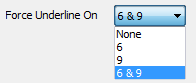 This means that the underline will be under 6 for example, but not under 16. The default is 6 & 9, to differentiate between 6 and 9. |
||||
|
|
|||||
|
Baffles/Plates |
Define whether to create text on the baffles/plates and if so, set the text display parameters. |
||||
|
Create Text on Baffles/Plates |
This option controls text creation on baffles and/or plates. If this option is selected (by default it is ON), the other options in this section become available. | ||||
|
Mirror Text on Baffles/Plates |
Display the text as mirrored text. This is useful if you are viewing the mold from the bottom. |
||||
|
Upside Down Text on Baffles/Plates |
Display all text upside down. |
||||
|
Text Rotation |
Rotate all text by the entered degree amount. Either enter the degree amount in the field (from -360° to +360°), or select it from the dropdown list. |
||||
|
Text Size |
Set the required font size in the text. Default = 5 |
||||
|
Text Color |
Select the color of the displayed text. |
||||
|
Text Position on Baffles/Plates |
Select the appropriate radio button to position the text on the component, when looking from the top view of the mold. For baffles, the default position is the center of the baffle. |
||||
|
Prefix/Postfix |
Add a prefix and/or postfix for baffles and/or plates. These pieces of text are added before or after the 'main' text respectively. |
||||
|
|
|||||
|
Create Text as |
Text, including prefix and postfix text, can be created as standard wireframe Curve Text or as PMI Curve Text. Select the required option from the dropdown list. |
||||
|
Curve Text Feature |
Create a wireframe (curves) out of text. Create and position wireframe text (arcs & lines only) from text defined in any language, font, or according to specific parameters. The result is a Text feature.
This is the default option. |
||||
|
Curve Text PMI |
Create PMI Text that can be used as a curve. Create and position PMI text from text defined in any language, font, or according to specific parameters. The result is an annotation that behaves as geometry when exported to NC, Drafting, or external files. |
||||
|
|
|||||
|
Numbering |
|||||
|
Use ID Numbers |
For the ejector numbering, use either the numbers created by the Table of Baffles function or use the ID Numbers of the BOM. When this checkbox is marked When this checkbox is OFF |
||||
|
Begin Numbering From |
Set the number from which to start numbering the first ejector. |
||||
|
|
|||||
|
Numbering Order |
The Numbering Order section is available for editing if the Use ID Numbers checkbox is OFF (the system uses the numbers created by the Table of Baffles function). |
||||
|
Number by size - Large to Small |
Renumber by size from large to small or small to large. The sorting is done first by diameter, then by length, and then by the first ordering position. If either of the Number by Size options is selected, the Numbering by Location options are unavailable. |
||||
|
Number by size - Small to Large |
|||||
|
Numbering by Location |
Select the required radio button to define whether to number rows and then columns (this is the default), or columns and then rows. When this option is selected, the following options are also available:
|
||||
|
|
|
||||
| In Edit mode, the following parameter appears below the Settings button: | |||||
|
|
|
||||
|
Renumber Baffles / Don't Renumber Baffles |
This is a toggle option which appears only in edit mode. |
||||
|
Renumber Baffles |
Renumber all selected baffles. |
||||
|
Don't Renumber Baffles |
Baffles that already have a number will not get a new one. Only those that don’t have a number will get a new number, starting at the first number after the last used number (or a higher number if so defined in the settings). |
||||
The following approval options are available in the dialog:
|
|
Restore Default: Reset all values and settings to the system defaults. |
|
|
Save as Default: Save the current settings as the default. These default settings will be used whenever this operation is re-invoked. |
|
|
OK: Accept the changes, perform the operation, and close the current dialog/task. The last used values of all the parameters are kept for the current file. |
|
|
Cancel: Cancel all changes and close the dialog/task without saving the settings. |
Press OK ![]() or Apply
or Apply ![]() in the Feature Guide to complete the function.
in the Feature Guide to complete the function.
Example Excel Table Result
When OK ![]() is pressed, the system displays the Save As dialog enabling you to save the .XLSX file containing the table of ejectors. The default file name is Table of Baffles.XLSX and is saved in the same folder as the assembly. The table displays the information shown in the example table below:
is pressed, the system displays the Save As dialog enabling you to save the .XLSX file containing the table of ejectors. The default file name is Table of Baffles.XLSX and is saved in the same folder as the assembly. The table displays the information shown in the example table below:

The Group column (in the table) displays the name of the component the baffles were placed on, for each group of baffles that were added on the same plane.
Example Baffle/Plate Result
Below is an example showing the baffles and their holes with corresponding numbers. Note that the numbering positions are as defined by default - at the center of the baffles and at the bottom right of plate holes (in this example, the mold is viewed from the bottom and the numbering is mirrored - hence the numbers on the plate seem as if they are placed on the bottom left of the plate holes).
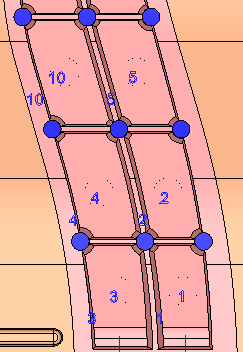
When OK ![]() or Apply
or Apply ![]() is pressed in the Feature Guide to complete the function, the Table of Baffles feature will appear in the Feature Tree as follows:
is pressed in the Feature Guide to complete the function, the Table of Baffles feature will appear in the Feature Tree as follows:
|
|
|
|