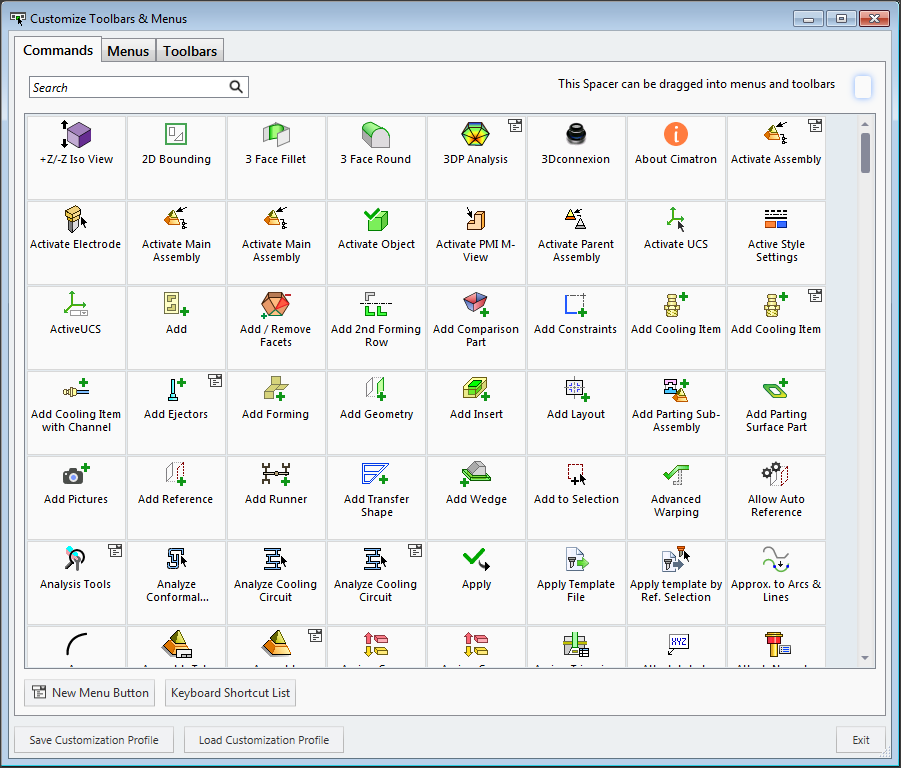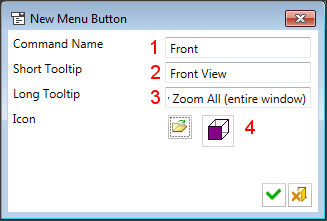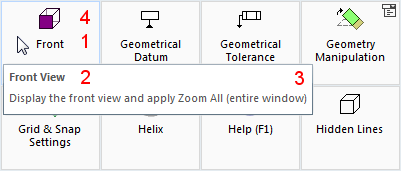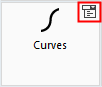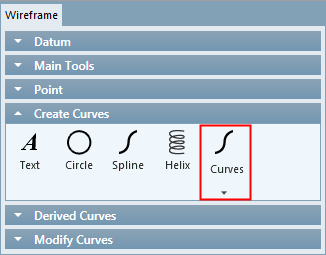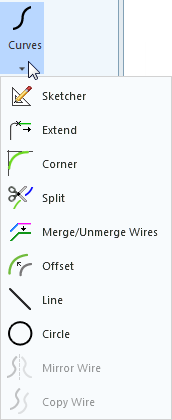|
|
Customizing Commands
Access: Open this function from one of the following locations:
-
Select View > Customize > Customize Toolbars & Menus from the menu bar.
-
Right-click anywhere in the menu bar or toolbar and select Customize Toolbars & Menus.
Customize Cimatron toolbars and menus, as required, so that functions that you use more often are more readily accessible.
The Cimatron menus, toolbars, and guide bars are fully customizable. In the Commands tab, you can create customized menus, toolbars, and guide bars containing any selection of commands or functions.
Note: Menus, toolbars, and guide bars can be saved as Customization Profiles into a *.cui file that can be distributed to other users. These Customized Profiles can then be loaded by users to achieve a standardized working environment.
The Customize Toolbars & Menus dialog is displayed with the Commands tab open:
|
|
Commands tab |
These commands can be added to any existing or newly-created menu, toolbar or guide toolbar by simply clicking the required command or function and dragging it to the appropriate location.
See Additional Operations in Customization Mode for drag and drop operations from this tab.
In addition, spacers may be inserted into menus and toolbars by dragging the spacer icon (in the top right corner of the tab) to the required location and new menu buttons may be created.
New Menu Button
Create a new menu button in the Customize Toolbars and Menus dialog.
Press the New Menu Button on the Customize Toolbars and Menus dialog. The New Menu Button dialog is displayed:
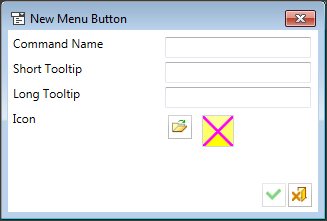
Enter the command name, the tooltips, and browse to add an ICO file image for the button.
|
An example of a completed new button . . . |
and how it would appear in the Customize Toolbars & Menus dialog. |
|
|
|
If the menu button is dragged into a menu or toolbar, commands can be dragged into and out of it.
The new button is displayed in the Customize Toolbars & Menus dialog with a dropdown icon, indicating that this button contains additional commands. For example, for the Curves command:
|
Dropdown icon: |
The command in a menu, showing that additional commands are available: |
The command list expanded: |
|
|
|
|
|