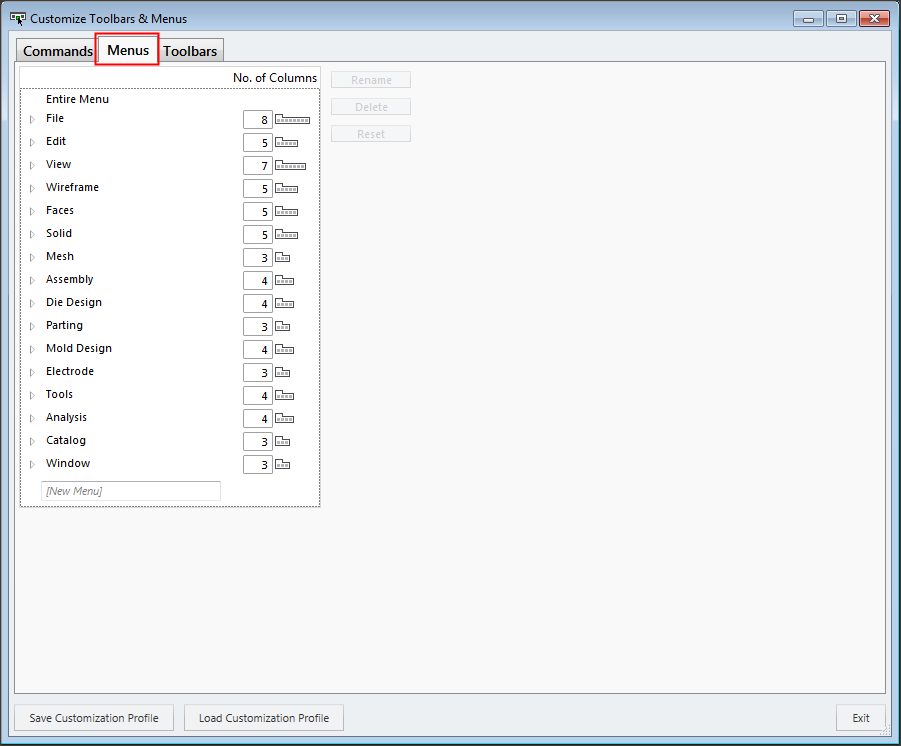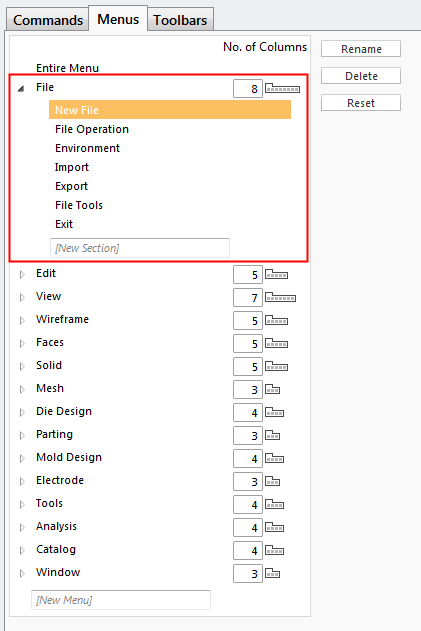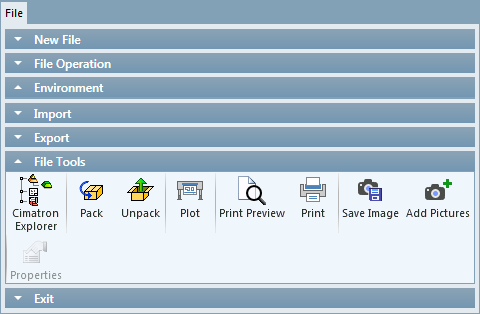|
|
Customizing Menus
Access: Open this function from one of the following locations:
-
Select View > Customize > Customize Toolbars & Menus from the menu bar.
-
Right-click anywhere in the menu bar or toolbar and select Customize Toolbars & Menus.
Customize Cimatron toolbars and menus, as required, so that functions that you use more often are more readily accessible.
The Cimatron menus, toolbars, and guide bars are fully customizable. In the Menus tab, you can define how menus are to be displayed and also their contents.
Note: Menus, toolbars, and guide bars can be saved as Customization Profiles into a *.cui file that can be distributed to other users. These Customized Profiles can then be loaded by users to achieve a standardized working environment.
The Customize Toolbars & Menus dialog is displayed with the Menus tab open:
|
|
Menus tab |
The Menus tab displays all the menus available in your current working environment (Assembly, Part, Drafting, NC) and enables you to define how they are displayed and their contents.
|
|
Adjacent to each menu name, the number of command columns displayed in the menu is shown. Edit this value as required. For example, in the File menu, the default is 8 columns of commands per row.
Click a menu name in the list to expand the menu list to show all the currently defined sections within that menu. Click a section name to enable options to Rename or Delete the section, to Reset the section contents to the system default, and also to add a new section to the menu. The File menu above displays the default sections.
|
|