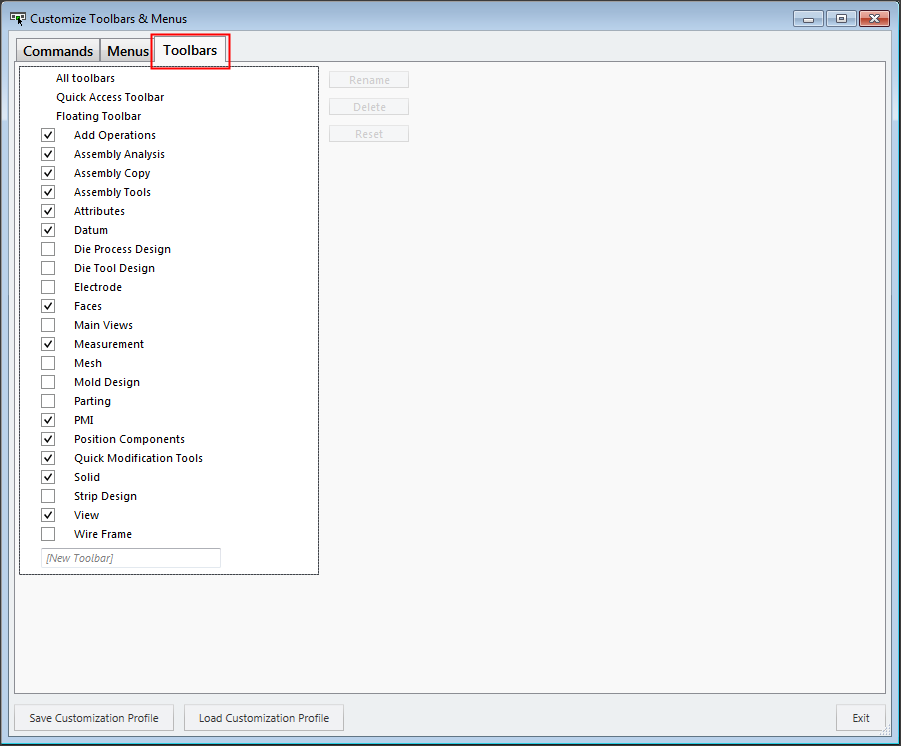|
|
Customizing Toolbars
Access: Open this function from one of the following locations:
-
Select View > Customize > Customize Toolbars & Menus from the menu bar.
-
Right-click anywhere in the menu bar or toolbar and select Customize Toolbars & Menus.
Customize Cimatron toolbars and menus, as required, so that functions that you use more often are more readily accessible.
The Cimatron menus, toolbars, and guide bars are fully customizable. In the Toolbar tab, you can define which toolbars are displayed from a list of toolbars relevant to your current working environment (Part, Assembly, Drafting, or NC Manufacturing).
Note: Menus, toolbars, and guide bars can be saved as Customization Profiles into a *.cui file that can be distributed to other users. These Customized Profiles can then be loaded by users to achieve a standardized working environment.
The Customize Toolbars & Menus dialog is displayed with the Toolbars tab open:
|
|
Toolbars tab |
Select the checkbox next to the toolbar you wish to display or add a New toolbar to the list.
Click a toolbar name in the list to enable options to Rename or Delete the toolbar or to Reset the toolbar contents to the system default.
|