|
|
Cylinder Centerlines  : Options and Results
: Options and Results
Access: Open this function from the following location:
-
Select Wireframe > Derived Curves > Cylinder Centerlines from the menu bar.
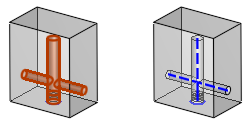
-
Select Wireframe > Derived Curves > Cylinder Centerlines from the menu bar.
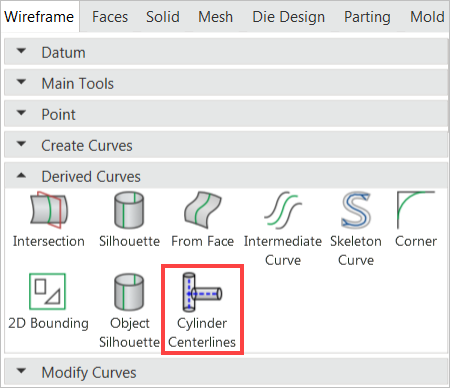
-
The Cylinder Centerlines Feature Guide appears with Required Step 1
 automatically selected.
automatically selected.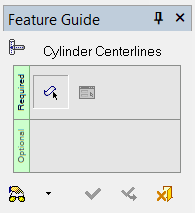
 Tip: You can open the Feature Guide at any time by right-clicking the mouse in the graphic display area.
Tip: You can open the Feature Guide at any time by right-clicking the mouse in the graphic display area. -
Pick one or more cylinder/cone faces.
Note that when you select one face, Cimatron automatically selects all connected faces. You can unselect the faces you do not want to include in this function by pickingpicking them.
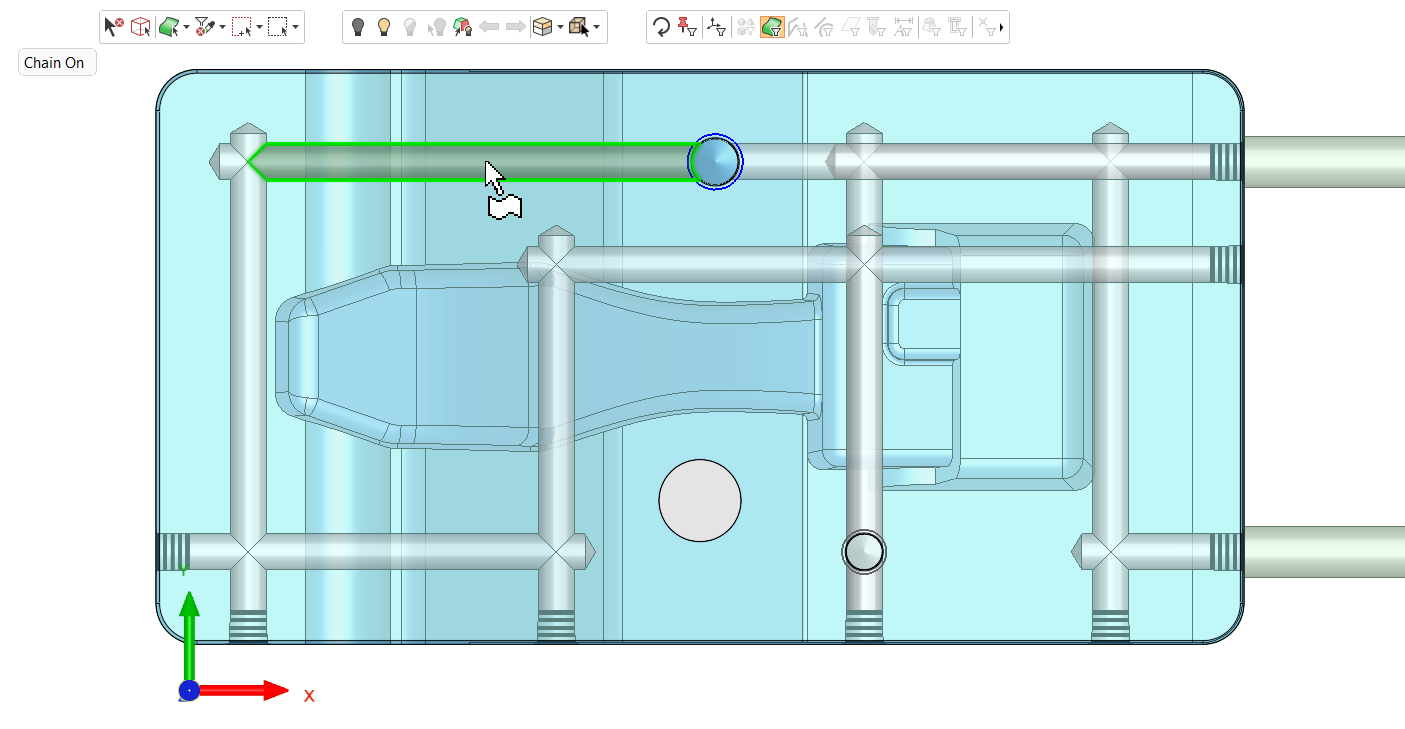
-
When you have finished your selection, exitexit to automatically activate Required Step 2 that allows you to set the function's parameters.
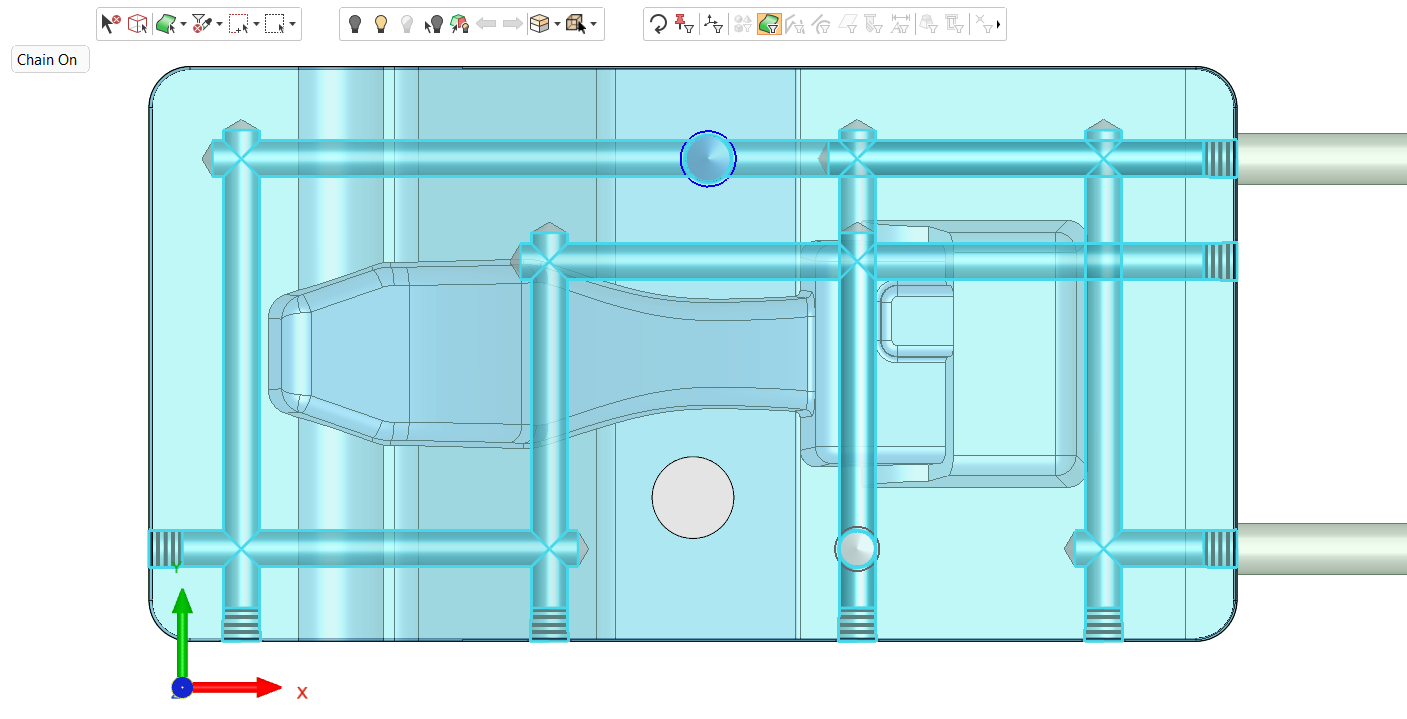
-
The Cylinder Centerlines screen parametersscreen parameters appear in the graphics display area.
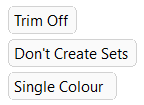
Trim On /
Trim OffWhen the Trim On toggle option is selected, Cimatron measures the length of every line segment and removes those lines that meet the following criteria:
-
Lines with lengths that are equal to or less than the value set for the Max. Distance for Trim parameter.
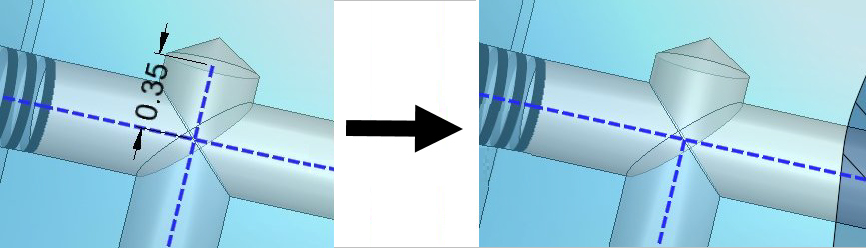
The image below shows a line segment that was not trimmed because its length is greater than the value set for the Max. Distance for Trim parameter
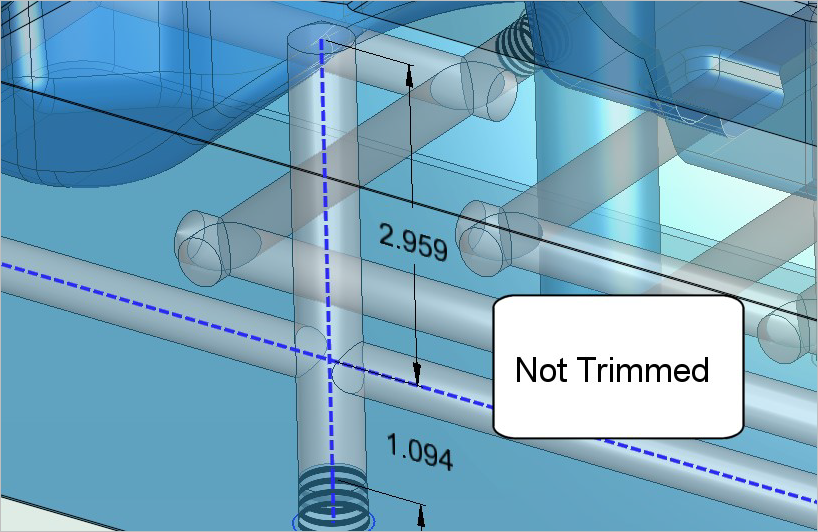
-
Lines that have an endpoint with no adjoining lines.

Note that Line segments that are less than the Max. Distance for Trim parameter but have adjoining lines at both ends are not removed.
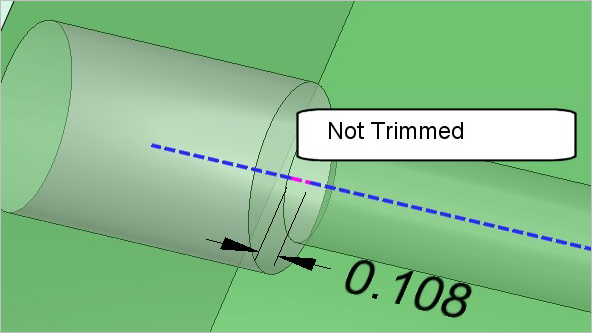
When Trim Off is selected, no trimming occurs.
The default setting for this screen parameter is Trim On.
This screen parameter is only displayed when the Trim On option is selected.
This parameter specifies the maximum length of line segments that are to be removed. Once defined, Cimatron removes all lines that are equal to or less than the value set for this parameter.Create Sets /
Don't Create SetsWhen the Create Sets toggle option is selected, the centerlines are organized into Sets based on their respective cylinder diameter. Only the lines that belong to each set are merged to create the centerlines.
The Sets are listed in the Feature Tree with the following naming convention:
Cylinder Centerlines <measured diameter>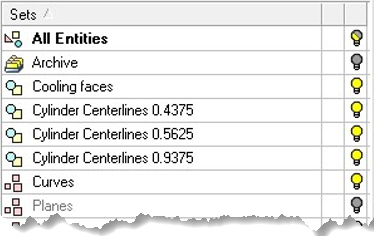
When Don't Create Sets is selected, Sets are not created. Note that pre-existing Sets will not be removed when this option is selected.
The default setting for this screen parameter is Create Sets.
Single Color /
Sequential ColorWhen the Single Color toggle option is selected, all geometry is created using the active curve color, width, and style.
When Sequential Color is selected, all geometry is created using the active width and style. The lines that share the largest found cylinder diameter are created with the active color. All lines with the second largest cylinder diameter are created using the next color in the standard color palette, and so on.
The default setting for this screen parameter is Sequential Color.
-
-
Toggle/define the parameters as needed.
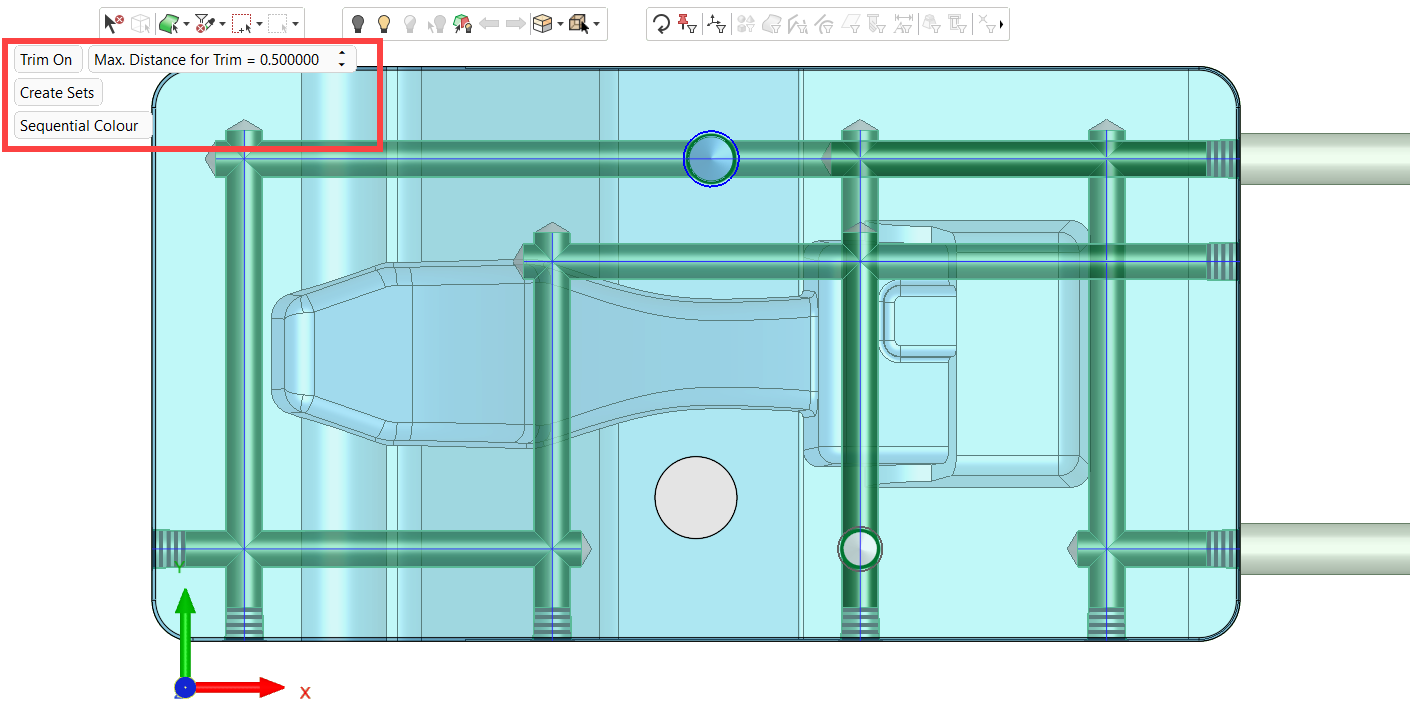
-
Click OKOK or ApplyApply in the Feature Guide to complete the function. A line is applied to each face from end centerpoint to end centerpoint.
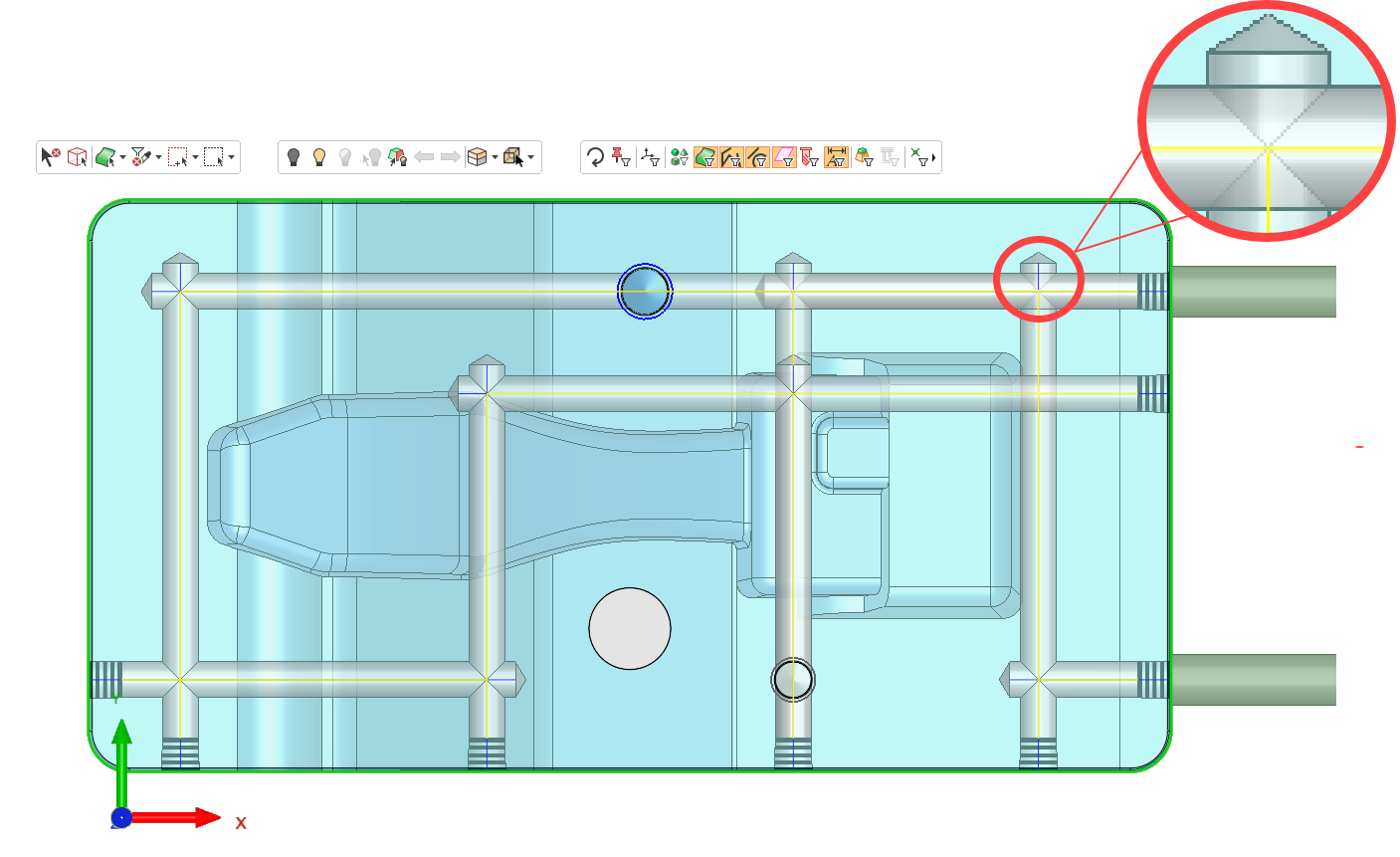
|

