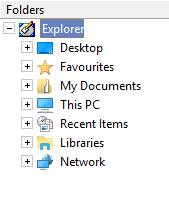|
|
Cimatron Explorer  : Folder Tree
: Folder Tree 
Access: Open this function from one of the following locations:
-
Select the Open Files
 button in the Quick
Access Toolbar.
button in the Quick
Access Toolbar. -
Select File > File Operation > Open File from the menu bar.
-
To open the Explorer in Manager View, select File > File Tools > Cimatron Explorer from the menu bar.
-
To open the Explorer in Manager View, select Main Menu > Cimatron Explorer from the Cimatron Control Panel.
Note: The Cimatron Explorer is displayed in numerous operations and also some functions, such as the Add Component function.
The Folders is the left pane of the Cimatron Explorer.
Explorer example:Explorer example:
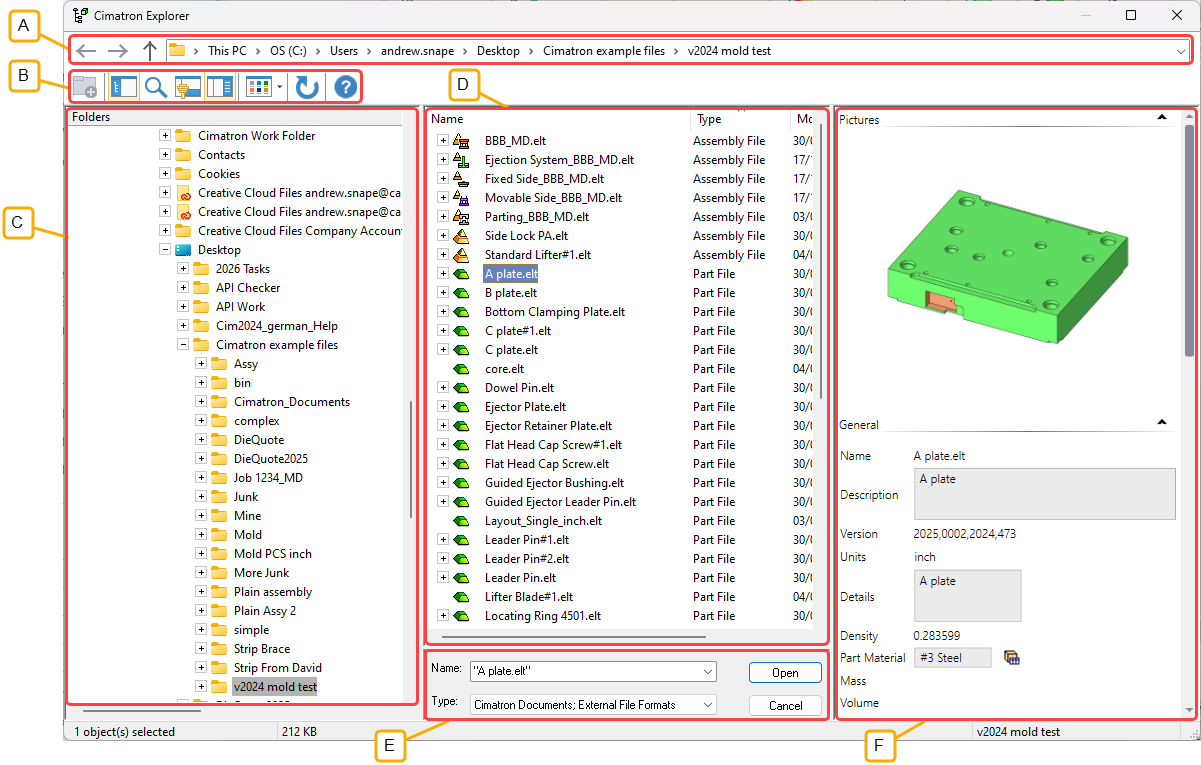
- Address Bar
- Toolbar
- Folder Tree
- File Control
- Command Control
- Properties
The Folders pane displays the following default folder structure:
|
|
All default folders are included for your convenience. For each of these folders, use the Filter to control the display of the folder contents. The Favorites folder contains any items that you wish to include in it. This is the same Favorites folder as appears in the Windows File Explorer. Unlike the Windows File Explorer where only folder shortcuts can be included in the Favorites folder, from the Cimatron Explorer, any folder or file can be copied to the Favorites folder. However, it is recommended that, from the Cimatron Explorer, you only add shortcuts to the Favorites folder. The Cimatron_2026.0 folder displays the folder structure of the installed Cimatron version. |
The Cimatron Explorer does not display the following removable drives:
-
Disk Drive
-
Disk-on-Key
|