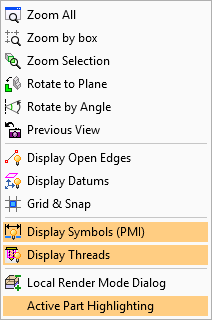|
|
Display Popup Submenu
Press the middle and right mouse buttons simultaneously in the graphics window to show the Display popup submenu. This popup submenu enables you to control various aspects of the display of the entities in the graphics window.
The Display popup submenu appears as follows:
|
|
Select the required option and perform the operation.
Note: To exit the Zoom Window and Rotate by Angle options, press <exit><exit>.
Active Part Highlighting
Highlight the active part (in the graphics window) in Assembly files. When a specific part is activated in an Assembly file, the remaining non-activated parts are, by default, dimmed, which means that the activated part appears highlighted in the graphics window enabling it to be easily identified.
The Active Part Highlighting option is, by default, selected.
Note: This option is only available in the Assembly application; in the Part and NC applications it is grayed out.
Examples
-
When the main assembly is activated, all the components are displayed at the same highlight level.
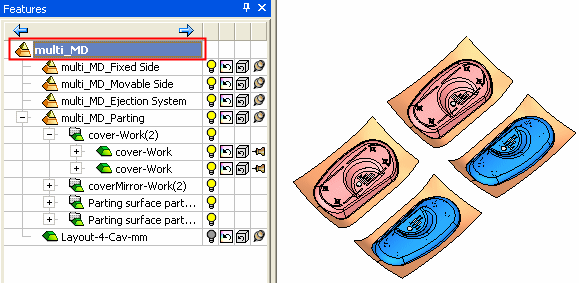
-
A specific part in the Assembly is activated and, by default, all the non-activated parts are dimmed. The highlighted part is easily identifiable in the graphics window.
This ability to highlight the active part is controlled from the Display popup submenu.
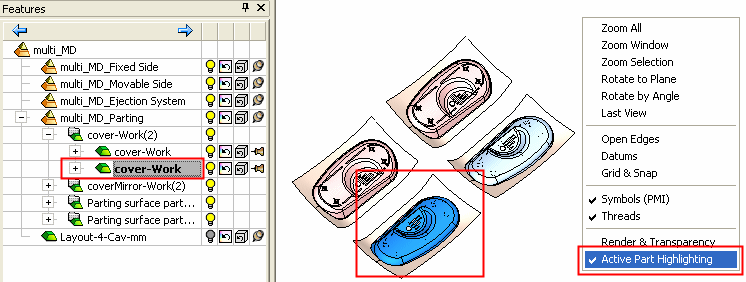
-
If the Active Part Highlighting option is unselected, all the components are displayed at the same highlight level, even though a specific part is activated.
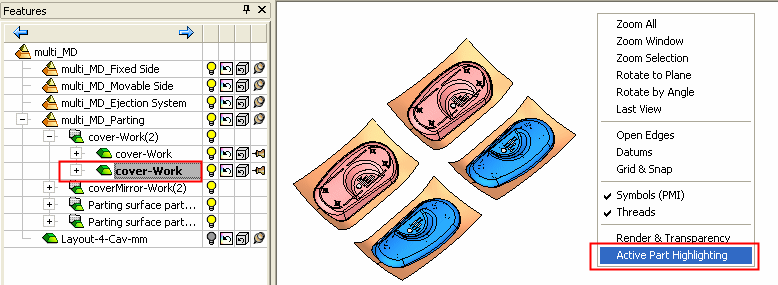
Related Topics
|