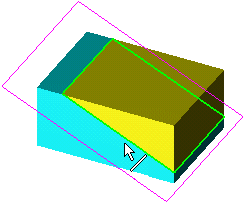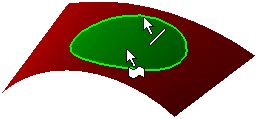|
|
Divide By Object  : Editing
: Editing
Select one Divided face or edge and then right-click.
Example:Example:
|
|
Select either the face shown outlined in green or one of its edges, which are the results of dividing the original rectangular solid by the plane. |
|
|
Select either the green face or its edge, which are the results of dividing the original face by a circular solid object. |
OR:
Right-click on the relevant feature in the Feature Tree, and from the displayed popup submenu, select Edit Feature or Edit Reference Feature as required (see Editing a Feature).
The appropriate function is invoked with the Feature Guide automatically opened at the relevant step. Proceed through the function's steps to edit the feature/reference feature as required.
Click OKOK or ApplyApply in the Feature Guide to complete the function.
If the toggle option Transfer Attributes / Don't Transfer Attributes, was available when the original Solid > Divide By Object feature was created, then in Edit mode the toggle option changes to Overwrite Attributes / Don't Change Attributes:
|
Overwrite Attributes |
All related attributes will be overwritten:
|
|
Don't Change Attributes |
All related attributes from the original divide operation are not changed. However,:
|
Click OK ![]() or Apply
or Apply ![]() in the Feature Guide to complete the function.
in the Feature Guide to complete the function.
Note: If your changes result in a geometric impossibility, or cause problems in subsequent features, you will be warned by the Conflict Solver.
See also
|