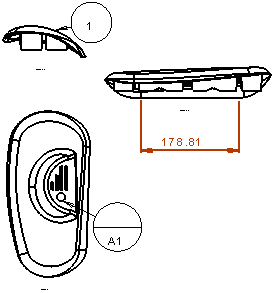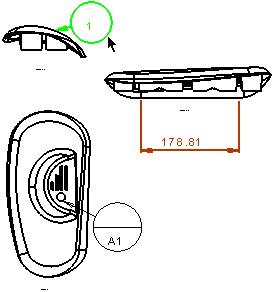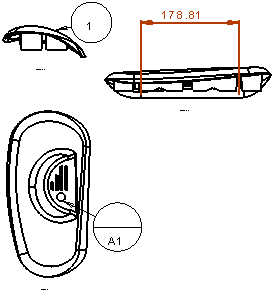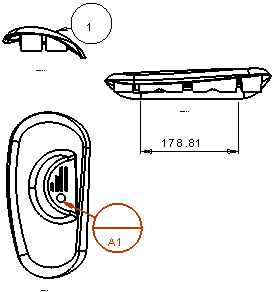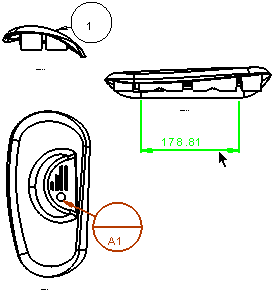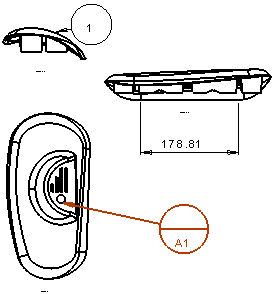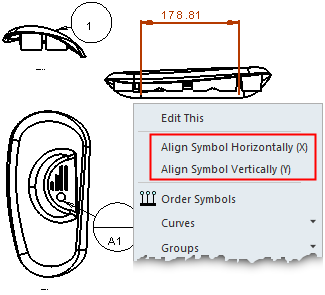|
|
Align to Symbol
Access: Invoke this function from one of the following locations:
Align Symbol Horizontally (X)
-
Click the symbol to be aligned and select Symbols > Alignment > Align Symbol Horizontally (X) from the menu bar.
-
Right-click the symbol to be aligned and select Align Symbol Horizontally (X) from the Graphics area popup menu.
Align Symbol Vertically (Y)
-
Click the symbol to be aligned and select Symbols > Alignment > Align Symbol Vertically (Y) from the menu bar.
-
Right-click the symbol to be aligned and select Align Symbol Vertically (Y) from the Graphics area popup menu.
When creating or editing a drafting symbol, it can be snapped to align with another existing symbol. When a symbol is in creation or edit mode, and you are positioning the symbol, clicking another symbol will align both text boxes.
Align symbols horizontally (X)
|
1. Pick the symbol to be aligned and invokeinvoke the Align Symbol Horizontally (X) function. |
2. Select the alignment target symbol (the symbol to which the first selected symbol is to be aligned). |
3. The first selected symbol is now aligned horizontally (X axis) with the alignment target symbol. |
|
|
|
|
See the notes below.
Aligning symbols vertically (Y)
|
1. Pick the symbol to be aligned and invokeinvoke the Align Symbol Vertically (Y) function. The symbol alignment options in the Graphics Area Popup Menu are available when only symbols are selected. |
2. Select the alignment target symbol (the symbol to which the first selected symbol is to be aligned). |
3. The first selected symbol is now aligned vertically (Y axis) with the alignment target symbol. |
|
|
|
|
Notes:
-
The Undo function is available for all alignment-related operations (Align Symbol Horizontally (X), Align Symbol Vertically (Y), Align View Horizontally (X), Align View Vertically (Y) and Remove View Alignment). If you undo an alignment operation, the aligned entity returns to its original location.
-
In addition to being available in the Drafting Functions, the alignment-related commands are also available in a popup menu by right-clicking a symbol in the graphics area, as shown below.
|
Graphics area: |
|
|
|