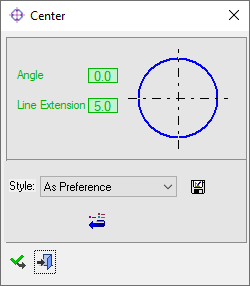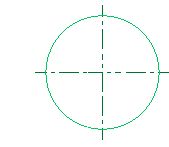|
|
Center 
Access: Open this function from one of the following locations:
-
Click the
 button in the toolbar.
button in the toolbar. -
Select Symbols > Symbols > Center from the menu bar.
-
Select Drafting Symbols > Center on the popup menu (right-click the graphics area).
Create a center line through circles, arcs or ellipses.
|
The Center dialog displays
|
Below is an example of the symbol:
See Entity Overview for a general description. |
Create a Center Line
-
InvokeInvoke the Center Line function.
-
Pick single circles, arcs, or ellipses or use the drag box for multi-pick.
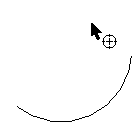
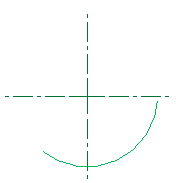
-
Change the Line Extension and angles of the center lines either directly in the graphic area or on the popup submenu.
-
To complete the current operation and remain in the dialog, press the Apply
 button or <exit><exit>.
button or <exit><exit>.
To exit the function, press the Close button
button
Notes:
-
Right-click the entity itself to access the entity-specific (for editing ) and general functions from the popup submenu.
-
Double-click the entity to edit it.
-
If you create a center on an ellipse the angle will always be 0 degrees. If you insert an angle that is not 0 degrees, it will affect all entities except the ellipse.
-
The parameter values you select are saved. The next time you access this tool, the last selection is displayed as the default. See Keep Last Parameter Value.
-
See the Symbol notes for additional information.
|