|
|
Editing Drafting Symbols
Access: Access the Symbols functions using one of the following methods:
Right-click the graphics area to display the popup submenu and select the appropriate function from the Drafting Symbols flyout.
Select Symbols from the Drafting menu bar and select the appropriate function.
A Drafting entity can be edited by double-clicking on it at any stage. After selection the entity color changes and the hotspots and tips appear.
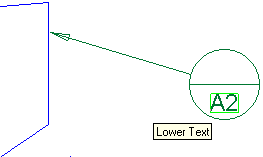
If no drafting entity is selected, you are in the general edit mode and you can perform the following operations:
Create a new symbol by clicking its toolbar button.
Edit an existing entity by double-clicking it.
Select several entities and choose a general drafting command.
Change the character size of an entity by either entering the character size manually or by selecting it from the popup submenu. (Performed in either the base mode, under mode selection or in the editing mode).
Pick and drag the drafting entities to the required location on the screen.
Edit the line attributes by picking the entity and selecting the required color, line style or line width from the task bar. (The curve filter
 must be activated).
must be activated).Align one entity with another.
Order a group of entities.
If a drafting command is selected, its toolbar button appears pressed and you can perform the following operations:
Press <exit><exit> or Apply. If the drafting entity creation have not been completed (eg. it does not appear on the screen), it will be cancelled and removed from the screen. (If the entity appears on the screen the last action is applied).
Create a new drafting entity under the same command.
Select another command (for example Dimensions) by clicking its toolbar button.
Edit an existing entity by double-clicking it.
Set default parameters for a specific dimension to be applied to another dimension.
Select several entities and applying a general command (for example: delete).
See Popup Menus for a description of the available popup menus when manipulating an entity.
|
