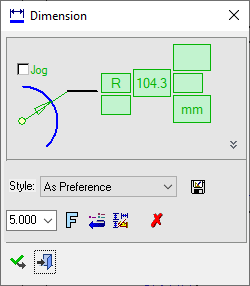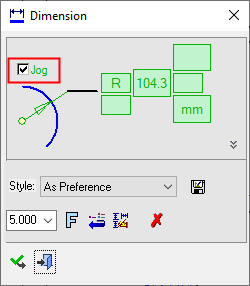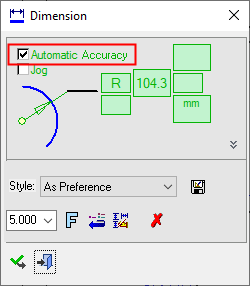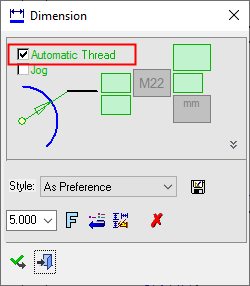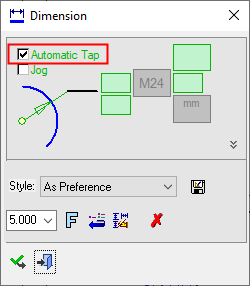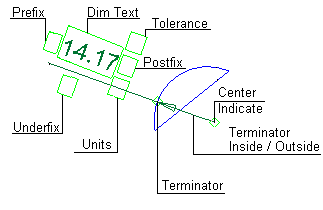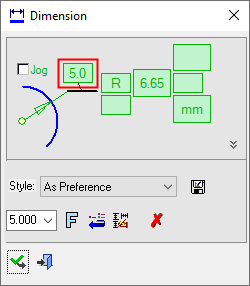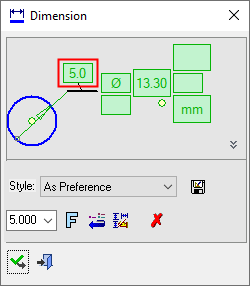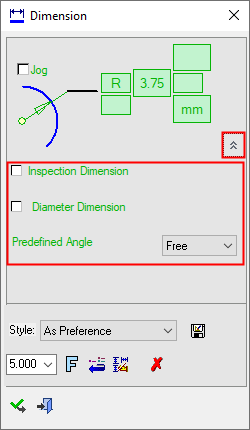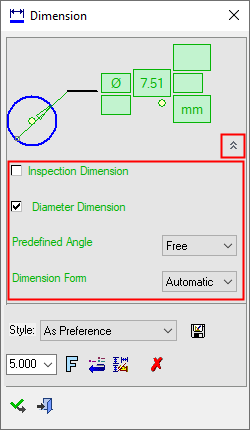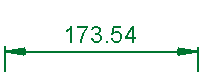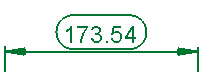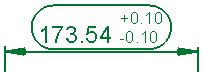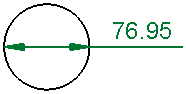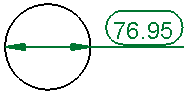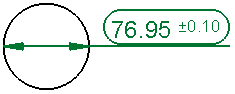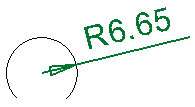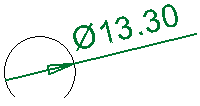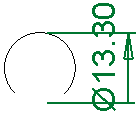|
|
Radial Dimensions 
Access: Open this function from one of the following locations:
-
Click the
 button in the toolbar.
button in the toolbar. -
Select Symbols > Textual > Dimension from the menu bar.
-
Select Dimension on the popup menu (right-click the graphics area).
Create Radial dimensions.
|
Radial Dimension dialog: Click on an item in the dialog for a description. See below for additional information. |
Example Radial dimension: |
|
|
|
Additional checkboxes are displayed in the Radial Dimension dialog when certain attribute types are attached to the face being dimensioned; see Dimension Dialog for Radial Dimensions and Leader Length below.
See the Advanced Area Options further down this page.
Creating Radial dimensions
InvokeInvoke the Dimensions function. A grayed out dialog is initially displayed.
See the Dimensioning Process for additional information.
Pick the arc or double-click a circle to define the radius.
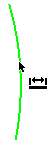
Position the dimension.

Edit the parameters with the help of the hot spots and tips, either directly in the graphic area or on the popup submenu. By default, the dimension leader extends to the center of the arc/circle. Change font style ![]() and character size also, if required.
and character size also, if required.
To complete the current operation and remain in the dialog, click the Apply ![]() button or <exit><exit>.
button or <exit><exit>.
To exit the function, click the Close ![]() button.
button.
Notes:
-
For additional information, see the Dimensioning Process and the attached notes.
-
For Radial Dimensions:
A jogged (broken) radial dimension can be defined when the center of a large arc is located far off and cannot be displayed in its true location. See Dimension Dialog for Radial Dimensions and specifically the Jogged Dimension explanation below. -
For Radial and Linear Dimensions:
Dimensions created on edges of faces with a hole attribute or thread/tap attribute, will get the data automatically; this is applicable to linear or radial dimensions. If a hole attribute (of the type Accurate Hole), or a thread/tap attribute, is attached to the face being dimensioned, a checkbox that allows automatic dimension updates is displayed in the Dimension dialog. See Dimension Dialog for Radial Dimensions and specifically the Automatic Accuracy and Automatic Thread/Tap explanations.
Dimension Dialog for Radial Dimensions
|
If the center of a large arc is located far off and cannot be displayed in its true location, a jogged (broken) dimension can be defined. |
If a hole attribute of the type Accurate Hole is attached to the face being dimensioned (linear or radial dimension), the Automatic Accurate Hole checkbox is added to the Dimension dialog. |
If a thread/tap attribute is attached to the face being dimensioned (linear, diametric, or radial dimension), the Automatic Thread or Automatic Tap checkbox is added to the Dimension dialog. |
|
|
|
|
|
Below is an example of the labels: Click a label for a description. |
||
|
|
||
See Dimension Overview for a general description.
Note: Spline approximation tolerance can be modified in Tools > Preferences > Drafting > General > Dimensions.
Leader Length
In the Radial and Diameter dimension dialogs, the Leader Length parameter is only displayed in the ANSI standard and is relevant in the following cases:
The dimension is outside the center (or the arc/circle).
The (Diameter) Dimension Form = Linear option is not used.
To change the Leader Length, either edit the Leader Length value in the Radial and Diameter dimension dialogs or dynamically drag the dimension itself (in the graphics window) on the Leader Length tooltip.
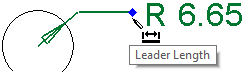
|
|
|
|
The Leader Length parameter displayed in the Radial and Diameter dimension dialogs |
|
Advanced Area Options
All Dimension dialogs have an Advanced Area where additional dimension options are available. Click the Expand toggle button ![]() on the Dimension dialog to show the Advanced Area parameter(s).
on the Dimension dialog to show the Advanced Area parameter(s).
The Inspection Dimension option appears in all the Dimension dialogs; however, additional options may also appear here depending on the entity selected to be dimensioned.
|
|
|
|
In addition to the Inspection Dimension parameter, any dimension on an arc or on a circle can either be set as a radial or diameter dimension, the direction of the dimension line can be free or set to predefined angles, and (for diameter dimensions) they can be switched from Linear style to Diameter style |
|
|
Inspection Dimension |
Surround dimensions with a rounded outline. This means that it is a dimension that should be inspected/verified after production.
|
Additional Advanced Area options enable you to switch between Radial and Diameter dimensions and also to control the position of the dimension.
|
Diameter Dimension |
The Diameter Dimension parameter enables you to switch between Radial and Diameter dimensions. When this checkbox is OFF
|
||||||||||||||||
|
Predefined Angle |
This option enables you to preset the angle of the dimension line, as measured from the +X axis of the drawing. You can also choose to dynamically position the dimension line. The following options are available from the dropdown list:
The default value is defined in the Radial/Diameter Predefined Angle parameter of the Preferences. |
||||||||||||||||
|
Dimension Form |
This option enables you to change from a Diameter style line that goes through the circle, to a dimension that looks similar to a Linear style dimension. The following options are available from the dropdown list:
This option is only displayed when the Diameter Dimension checkbox is ON |
|