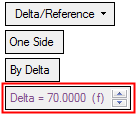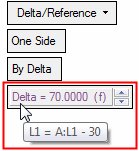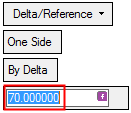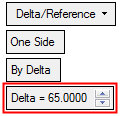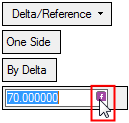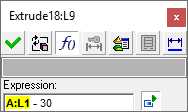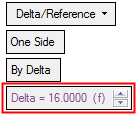|
|
Editing Numerical Value Containing Parametric Dependency
When editing a numerical value (i.e. extrude length) that contains a parametric dependency, (the result of a formula, used in the setup or a reference parameter), the parameter text is displayed in purple and contains an "(f)" at the end of the value. See the example images below.
To display a tooltip that describes the formula used to generate the parameter value, hover the cursor over the parameter.
|
"Reference" parameter displayed in purple: |
Tooltip displaying the formula used to generate the parameter value: |
|
|
|
This kind of parameter value can be edited in the following ways:
Entering a new value or by using the spin box - this breaks the dependency and creates a regular parameter.
Editing the dependency formula - this keeps the dependency.
Editing by entering a new value or by using the spin box
If this "reference" parameter is changed by directly entering a new value or by using the spin box, a warning message is displayed informing you that changing the value will break dependencies, and requesting a confirmation to continue or cancel the action. If the "reference" parameter is changed, the 'relation/formula' is removed and it becomes a regular parameter value; see the images below. This action can be reverted by using the Undo operation.
|
"Reference" parameter displayed in purple. Use the spin box or . . . |
Click the parameter and enter a new value. |
When the "reference" parameter value is changed, it becomes a regular parameter. |
|
|
|
|
Editing the dependency formula
If this "reference" parameter is changed by editing the 'relation/formula' used to create the parametric dependency, the new value keeps the dependency.
When the "reference" parameter is clicked, in addition to highlighting the numerical value for editing, the parameter field displays the following button -  . Click this button to display the Edit Parameters Dialog and edit the expression as required. The new value is displayed and remains a "reference" parameter; see the images below.
. Click this button to display the Edit Parameters Dialog and edit the expression as required. The new value is displayed and remains a "reference" parameter; see the images below.
|
"Reference" parameter displayed in purple. Click the parameter. |
Click the |
Edit the expression as required and click OK. |
The "reference" parameter value is changed and remains a "reference" parameter. |
|
|
|
|
|
|