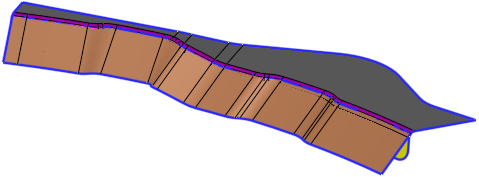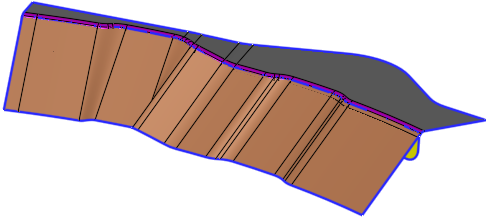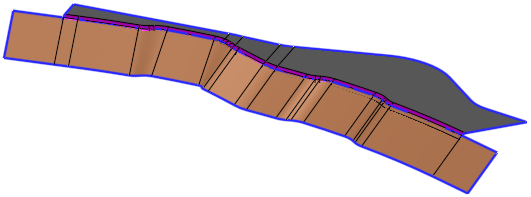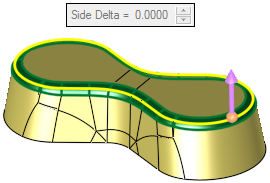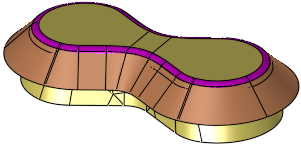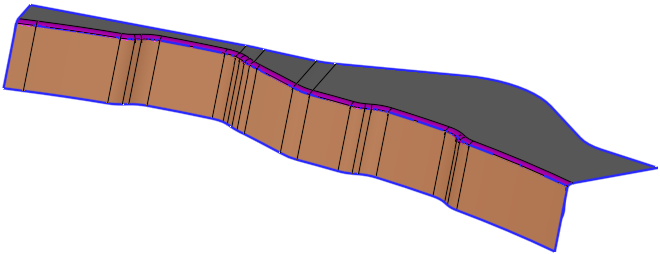|
|
Extend by Draft Angle  : Options and Results
: Options and Results
Access: Open this function from the following location:
-
Select Faces > Create Faces > Extend by Draft Angle from the menu bar.
Extend (unbend) parts along the draft angle of round faces.
The part below is to be extended along the round (purple) faces by a draft angle of 45°.
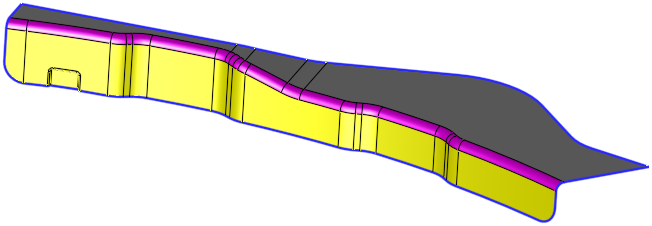
Required Step 1 
Pick face(s) and define the direction. The following rules apply when picking faces for this function:
-
Planar faces cannot be selected.
-
The faces should belong to the same body.
-
The face should be adjacent to each other.
-
The faces should be smooth; if not, a message is displayed requiring user confirmation to continue.
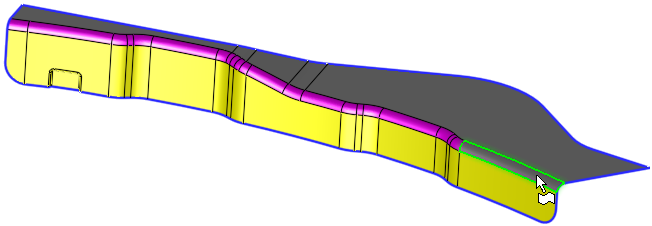
All the round, adjacent and smooth faces are automatically selected.
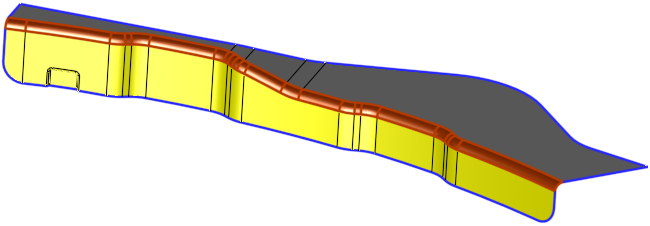
Either pick additional faces or <exit><exit> to continue to the next step.
Required Step 2 
Define the draft angle and other parameters. A direction arrow is displayed.
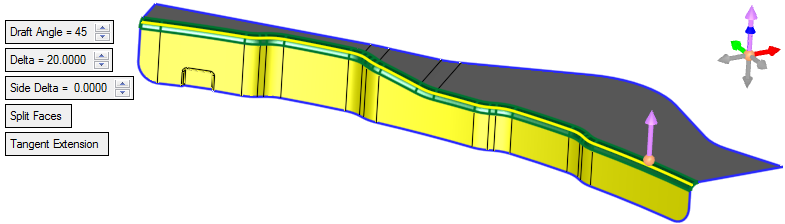
A silhouette curve is displayed on the selected faces. This curve defines the position from which the extension (unbend) operation will be created. The position of the silhouette curve is determined by the draft angle value with respect to the direction arrow and is recalculated if the draft angle or arrow direction are changed.
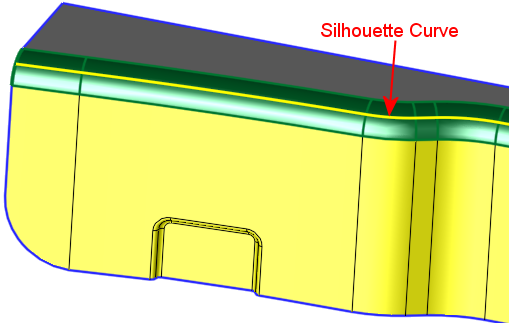
|
Draft Angle |
Set the required draft angle. |
||||||
|
Delta |
Set the delta value for the extension faces.
|
||||||
|
Side Delta |
Set the side delta value for the extension faces. .
If the silhouette (wire body) is open and the result is closed, this option is not available as there is no side delta.
|
||||||
|
Split Faces |
This is a toggle option Split Faces / Don't Split Faces that enables you to either split or not split the input faces by the wire body created by the function. |
||||||
|
Tangent Extension |
This is a toggle option Tangent Extension / Parallel Sections that enables you to select the type of extension created.
|
Optional Step 1 
Pick patch faces; pick (unpick) edges to add (ignore) the extension. Only those faces picked is step 1 can be unselected or reselected.
In some cases, as in the example Tangent Extension case below, the result may be partial. In these cases, the optional step 1 can be used to improve the result.
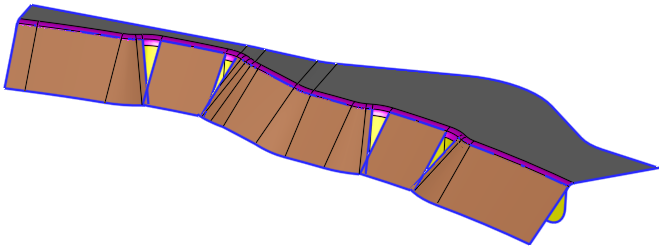
When the function is edited, the following faces will be unpicked in the optional step 1 to improve the result.
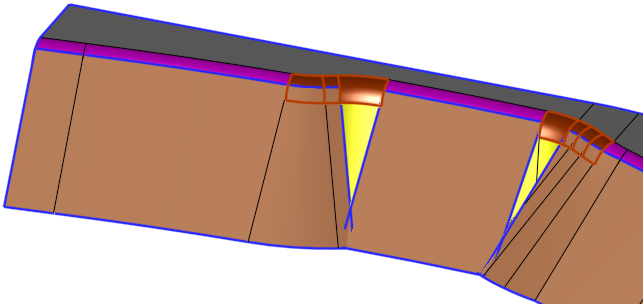
The required faces are unpicked in optional step 1. This means that extension faces will not be created for these unpicked faces.
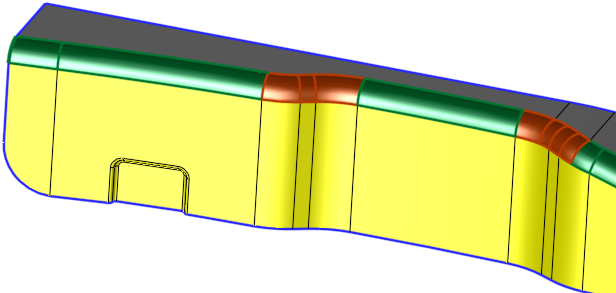
When the function is re-executed, a local patch replaces the missing faces and creates a smooth blend between the side edges and boundary of the other extended faces.
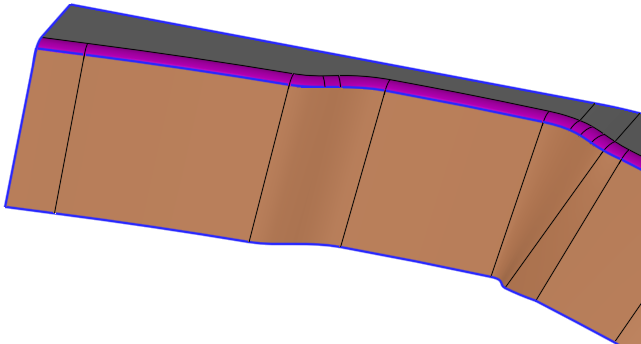
Click OKOK or ApplyApply in the Feature Guide to complete the function.
When completed, the Extend by Draft feature will appear in the Feature Tree as follows:
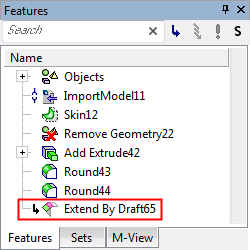
|