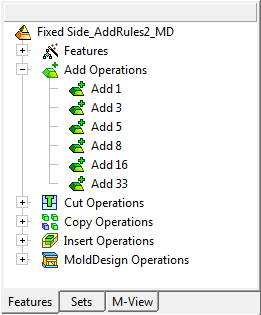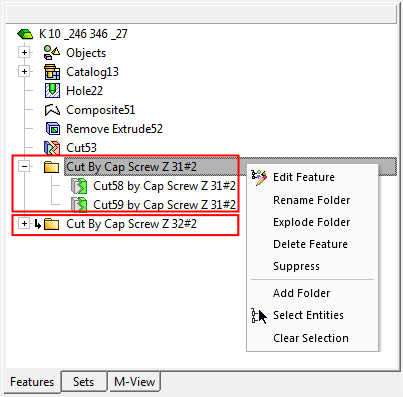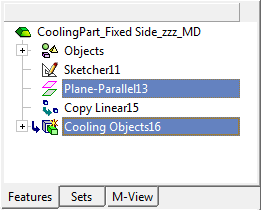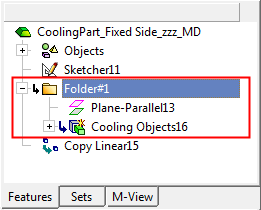Feature Tree Folders
Access: Open this function from the following location:
-
Right-click one or more features in the Feature Tree to display the popup menu and then select Add Folder.
Folders in the Feature Tree can be used to group features together for sorting and control purposes. The folders are either system-created or user-created. System-created folders group related features together, whereas user-created folders may included any feature as required.
Features can be added into a folder with multi-select or drag-and-drop. Any feature in a tree can be added to any folder while keeping the feature's dependencies and regeneration order unchanged.
To streamline feature management, actions such as Delete or Suppress can be applied to an entire folder of features at once.
User-created folders need to be manually invokedinvoked.
System-created folders
Some folders in the Feature Tree are automatically created by the system. These folders group related features together. Examples of system-created folders are shown in the images below. See the Feature Tree Folder Rules below.
|
Feature Tree of an assembly showing folders containing various operations: |
Feature Tree of a part showing Cut folders containing cut features unified under a folder. Features can be added or removed from these folders. Note the Edit Feature option that edits the add operation that created the folder. |
|
|
|
Feature Tree folder rules
Features can be added into a folder with multi-select or drag-and-drop. Any feature in a tree can be added to any folder while keeping the feature's dependencies and regeneration order unchanged.
The following rules apply to system-created folders in the Feature Tree:
If the folder is left with a single feature as a result of editing that feature, the folder is removed.
If manual changes are made to a folder, they are kept (if features are taken out – they stay out). This means that editing can only delete features or add them to the folder, but may not move features into the folder.
If a folder was exploded and one new feature is added, a folder is not created. If more than one feature was added, the folder is created only for the new items.
More features can be added to a folder. In this case, the folder is not removed even if only one feature or no features are in it.
In the popup menu on such a folder, the option Edit Feature edits the add operation that created the folder.
User-created folders
Features can be added into a folder with multi-select or drag-and-drop. Any feature in a tree can be added to any folder while keeping the feature's dependencies and regeneration order unchanged.
User-created folders need to be manually invokedinvoked.
Create and edit a folder in the Feature Tree. This creates a folder with the default name Folder#1 (the number is a counter that takes the next free number). The default initial folder position and contents in the Feature Tree depends on the location from which the folder creation was invoked.
If a single feature is selected, the folder is created at the same position as the selected feature. If multiple features are selected, the folder is created on the tree below the feature that was selected that is First on the tree. See the Feature Tree Folder Dragging and Positioning Rules. Folder names can be edited.
|
The folder creation is invoked by selecting some features. |
The folder is created on the tree below the feature that was selected that is First on the tree. |
|
|
|
|
The folder creation is invoked by selecting another folder. |
The folder is created at the bottom of the list of features. |
|
|
|
Once a folder is created, features can be dragged into the folder with the target folder being highlighted on the tree.
Note: When right-clicking multiple folders, the Add Folder and Rename Folder options are disabled.