|
|
Feature Tree Popup Operations
Feature Tree popup submenus are displayed by right-clicking on an item in the appropriate tree. The popup submenu displayed will depend upon the item selected.
Note: Multiple features can be selected from the Feature Tree.
ObjectObject: Hide/Show, Hide Other, Activate Object, Measuring, Select EntitiesSelect Entities, Clear Selection.
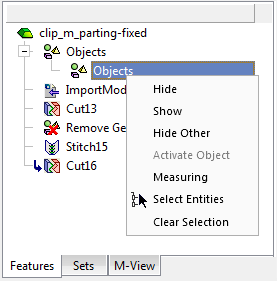
FeatureFeature: Edit FeatureEdit Feature, Edit Reference FeatureEdit Reference Feature, Insert, Jump To, Reset History, Delete Feature, Rename FeatureRename Feature, Suppress, Relations Analyzer, Select EntitiesSelect Entities, Clear Selection, Rename Feature Parameters, Add Folder, Remove From FolderRemove From Folder.
|
Rename Feature |
To rename a feature from the Feature Tree, do either of the following:
|
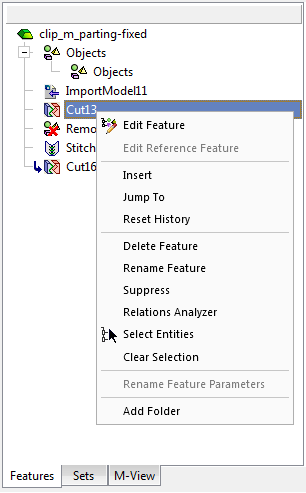
SketchSketch: Show/Hide Sketch/Contour (that was used to create the component), Edit FeatureEdit Feature, Edit Reference FeatureEdit Reference Feature, Insert, Jump To, Reset History, Delete Feature, Rename FeatureRename Feature, Suppress, Relations Analyzer, Select EntitiesSelect Entities, Clear Selection, Rename Feature Parameters, Add Folder, Remove From FolderRemove From Folder.
|
Rename Feature |
To rename a feature from the Feature Tree, do either of the following:
|
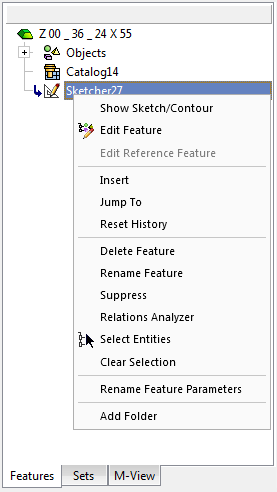
FolderFolder: Rename FolderRename Folder, Remove FolderRemove Folder, Explode FolderExplode Folder, Delete Feature, Suppress, Add Folder, Select EntitiesSelect Entities, Clear Selection.
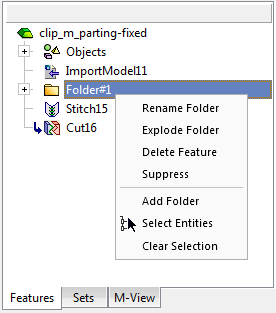
When right-clicking multiple folders, the Rename Folder, Remove Folder and Add Folder options are not available.
OperationOperation: Edit FeatureEdit Feature, Select EntitiesSelect Entities, Clear Selection, Delete Feature.
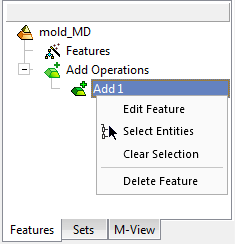
CatalogCatalog: Associate, Edit Parameters, Explode Catalog Feature, Edit Cutting Parameters, Show Cutting Object, Hide Cutting Object, Update Geometry, Add Folder, Select EntitiesSelect Entities, Clear Selection.
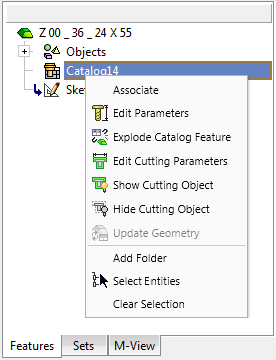
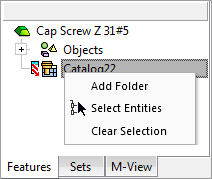
ImportModelImportModel: Associate / Disassociate, Edit FeatureEdit Feature, Update & Disassociate, Show Location on Disk, Edit Reference FeatureEdit Reference Feature, Insert, Jump To, Reset History, Delete Feature, Rename FeatureRename Feature, Suppress, Relations Analyzer, Select EntitiesSelect Entities, Clear Selection, Rename Feature Parameters, Add Folder.
|
Rename Feature |
To rename a feature from the Feature Tree, do either of the following:
|
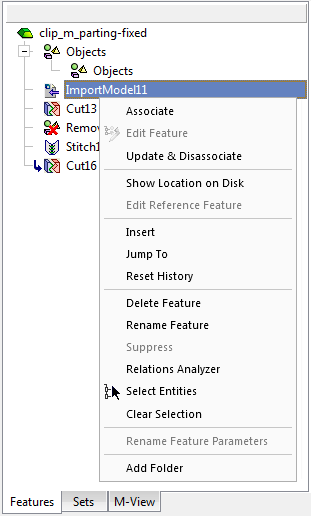
Export ActiveExport Active: Update & Disassociate, Ignore Update, Delete Feature.
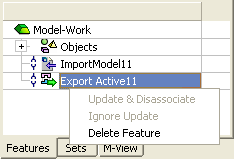
Cut ActiveCut Active: Switch to ImportSwitch to Import, EditEdit, Update & Disassociate, Ignore Update, Delete Feature, Add Folder, Select EntitiesSelect Entities, Clear Selection.
This enables you to switch to the Import option of the Cut Active function. This option is grayed out except for the following cases:
-
-
The feature is in "Insert" (gray) in the part or the feature is suppressed (black).
-
If the Cut option was used in the function.
-
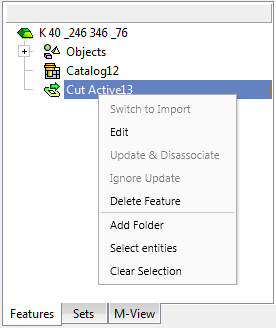
|