|
|
Form CS  : Options and Results
: Options and Results
Access: Open this function from one of the following locations:
-
Select Die Design > Forming Shapes > Form CS from the menu bar.
-
Select Form CS from the following Die Design Guide: Die Process Design Guide (Forming).
Create a Form CS (Coordinate System) on a forming shape. The Form CS is the master UCS for a forming shape part. The positioning of the parts in the forming shape assembly is defined according to this UCS.
The Form CS also defines the connection between the strip UCS (at certain stations) and the forming shape part when the part is added to the strip assembly.
This is the first stage that is performed when defining the forming shapes, and is described as the reference UCS (called Form CS) in the forming shape environment. Each part of the forming shape will contain a unique Form CS.
Before selecting the Form CS you must create the UCS based on existing points, as described in UCS by Geometry. This UCS will then be selected as the Form CS for the selected part, as described below.
The procedure below describes how to first create the UCS by selecting three points and then define it as the Form CS.
Required Step 1 
-
Open the part and define the UCS, as described in UCS by Geometry by selecting the three points, as shown below:
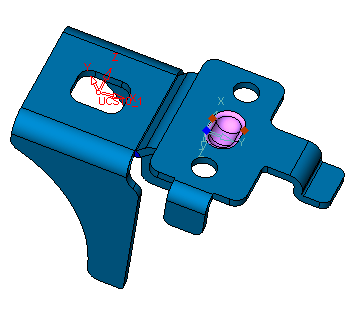
-
Activate the Mirror part and repeat step 1 to define the UCS, as described in UCS by Geometry.
-
Select Form CS from the DieDesign menu and select both UCS's that you defined in step 1 and 2 (simultaneously),
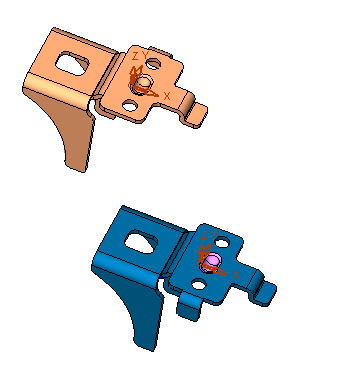
-
Click OKOK or ApplyApply in the Feature Guide to complete the function.
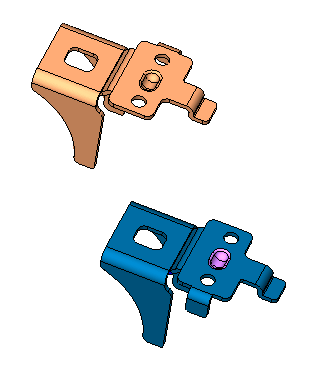
|
