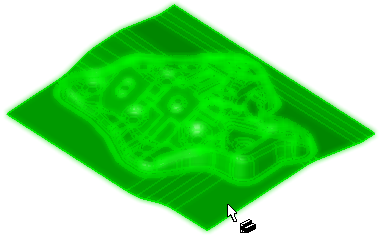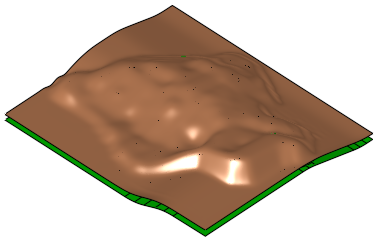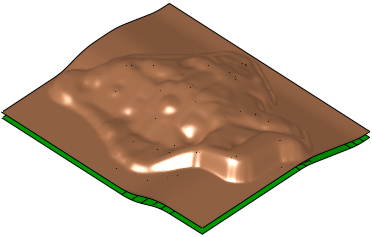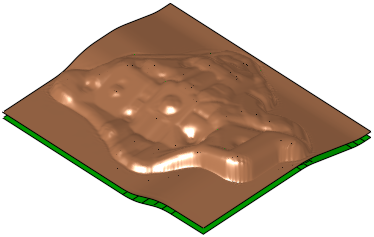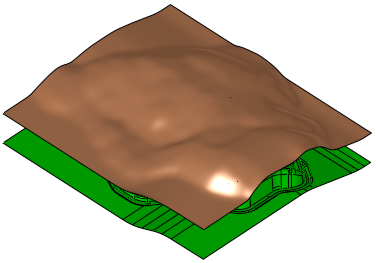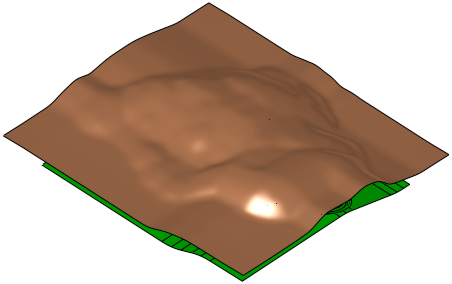|
|
Fuzzy Offset  : Options and Results
: Options and Results
Access: Open this function from the following location:
-
Select Faces > Create Faces > Fuzzy Offset from the menu bar.
Create an approximate offset surface out of a complex skin surface.
The Fuzzy Offset feature is mostly required for Die Casting and Mold use cases; for example, for creating the reverse side of the die/punch head.
Notes:
-
For best results when working with this function, it is recommended that:
-
The original skin is smooth.
-
The object is plane projected (no vertical or semi vertical faces in the "projection direction").
-
There are no holes in the skin object.
-
-
The function may also work in cases where the above requirements are not met, however, the results may be unexpected.
The result always has a rectangular shape and all holes, if they exist in the input surface, are closed in the offset surface.
Example reference input surface:
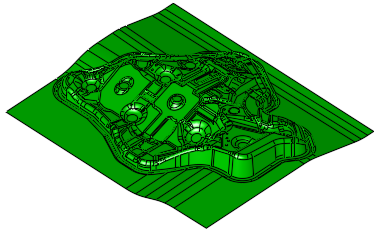
Required Step 1 
Pick an open object and set the offset parameters.
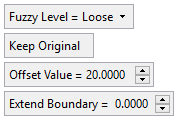
|
When the reference input surface is selected, a flip arrow is displayed; set the offset direction. |
|
|
|
|
Parameters:
|
Fuzzy Level |
Set the fuzzy level accuracy from the following dropdown list of options:
Fuzzy Level Examples:Fuzzy Level Examples:
|
||||||||||||||||||
|
Keep Original |
This is a toggle option Keep Original / Remove Original, that enables you to either keep or delete the original object. |
||||||||||||||||||
|
Offset Value |
Set the offset distance.
|
||||||||||||||||||
|
Extend Boundary |
Extend the boundary of the offset surface.
|
Click OKOK or ApplyApply in the Feature Guide to complete the function.
If the Offset Value > 0 and there is an intersection between the reference surface and the offset surface, a message is displayed to check the results. Intersects may be avoided by, for example, increasing the Offset Value or by using a more accurate Fuzzy Level.
When completed, the Fuzzy Offset feature will appear in the Feature Tree as follows:
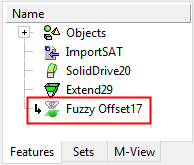
|