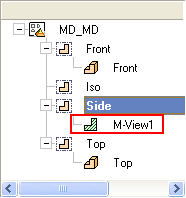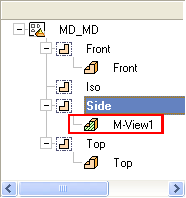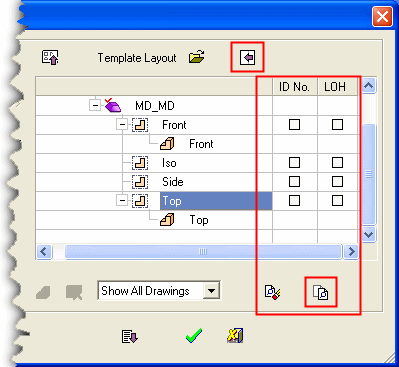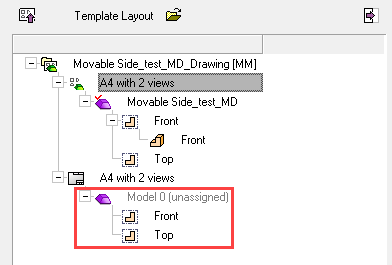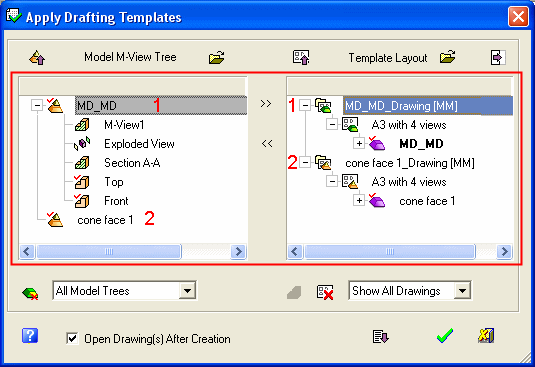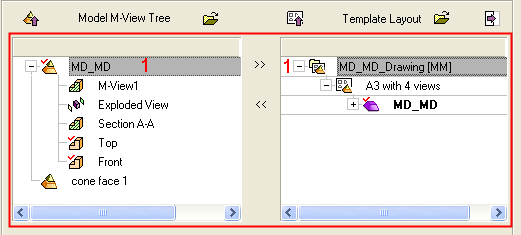|
|
Apply Drafting Templates Dialog - Buttons
Access: Open this function from one of the following locations:
-
Select Sheets > Create Sheet > Create Sheet from Template from the menu bar.
-
Select Create Sheet from Template on the popup menu in the Drawing Tree (right-click the Drawing
 in the Drawing Tree).
in the Drawing Tree).
-
Select File > Export > Export To Drafting from the menu bar.
After invokinginvoking the function, the Apply Drafting Templates dialog is displayed; some of the dialog options that are available when invoking from Export to Drafting are not available when invoking from Create Sheet from Template.
In this dialog, the system presents the views included in the selected template (in the Template Layout pane on the right) and asks you to select a model view (from the Model M-View Tree on the left) to be attached to those views.
|
Dialog in Export > To Drafting: |
Dialog in Create Sheet from Template: |
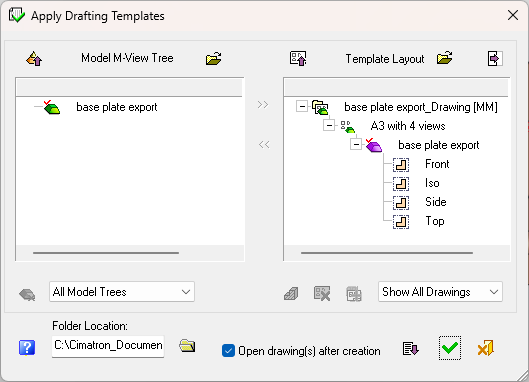 |
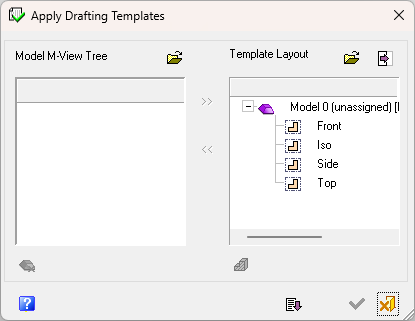 |
In this topic
- Dialog Structure
- Dialog Operations
- Dialog Notes
- Dialog Buttons
- Selecting multiple models to apply to a drafting template
Dialog Buttons
Some of the dialog options that are available in Export to Drafting are not available in Create Sheet from Template.
|
|
Expand |
||||
|
|
Open the Cimatron Explorer to browse for the appropriate file. |
||||
|
|
Expand
|
||||
|
|
Expand
An example sheet showing the ID Numbers around a view; as a result of selecting the appropriate Symbol Automation checkbox:
|
||||
|
|
Assign |
||||
|
|
Delete the model in the Model M-View pane. Available only after selecting a model. Deleting a model also deletes its drafting template. |
||||
|
All Model Trees |
Dropdown list:
|
||||
|
|
A toggle button to switch from 2D
|
||||
|
|
Delete the Drafting Template. Available only after selecting a drafting template. It is possible to delete a drafting template only when the main template is selected. If multiple items are selected, items that are not the main template will not be deleted. |
||||
 |
Add Similar Sheet (Export to Drafting only). Available only after selecting a sheet. Duplicate the selected sheet including views, arrangement, and anything else the template stores in that drawing, at the bottom of the list of sheets in the drawing. |
||||
|
Show All Templates |
Dropdown list:
|
||||
|
|
Quickly clear all the Symbol Automation checkboxes. This button is displayed when the |
||||
|
|
Set the first symbol settings for the drawings (in the Symbol Automation checkboxes). This button is displayed when the
|
||||
|
|
Display the Online Help for this dialog. |
||||
|
Open Drawing(s) After Creation |
Select this checkbox to open the drawing file when the Export to Drafting operation has finished. If the options for open the drawing(s) and opening the report automatically (see Expanded Dialog Parameters below) are OFF, a dialog is displayed showing the file(s) that were created during the Export to Drafting operation; see Automatic File & Report OFF below. |
||||
|
|
ExpandExpand
|
||||
|
|
OK. Save the Drafting file and exit the dialog. The button is unavailable until there is at least one sheet with views that is fully assigned per drawing. Sheets and views that do not have a model assigned are removed. Unassigned views are displayed separately in the Model tree.
To open the Drafting file, browse the Cimatron Explorer and open the appropriate file. |
||||
|
|
Cancel. Exit the dialog without saving the Drafting file. |
Expanded Dialog Parameters  /
/ 
In the Parameters area of the expanded dialog, the following options are displayed:
Dialog expanded downwards:Dialog expanded downwards:
This image below shows the additional parameters that are displayed when the dialog is expanded downwards. The image shows the dialog that is displayed from the Export to Drafting function; some of the dialog options that are available when invoking from Export to Drafting are not available when invoking from Create Sheet from Template.
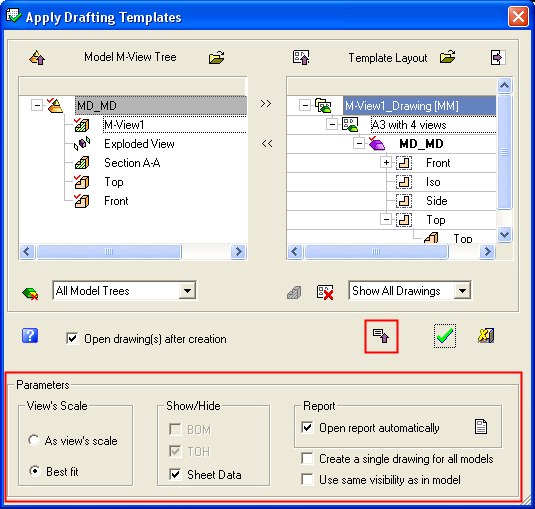
|
View's Scale |
Choose the method of scaling the drawing. The following options are available:
|
||||
|
Show/Hide |
Choose which data to hide or show on the drawing; BOM, TOH and/or Sheet Data. |
||||
|
Report |
Select report viewing options:
|
||||
|
Create a Single Drawing for All Models |
Select this checkbox to create a single drawing for all the models in the Model M-View Tree pane of the dialog. If this checkbox is selected, only one drawing is shown in the Template Layout pane. Checkbox not selected - Multiple drawings are created (one for each model in the left pane):
Checkbox selected - A single drawing is created (irrespective of the number of models in the left pane):
|
||||
|
Use Same Visibility as in Model |
Select this checkbox to keep the same visibility status as in the model. This keeps the hide/show status that exists in the source file when the view was created. This is relevant for simple and section views. When this checkbox is selected, all views are created as "Same Visibility as in Model" views, except for M-Views and Detail views. This option also appears in the Part Filter dialog. |
Automatic File & Report OFF
If the options for open the drawing(s) and opening the report automatically are OFF, the following dialog is displayed showing the file(s) that were created during the Export to Drafting operation:
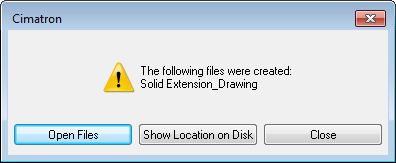
|
Open Files |
Open the created drawing(s). The image above shows one created drawing file, however the list can show multiple created drawing file names. |
|
Show Location on Disk |
Open the Cimatron Explorer in the folder where the first file was created and highlight all the files that are in the list in that folder. |
|
Close |
Close the dialog. |
|

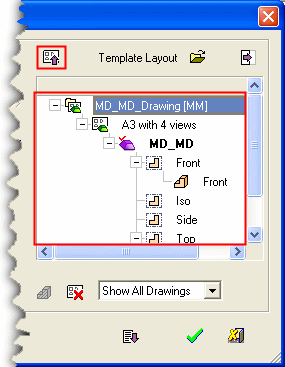
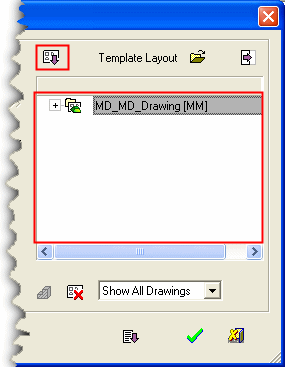
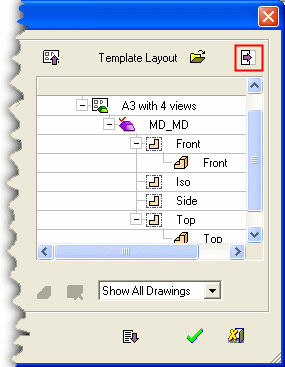
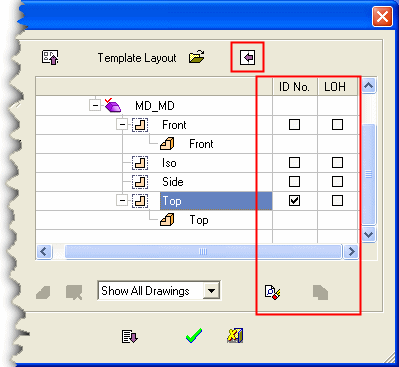
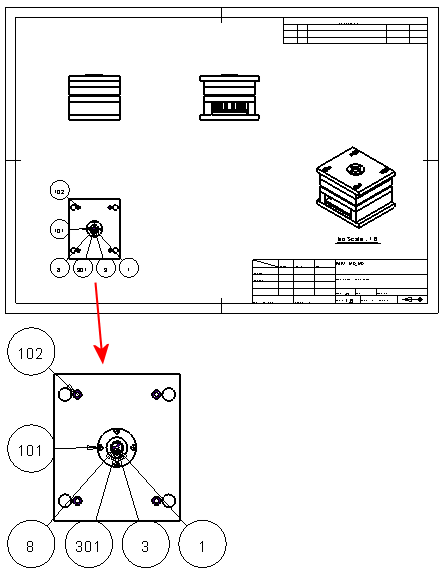

 /
/