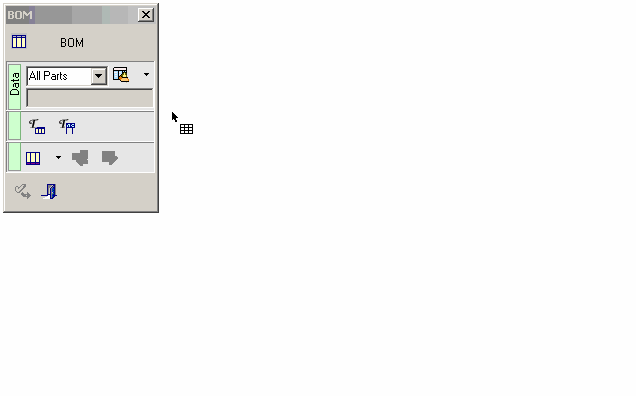|
|
BoM to ID Number Associativity
An Assembly Bill of Materials (BoM) is carried over to the Drafting which allows you to hold BoM tables of a single assembly in several drawings, all synchronized with the same data. Within the Drafting environment, there is associativity between the BoM Table, the ID Numbers, and components on all the views.
In this topic:
- Associativity between the BOM Table and ID Numbers
- Associativity between ID Numbers and the BOM Table
|
Demo: Press the button below to view a short movie demonstrating the function: |
|
|
Associativity Between the BoM Table and ID Numbers
Any change in the BoM Table is reflected in the ID Numbers.
-
Double-click the BoM Table. The BOM feature guide is displayed.
-
Pick a cell in the BoM Table. Note that the table row is highlighted, as well as the relevant ID Number and the appropriate component on all the views.
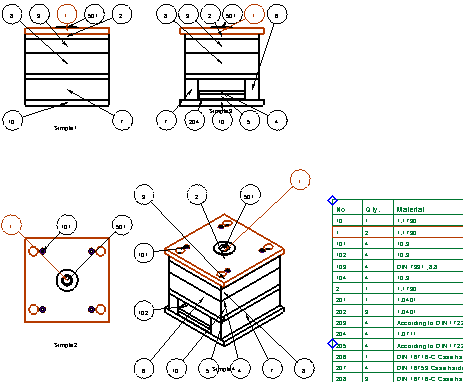
-
Open the BOM Table Editor and select a row. Note that the relevant row in the BoM Table is highlighted, as well as the relevant ID Number and the appropriate component on all the views.
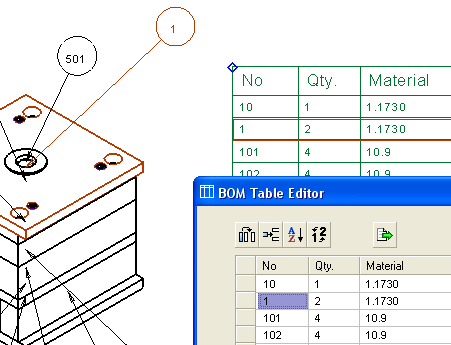
-
Edit a number in the BOM Table Editor in this case adding a textual value. Click Apply.
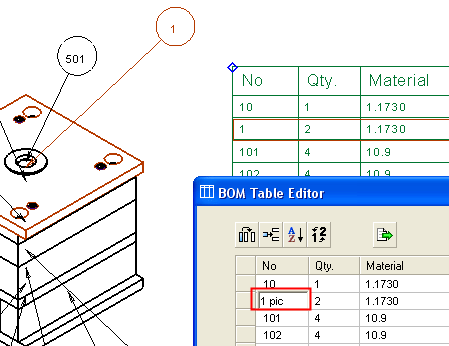
The relevant cell in the BoM Table, as well as the appropriate ID Number are updated with the new value.
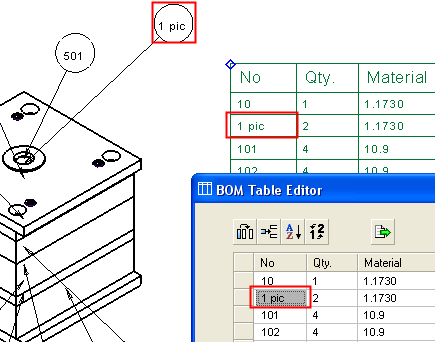
Note that the Reconnect to Model button is now displayed in the BOM Table Editor dialog.
is now displayed in the BOM Table Editor dialog.
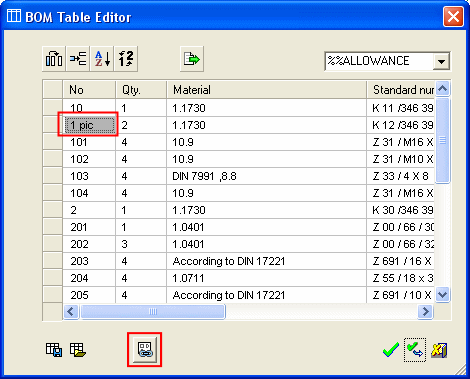
Associativity Between ID Numbers and the BoM Table
Any change in the ID Numbers is reflected in the BoM Table.
-
Double-click one of the ID Number balloons. The ID Number dialog is displayed. Note that the ID Number is highlighted, as well as the relevant BoM Table row and the appropriate component on all the views.
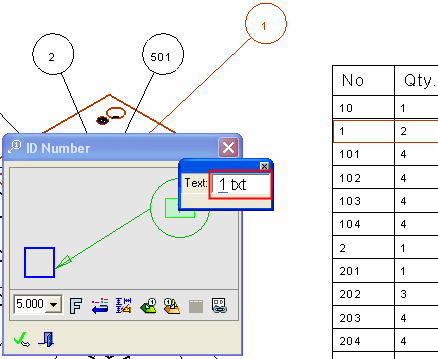
As soon as the ID Number value changes, the Reconnect to Model button is now displayed.
is now displayed.
-
Edit a number in the ID Number; in this case adding a textual value. Click Apply.
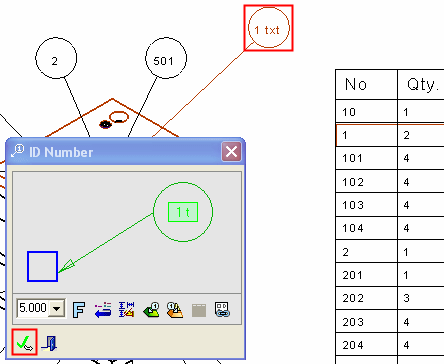
The relevant cell in the BoM Table is updated with the new value.
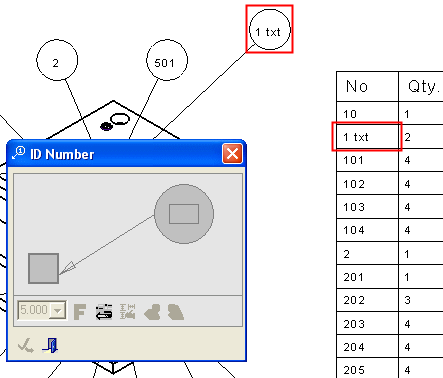
|