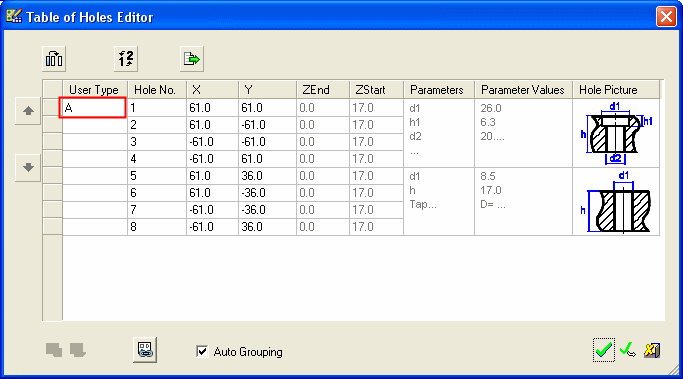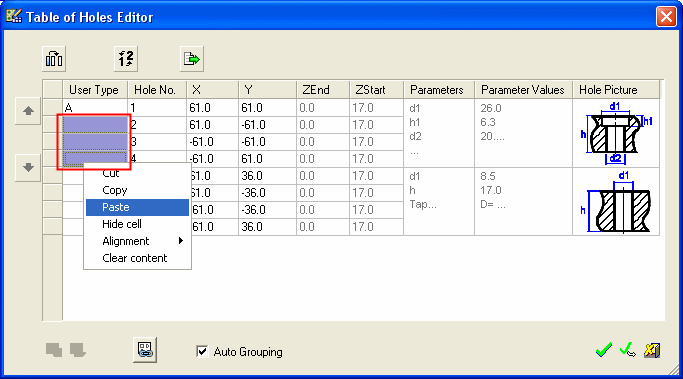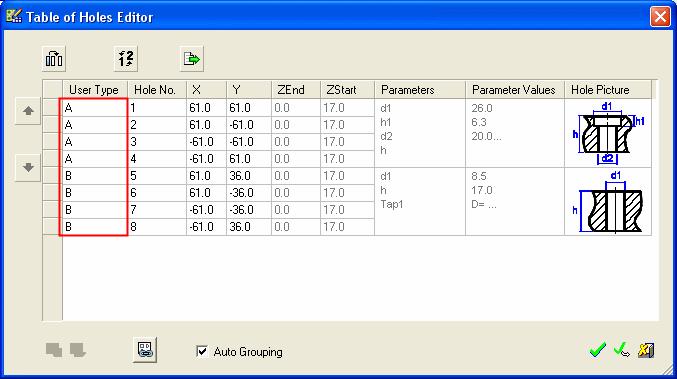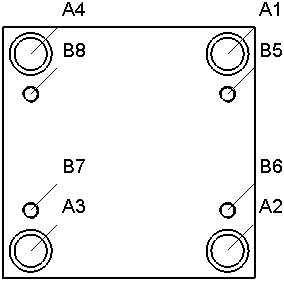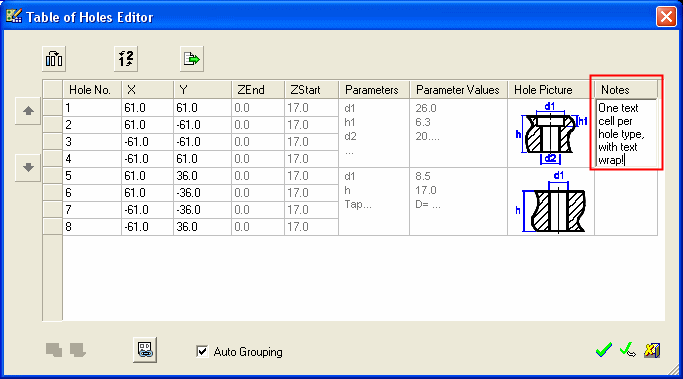|
|
Table of Holes: Column Availability and Order 
Access: Open this function from one of the following locations:
-
Click the
 button in the toolbar.
button in the toolbar. -
Select Symbols > Tables > Table of Holes from the menu bar.
The availability and order of the columns in the Table of Holes (ToH) is defined via the Column Chooser dialog. This dialog is accessed by pressing the Column Chooser ![]() button in the Table of Holes Editor.
button in the Table of Holes Editor.
For example:For example:
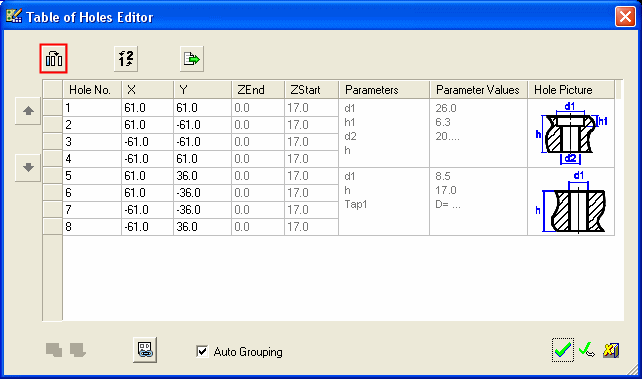
The Column Chooser dialog enables you to add or remove fields in the table and sort them as required. In addition you can define selected field properties.
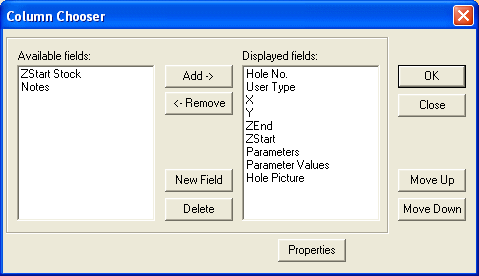
The panes within the dialog show the columns that are Available for selection and the columns that are to be Displayed in the ToH. To Add or Remove a column, select the column name in a pane and press the appropriate button.
Once a column is added to the Displayed pane, you can decide:
-
The location of the column in the ToH by selecting the column name and pressing the Move Up and Move Down buttons.
-
The column Properties. Pressing the Properties button, displays the Column Properties dialog which enables you change the name of the column (as it appears in the ToH), the column width and also text alignment within the column.
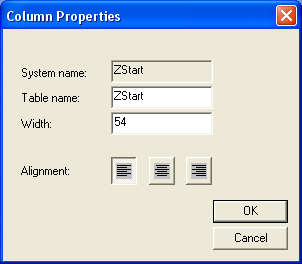
Some columns are not added by default to the Displayed pane and you can decide whether to add these columns to the ToH. These columns are as follows:
|
The User Type column enables you to name a group of holes by the same name (for example A, B, etc.) and is editable for all holes (sketch and true holes).
User Types have the following characteristics:
For additional information on user types and groups, see Hole Grouping. |
|
|
Notes |
The Notes column enables you to add a free text note to a group of holes. When added, one Note cell is created for each hole type and the text automatically wraps to the cell size.
|
|