|
|
Table of Holes: Hole Grouping
In the Table of Holes (ToH), holes are grouped together according to certain criteria. These holes can either be true holes or sketch holes (points or circles).
In the case of true holes, during the ToH creation process, the system automatically groups identical holes together (holes containing the same geometry, hole attributes and threads).
In the example ToH below, two groups exist, with each group containing true holes with the same parameter values.
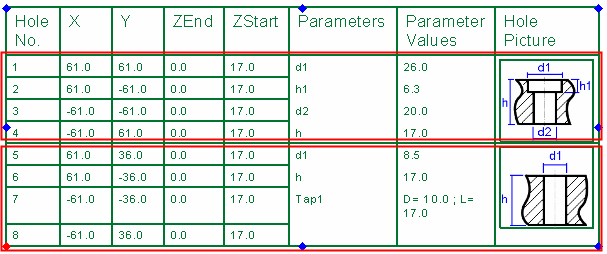
This is reflected in the Table of Holes Editor as shown hereas shown here.
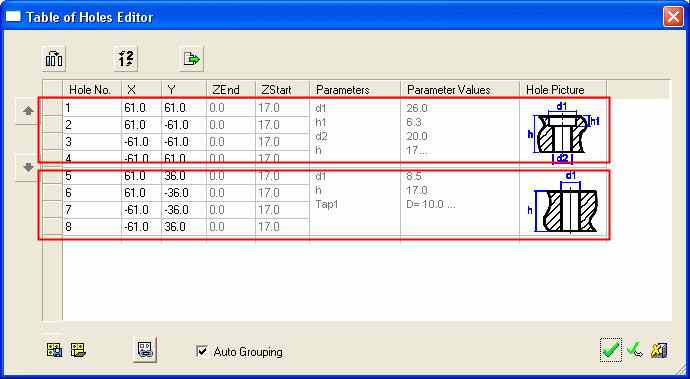
Entire groups of holes can be moved up or down the table.
Sketch holes
Sketch holes (points or circles) are treated differently and the word grouping applies only to these sketch holes.
There is a difference between sketch points and sketch circles:
-
A sketch point can be grouped by just setting it a user type.
-
A sketch circle needs a user type and a diameter match (if you use just the hole definition, then the circle needs all parameters to be the same).
The following methods are available when grouping sketch holes:
- Group by User Type
- Group by Accuracy (according to hole definition and parameters).
Group by User Type
You can set a user type in the Table of Holes Editor when entering a point or circle. The system then groups the sketch hole and adds the picture and parameters to the user type (if they exist).
For example:
- If A is set as a user type, the system adds the sketch hole to the first A type it finds.
- The grouping occurs :
- automatically if the Auto Grouping checkbox in the Table of Hole Editor is selected.
- if the checkbox is not selected, after pressing OK
 or Apply
or Apply  in the Table of Holes Editor.
in the Table of Holes Editor.
- The grouping occurs :
You can edit the sketch hole after it was grouped by selecting Edit Sketch Hole, and regrouping it to a different group.
Changing the user type does not change the parameters and picture if the hole is grouped. If the hole is not grouped, then the parameters and picture change.
Example
In the Table of Holes Editor shown below, two groups of true holes already exist, with each also having a specific user type A or B:
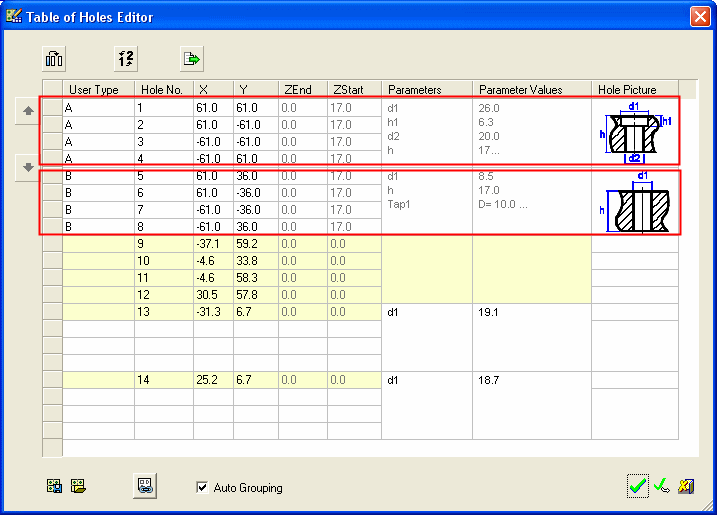
-
If a sketch point is edited, using Edit Sketch Hole, and a user type A is added.
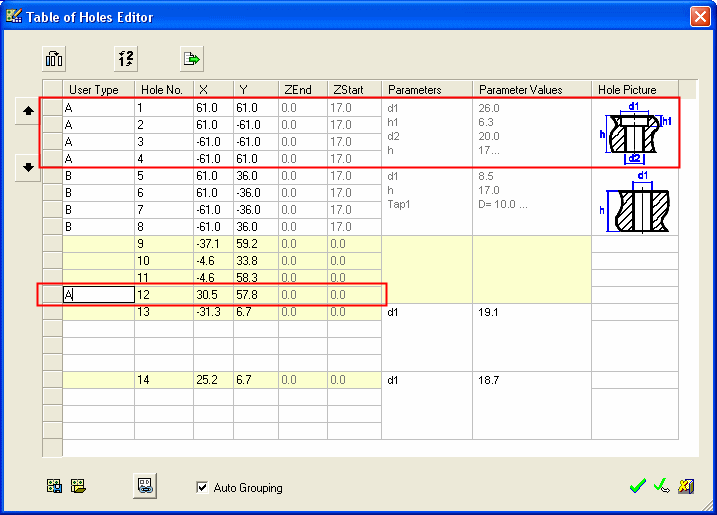
-
The following message is displayed (if the Auto Grouping checkbox is selected).
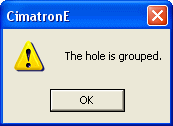
-
The sketch point is automatically added to the group with the user type A.
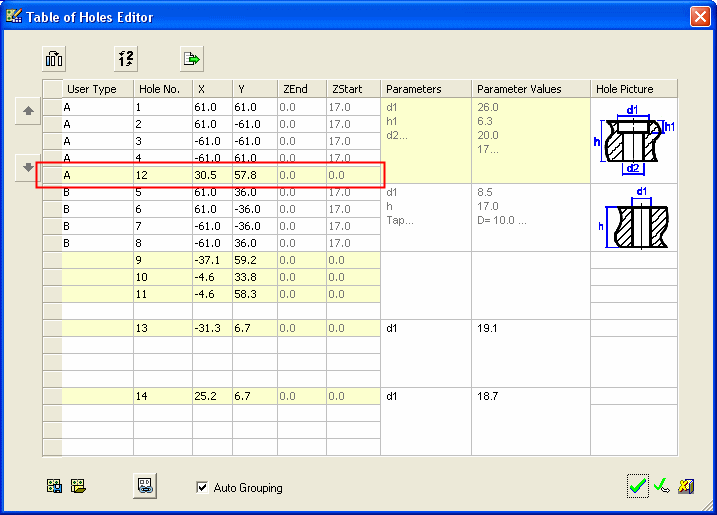
Group by Accuracy
You can set a hole definition and parameters by entering a point or circle.
The grouping is implemented according to the hole definition. If you set a hole definition and parameters to a sketch hole that is similar to an existing hole, the sketch hole will be grouped to the true hole's group.
The grouping occurs automatically after clicking OK ![]() in the Define or Edit Sketch Hole dialog.
in the Define or Edit Sketch Hole dialog.
|