|
|
Table of Holes: Hole Precision
Access: Open this function from one of the following locations:
-
Click the
 button in the toolbar.
button in the toolbar. -
Select Symbols > Tables > Table of Holes from the menu bar.
The precision (places after the decimal point) for the entire Table of Holes (TOH) is defined via the Table of Holes dialog. The precision for a specific hole or group of holes can be defined via the Table of Holes Editor (as described below). However, any subsequent changes to the precision in the Table of Holes dialog, overrides all individual precision settings. Changing the precision of a hole or group of holes, affects all the parameters of the hole(s).
In the example TOH below, note that the precision for the entire TOH is set to one place after the decimal point.
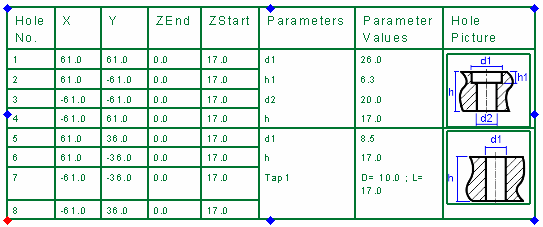
Define individual precision settings for a specific hole or group of holes
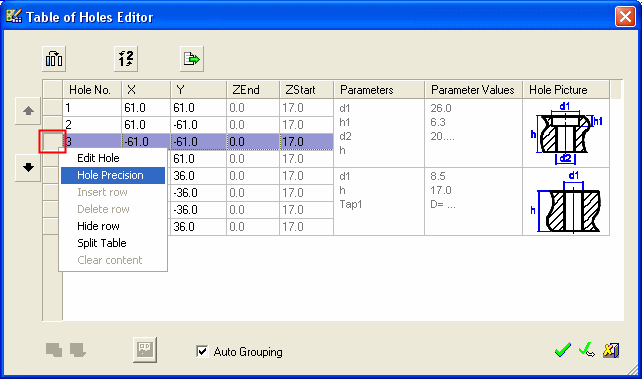
-
From the Table of Holes Editor dialog, right-click the grey square to the left of a specific hole. The row is shaded and a popup menu with row editing options is displayed, as shown above.
-
Select Hole Precision from the popup menu. The Hole Precision dialog is displayed, as follows:
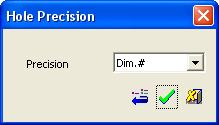
Note that the displayed precision is the current precision value of this hole.
-
Change the precision setting as required, for example:
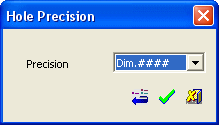
-
Press the OK
 button.
button. -
The Table of Holes Editor is displayed. Note that, in this case, the hole belongs to a group of holes, so the precision for all the values in the whole group has changed accordingly.
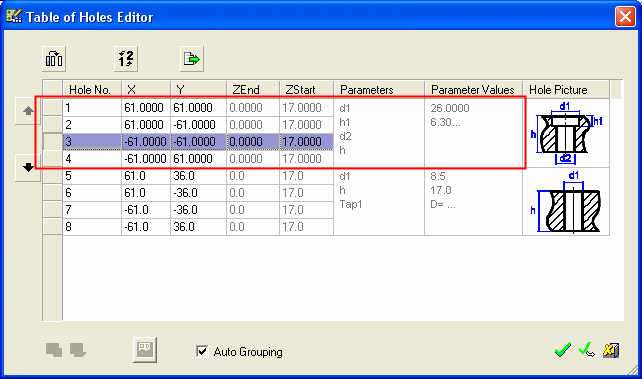
-
Press the OK
 button to display your revisions in the Table of Holes.
button to display your revisions in the Table of Holes.
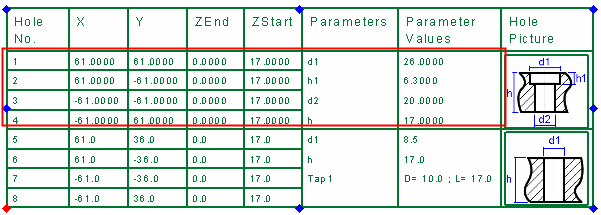
Notes:
-
Press the Restore
 button in the Hole Precision dialog to restore the default precision as defined in the Table of Holes dialog.
button in the Hole Precision dialog to restore the default precision as defined in the Table of Holes dialog. -
You can select a multiple rows (from different groups) to change the precision for these groups in a single operation.
For example:For example: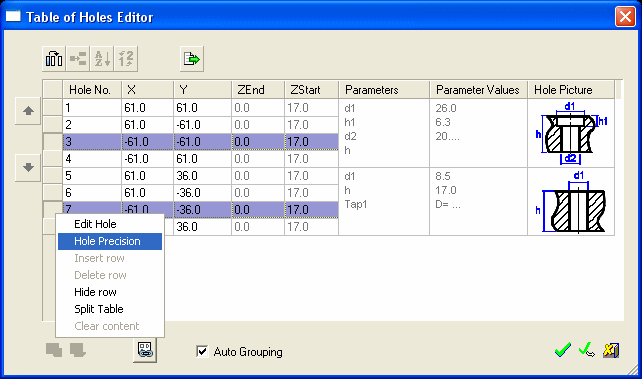
|
