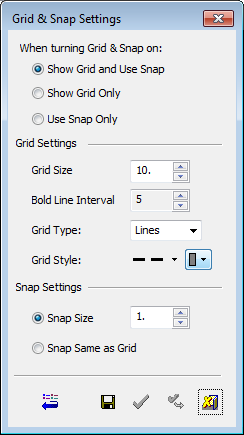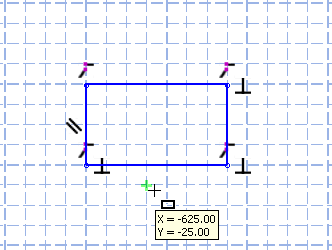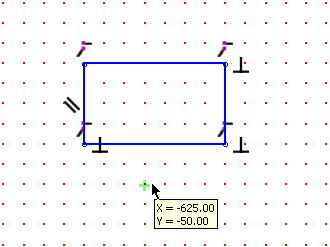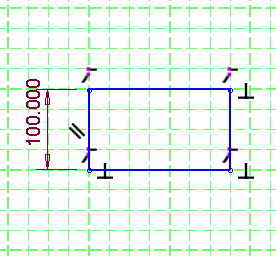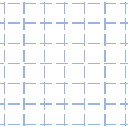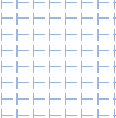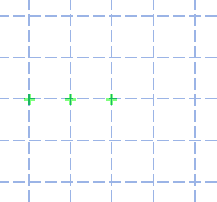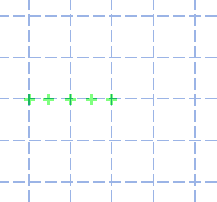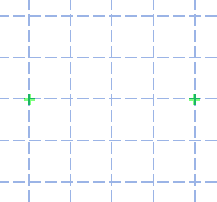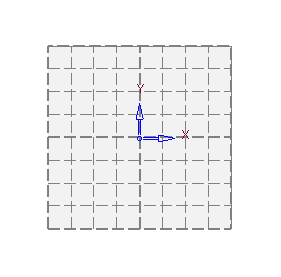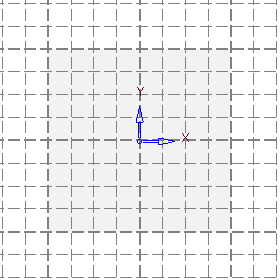|
|
Grid Settings 
Access: Open this function from the following location:
-
Select View > Grid & Snap > Grid & Snap Settings from the menu bar.
Turn Grid & Snap ON or OFF (for use in the Sketcher). Grid & Snap enables more precision in sketching and positioning elements in the graphics area.
Set the parameters for the Grid & Snap function.
The grid and snap parameters are defined in the Grid Settings dialog. These include the grid display type (lines or points), color, spacing and snap point locations.
The Grid Settings dialog is displayed:
|
|
Set the parameters as required. See the explanation of the dialog buttons. |
|
Grid Size |
Display the grid and use the snap. |
|
Bold Line Interval |
Only display the grid, without using the snap. |
|
Grid Type |
The grid lines can be displayed using either dashed lines or dots. |
|
Grid Style |
Only use the snap, without displaying the grid. |
|
When Turning Grid & Snap on |
Select the type of functionality required from one of the following options:
|
||||||||||||
|
Grid Settings |
Set the following Grid parameters:
|
||||||||||||
|
Grid Spacing |
Set the major and minor grid spacing. The grid spacing starts from the active UCS of the sketch.
|
||||||||||||
|
Snap Settings |
Define the positions of the snap points. The following options are available:
|
||||||||||||
|
Limits |
Limit the area of the screen that is covered by the grid. The following options are available from the dropdown list:
|
Grid Settings Buttons
|
|
Restore Defaults: Restore the system default settings to the dialog. |
|
|
Save: Save the dialog settings. |
|
|
OK: Accept the settings and exit the dialog. |
|
|
Apply: Accept the settings and remain in the dialog. |
|
|
Cancel: Reject the settings and exit the dialog. In this case, all changes since the dialog was opened, are cancelled. |
|